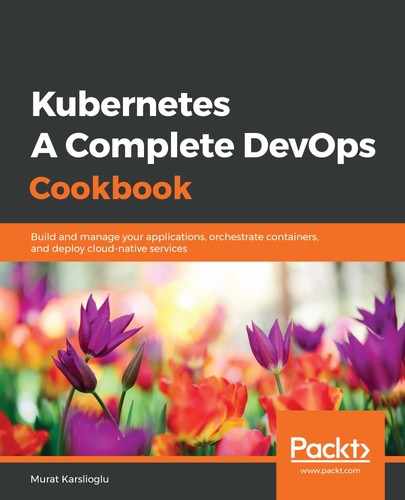A project is created in SonarQube automatically on its first analysis. Before we can scan a project, we need to choose an analysis method. In this recipe, we will launch a Gradle analysis. The other available methods are listed in the See also section.
Let's perform the following steps to add a new project to SonarQube:
- Clone an example repository to scan:
$ git clone https://github.com/javajon/code-analysis.git
$ cd code-analysis/microservice/
- For this example, we also need Java 1.8 installed on our node. If you already have it, skip to step 4:
$ sudo apt install openjdk-8-jre-headless default-jdk
- Confirm the version of Java you're using:
$ java -version openjdk version "1.8.0_222"
OpenJDK Runtime Environment (build 1.8.0_222-8u222-b10-1~deb9u1-b10)
OpenJDK 64-Bit Server VM (build 25.222-b10, mixed mode)
- Get the SonarQube service's external IP:
$ export SONAR_SVC=$(kubectl get svc --namespace sonarqube sonar-sonarqube -o jsonpath='{.status.loadBalancer.ingress[0].hostname}')
- Run the analysis. The analysis will complete in a couple of minutes:
$ ./gradlew -Dsonar.host.url=http://$SONAR_SVC:9000 sonarqube
....
BUILD SUCCESSFUL in 13s
6 actionable tasks: 1 executed, 5 up-to-date
- Switch back to the SonarQube portal to see the new project:

Now, you will be able to see your new project on the SonarQube portal.