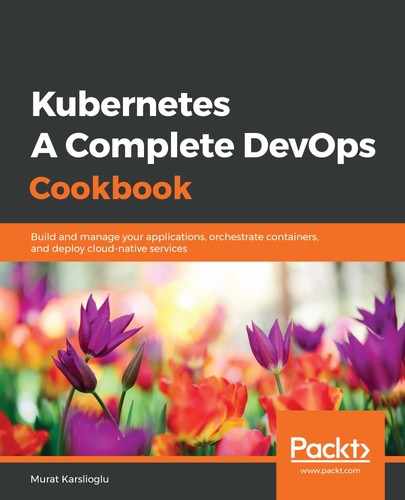As part of the deployment process, we have MinIO create a cloud load balancer to expose the service to external access. In this recipe, we will learn how to access the MinIO interface to upload and download files to the S3 backend. To do so, we will perform the following steps:
- Get the minio-service LoadBalancer's external IP using the following command. You will see the exposed service address under the EXTERNAL-IP column, similar to the following output:
$ kubectl get service
NAME TYPE CLUSTER-IP EXTERNAL-IP PORT(S) AGE
minio ClusterIP None <none> 9000/TCP 2m49s
minio-service LoadBalancer 10.3.0.4 abc.us-west-2.elb.amazonaws.com 9000:30345/TCP 2m49s
- As you can see, the output service is exposed via port 9000. To access the service, we also need to add port 9000 to the end of the address (http://[externalIP]:9000) and open the public address of the MinIO service in our browser.
- You need to have permissions to access the Dashboard. Use the default username of minio and the default password of minio123 we created earlier to log in to the Minio deployment. After you've logged in, you will be able to access the MinIO Browser, as shown in the following screenshot:

MinIO is compatible with the Amazon S3 cloud storage service and is best suited for storing unstructured data such as photos, log files, and backups. Now that you have access to the MinIO user interface, you can create bucks, upload your files, and access them through S3 APIs, similar to how you would access a standard Amazon S3 service to store your backups. You can learn more about MinIO by going to the MinIO Documentation link in the See also section.