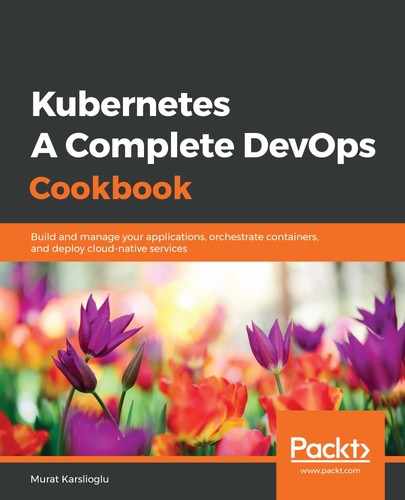Last but not least, to deploy the Kubernetes Dashboard application on an AWS cluster, you need to follow these steps:
- At the time I wrote this recipe, Kubernetes Dashboard v.2.0.0 was still in beta. Since v.1.x version will be obsolete soon, I highly recommend that you install the latest version, that is, v.2.0.0. The new version brings a lot of functionality and support for Kubernetes v.1.16 and later versions. Before you deploy Dashboard, make sure to remove the previous version if you have a previous version. Check the latest release by following the link in the following information box and deploy it using the latest release, similar to doing the following:
$ kubectl delete ns kubernetes-dashboard
# Use the latest version link from https://github.com/kubernetes/dashboard/releases
$ kubectl apply -f https://raw.githubusercontent.com/kubernetes/dashboard/v2.0.0-beta5/aio/deploy/recommended.yaml
As the Kubernetes version gets upgraded, the dashboard application also gets frequently updated. To use the latest version, find the latest link to the YAML manifest on the release page at https://github.com/kubernetes/dashboard/releases. If you experience compatibility issues with the latest version of Dashboard, you can always deploy the previous stable version by using the following command:
$ kubectl apply -f
https://raw.githubusercontent.com/kubernetes/dashboard/v1.10.1/src/depl
oy/recommended/kubernetes-dashboard.yaml
$ kubectl apply -f
https://raw.githubusercontent.com/kubernetes/dashboard/v1.10.1/src/depl
oy/recommended/kubernetes-dashboard.yaml
- By default, the kubernetes-dashboard service is exposed using the ClusterIP type. If you want to access it from outside, edit the service using the following command and replace the ClusterIP type with LoadBalancer; otherwise, use port forwarding to access it:
$ kubectl edit svc kubernetes-dashboard -n kubernetes-dashboard
- Get the external IP of your dashboard from the kubernetes-dashboard service:
$ kubectl get svc kubernetes-dashboard -n kubernetes-dashboard
NAME TYPE CLUSTER-IP EXTERNAL-IP PORT(S) AGE
kubernetes-dashboard LoadBalancer 100.66.234.228 myaddress.us-east-1.elb.amazonaws.com 443:30221/TCP 5m46s
- Open the external IP link in your browser. In our example, it is https://myaddress.us-east-1.elb.amazonaws.com.
- We will use the token option to access Kubernetes Dashboard. Now, let's find the token in our cluster using the following command. In this example, the command returns kubernetes-dashboard-token-bc2w5 as the token name:
$ kubectl get secrets -A | grep dashboard-token
kubernetes-dashboard kubernetes-dashboard-token-bc2w5 kubernetes.io/service-account-token 3 17m
- Replace the secret name with yours from the output of the previous command. Get the token details from the description of the Secret:
$ kubectl describe secrets kubernetes-dashboard-token-bc2w5 -nkubernetes-dashboard
- Copy the token section from the output of the preceding command and paste it into Kubernetes Dashboard to sign in to Dashboard:

Now, you have access to Kubernetes Dashboard to manage your cluster.