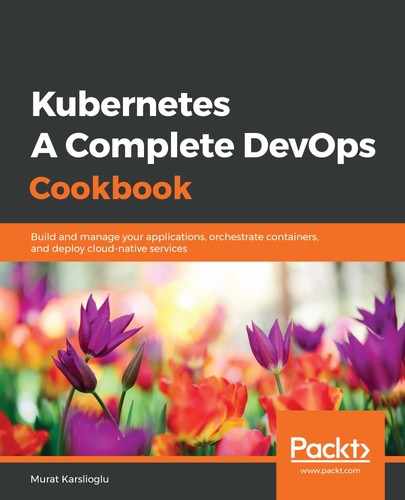Stackdriver Monitoring helps you to gain deeper insights into your public cloud. Stackdriver's monitoring capabilities include monitoring, logging, tracing, error reporting, and alerting to collect performance and diagnostics data of your public cloud service. Kubernetes monitoring is a small part of the complete solution. In this recipe, you will learn how to configure the Stackdriver workspace after you access it for the first time:
- Open the Stackdriver Console at https://app.google.stackdriver.com. The first time you access the console, you need to add the workspace to the console, otherwise you will see an empty dashboard similar to the following:

- Click on the Add Workspace button to include your existing workspace. You will be asked for your Google Cloud Platform project name. Click on the empty Select project field and select your project from the list. In our example, it's DevOpsCookBook. After you select the project, click on the Create Workspace button:

- Stackdriver also allows you to monitor AWS accounts. For this recipe, we will skip this option. Click Skip AWS Setup to move to the next step:

- In the Install the Stackdriver Agents window, click on the Continue button.
- In the Get Reports by Email window, select the frequency of reports to be emailed. Select Weekly reports. Note that you can always select No reports and enable this feature later:

- Finally, click on the Launch Monitoring button to access the Stackdriver console:

Now you have configured the Stackdriver workspace to collect diagnostics data from your public cloud service.