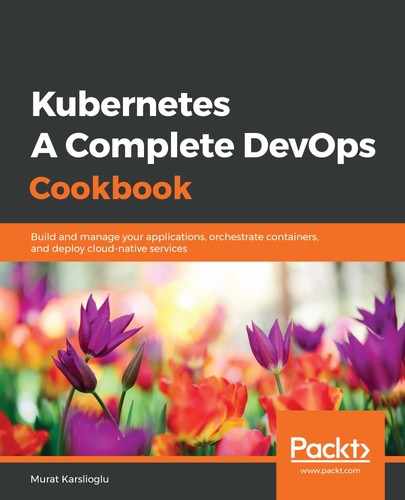When a build fails in your CI pipeline or a service running in a staging cluster contains a bug, you may need to run the service locally to troubleshoot it properly. However, applications depend on other applications and services on the cluster; for example, a database. Telepresence helps you run your code locally, as a normal local process, and then forwards requests to the Kubernetes cluster. This recipe will show you how to debug services locally while running a local Kubernetes cluster.
Let's perform the following steps to view logs through the various options that are available in Kubernetes:
- On OSX, install the Telepresence binary using the following command:
$ brew cask install osxfuse
$ brew install datawire/blackbird/telepresence
On Windows, use Ubuntu on the Windows Subsystem for Linux (WSL). Then, on Ubuntu, download and install the Telepresence binary using the following command:
$ curl -s https://packagecloud.io/install/repositories/datawireio/telepresence/script.deb.sh | sudo bash
$ sudo apt install --no-install-recommends telepresence
- Now, create a deployment of your application. Here, we're using a hello-world example:
$ kubectl run hello-world --image=datawire/hello-world --port=8000
- Expose the service using an external LoadBalancer and get the service IP:
$ kubectl expose deployment hello-world --type=LoadBalancer --name=hello-world
$ kubectl get service hello-world
NAME TYPE CLUSTER-IP EXTERNAL-IP PORT(S) AGE
hello-world LoadBalancer 100.71.246.234 a643ea7bc0f0311ea.us-east-1.elb.amazonaws.com 8000:30744/TCP 8s
- To be able to query the address, store the address in a variable using the following command:
$ export HELLOWORLD=http://$(kubectl get svc hello-world -o jsonpath='{.status.loadBalancer.ingress[0].hostname}'):8000
- Send a query to the service. This will return a Hello, world! message similar to the following:
$ curl $HELLOWORLD/
Hello, world!
- Next, we will create a local web service and replace the Kubernetes service hello-world message with the local web server service. First, create a directory and a file to be shared using the HTTP server:
$ mkdir /tmp/local-test && cd /tmp/local-test
$ echo "hello this server runs locally on my laptop" > index.html
- Create a web server and expose the service through port 8000 using the following command:
$ telepresence --swap-deployment hello-world --expose 8000
--run python3 -m http.server 8000 &
...
T: Forwarding remote port 8000 to local port 8000.
T: Guessing that Services IP range is 100.64.0.0/13. Services started after this point will be inaccessible if are outside
T: this range; restart telepresence if you can't access a new Service.
T: Setup complete. Launching your command.
Serving HTTP on 0.0.0.0 port 8000 (http://0.0.0.0:8000/) ...
The preceding command will start a proxy using the vpn-tcp method. Other methods can be found in the Full list of Telepresence methods link in the See also section.
- Send a query to the service. You will see that queries to the hello-world Service will be forwarded to your local web server:
$ curl $HELLOWORLD/
hello this server runs locally on my laptop
- To end the local service, use the fg command to bring the background Telepresence job in the current shell environment into the foreground. Then, use the Ctrl + C keys to exit it.