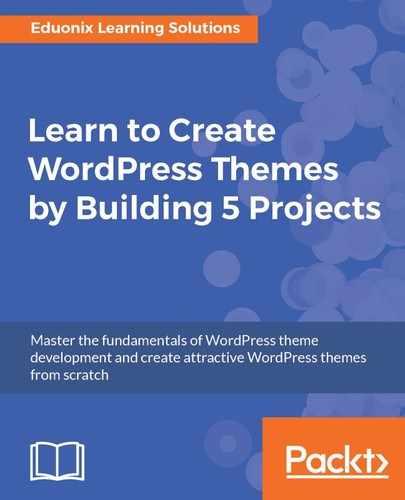Before adding a new post, delete the post we created in the previous sections. As shown in the following screenshot, go to the Posts section in our WordPress page, select both the posts, and move them to trash:

Now, we will create a new post. For this, we want to make sure to add a few sections. These are:
- Title section: First, we'll add a title. Let's call it Photo One.
- Description section: Add a small paragraph or some sample content which will be the description:

- Format: Make sure to choose Gallery as our post format:

- Categories: We will create a few categories. We'll add Nature, Objects, People, Places, and Abstract categories. After creating the categories, choose Nature:

- Featured Image: To add a featured image, follow these steps:
- When we click on the Set featured image, it'll lead us to the following page:

- To upload a file, we'll click on the Select Files button.
- We will go to our photogenik_html folder, then the images folder, and choose the first image:

- We can give the image a title, Photo One, and add a caption and description as shown in the following screenshot:

- Then we'll click on the Set featured image button.
- Now, hit the Publish button and take a look at the frontend. It should look like this:

So there's our image, it fades in, but the proportion is incorrect.