I've modified BeginState
quite a bit just for the timer. There are now three examples of ways to switch to PlayState. Plus, there's a timer countdown displayed in the upper right corner. I also put code that I had to write more than once into a new Switch() method.
- Edit
BeginStateas shown in the following screenshot. - Save and play in Unity.
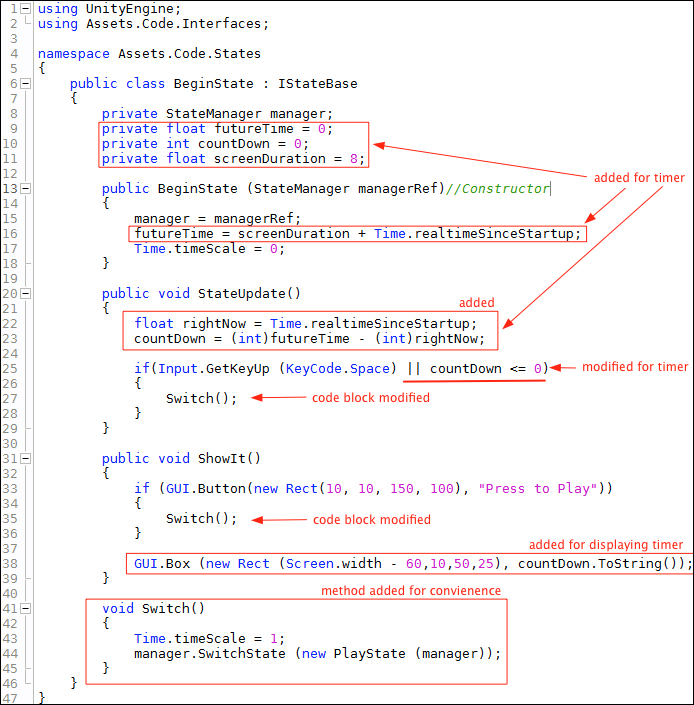
I'm not going to walk you through the State switching code, I already did that previously.
An analysis of the code shown in the preceding screenshot is as follows: On the BeginState class
For lines 9, 10, and 11:
- Three member variables are declared for use in the countdown timer
- These will be explained later when they are used in code
- The reason they are declared here as member variables is that they need to be used in more than one method
- Remember the variable scope, variables are only visible within the code block they reside in
Line 16: futureTime = screenDuration + Time.realtimeSinceStartup;
- The
Timeclass is a Unity class - The Dot Syntax is used to access the value stored in the variable
realtimeSinceStartup - This variable is constantly updated with the amount of seconds the game has been running
- It stores a
floattype of value (decimal number) - The current elapsed time is retrieved from
realtimeSinceStartupand is added with the value in thescreenDurationvariable - The
screenDurationvariable was declared on line 11 with a value of 8 seconds, which is the length of timeBeginStatewill be active before switching toPlayState - The result of the addition is assigned to the variable
futureTime - Adding 8 seconds to the current elapsed time means I've set a time of 8 seconds into the future
- The
futureTimevariable was declared as afloattype on line 9
Line 17: Time.timeScale = 0;
- Assigning
0to thetimeScalevariable causes time in the game to standstill, thus pausing the game
Line 22: float rightNow = Time.realtimeSinceStartup;
- The variable
rightNowis declared and assigned the current elapsed time - So we have
futureTimewith a value of 8 seconds into the future, andrightNowwith a value of the actual seconds right now, which is updated constantly - The value is updated constantly because the line of code is in the
StateUpdate()method which is called constantly
Line 23: countDown = (int)futureTime – (int)rightNow;
- The difference is stored in the variable
countDownwhich was declared on line 10 - Since
rightNowis constantly updated, so in 8 seconds the values infutureTimeandrightNowwill be equal to each other - Therefore, the value in
countdownstarts at 8 and decreases to 0, in 8 secondsNote
Notice the
(int)in front of each variable. The two variables are of typefloat, while countdown is of typeint. I want it to be of typeintwhen used later in line 38. The(int)type takes thefloatvalue, strips off the decimal part of the number, and leaves just an integer. Afloatis being cast (changed) to anint.
Line 25: if(Input.GetKeyUp(KeyCode.Space) || countDown <= 0)
- This line was modified to check two conditions using an
ORoperator - When
countDownreaches 0, this condition becomes true - The code block is executed to switch to the
PlayState
Line 27: Switch();
- The code that used to be here was moved to the new
Switch()method on line 41 - This line calls the
switch()method - The code flow now jumps to line 43
Line 43:: Time.timeScale = 1;
- This line assigns the value
1totimeScale - Now the time in the game is back to normal
- Remember, we had set it to
0on line 17
Line 44: manager.SwitchState (new PlayState (manager));
Line 27: }
- The code block is finished
The following is the code flow of BeginState GUI:
Line 33: if (GUI.Button(new Rect(10, 10, 150, 100), "Press to Play"))
- Look up
GUI.Buttonin the Scripting Reference - It returns a Boolean (
bool) of true when clicked - Therefore, we use an
ifstatement to detect when it's clicked - The
Button()method has the following two parameters:- A
Rectobject (rectangle) is created which specifies its position on the screen and its size - The
stringtext that will be on the button
- A
Line 35: Switch();
- This line calls the
Switch()method on line 41
Line 38: GUI.Box (new Rect (Screen.width – 60,10,50,25), countDown.ToString());
- The
Box()method creates a visible rectangle box in the Scene to display the timer counting down - Because I wanted the box on the right side of the screen no matter what resolution the screen may be,
Screen.widthprovides the pixel position of the right side of the Scene. Then I moved60pixels to the left of the right edge of the Scene. - The
60mean: from the last pixel on the right, come back 60 pixels to the left, and that's where to start drawing the rectangle box. - The
countDown.ToString()method takes an integer value stored incountDownand converts it to astringvalue. - It converts it to the string value because the second parameter of the
Box()method requires astringtype of value.
Considering how much is going on in the Scene, and that there are three ways to change to PlayState, there really isn't very much code in BeginState.
When you know the syntax, how to use variables and methods, and the concept of working with objects, coding is actually quite simple to learn because you're doing the same types of thing over and over. The most difficult part of coding is trying to discover all the features that Unity provides in the Scripting Reference, and how they work.
You could get to know C# to the point where you dream in code, but then you have to apply that coding knowledge to Unity. So you look in the Scripting Reference and think what is a EulerAngle or a Quaternion? What takes time is doing the research, and not necessarily writing the code.
