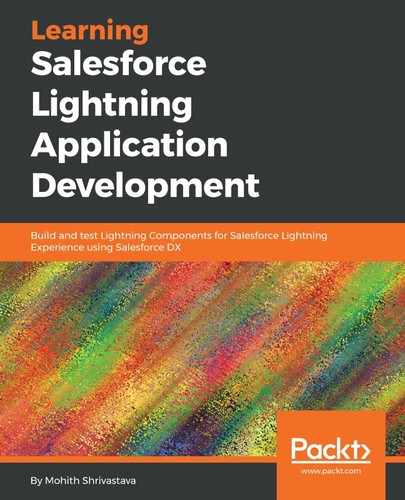For this section, we will use the Chrome browser to simulate the mobile-device experience. Use your Chrome browser to log into the Salesforce Instance, right-click to open the console, and click on the device menu, as shown in the following screenshot.
Select the iPhone X model, and set the device width to 50% – 100%. The following screenshot shows the configuration needed in the Chrome console:

To navigate to the Salesforce1 experience in your browser type, strip everything after the domain name and add one/one.app.
For example, if your URL is https://customer-inspiration-4507-dev-ed.lightning.force.com/xx/xxx/xx, to simulate a mobile app, experience the URL would be https://customer-inspiration-4507-dev-ed.lightning.force.com/one/one.app.
Salesforce recommends doing actual device testing if you are building Lightning Components for Salesforce mobile.