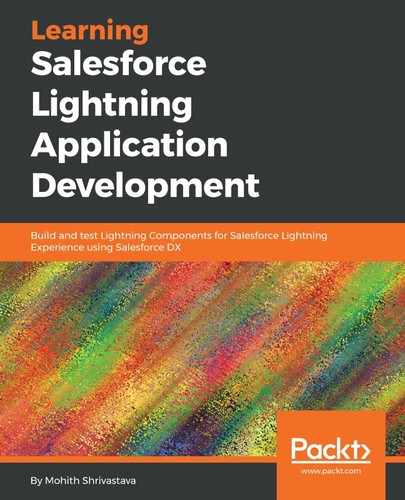The other way you can incorporate Lightning Components in the Salesforce mobile application is via the Lightning-Quick action or Global actions.
The difference between a global action and a lightning-quick action is that global actions are available from the Chatter tab (they appear in the top right in Lightning Experience) and are available across, while an object-specific action only appears in the record detail view of the object (provided they are part of the page's layout).
To make a Lightning Component available for a global action, use the force:lightningQuickAction interface on the Lightning Component. Take a look at this code line:
<aura:component implements="force:lightningQuickAction">
Let's create a global action for a YouTube search that uses the YouTube search component. To create it in Salesforce, navigate to Setup|Global Actions.
The following screenshot shows how to create a global action:

For the global action to appear, you need to add the Lightning Component to the publisher layout, as shown in the following screenshot:

Once you have added the global action, if you are on the Chatter tab, you can see the global action, as shown in following screenshots:

Similarly, you can also use a Lightning Component on object-specific actions. You can include it in the page layout, and this appears when a record detail is viewed.