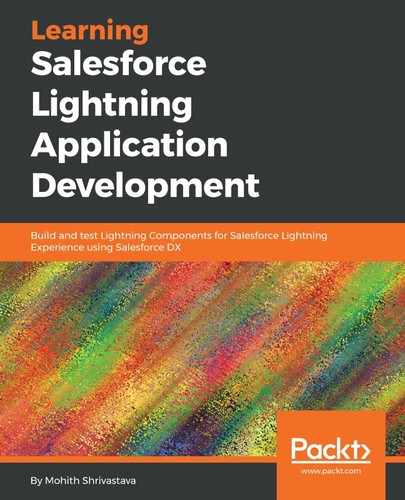Before you create a community, ensure you have the necessary license (either customer community, partner community, community plus, or community login licenses) purchased from Salesforce. For training and learning purposes, these licenses are available in the Salesforce developer and scratch Orgs.
Follow these steps to create a community in Salesforce:
- In your Salesforce Organization, navigate to the feature settings from the Setup screen and search for communities, as shown in the following screenshot, and click on Enable Communities. Specify a domain name that is unique:

- Click On New Community, and choose Build Your Own from the templates:

- Name the community and click on Create, as shown in the following screenshot:

- Navigate to the builder to customize the community pages, and view and publish the communities, as shown in the following screenshot:

- The Community Builder interface provides the ability to add components, control layouts, and fonts, add CMS content, and other functionalities. The following screenshot shows various configuration capabilities of the Community Builder:

Once you publish the community, to begin with, it will be blank. However, if you begin with templates such as customer community, partner central, or any other pre-defined templates, you will have a set of predefined layouts, components, and page structures. However, note that you can still override some CSS and layouts, themes, and branding.
For a more extensive documentation, it is recommended that you follow the Salesforce Communities Developer Guide (https://developer.Salesforce.com/docs/atlas.en-us.communities_dev.meta/communities_dev/communities_dev_intro.htm) and the communities' help article (https://help.Salesforce.com/articleView?id=networks_overview.htm&type=5) for help and training.