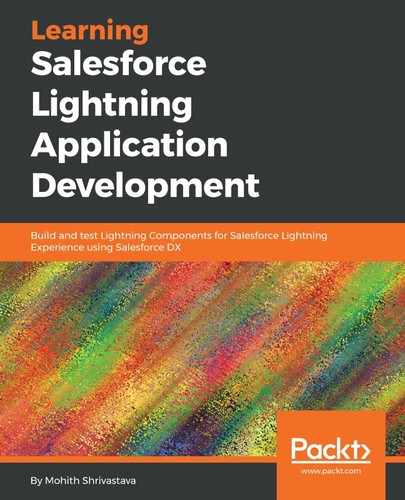Visual Studio Code from Microsoft is a lightweight editor. Salesforce has an extension pack for it, which provides an IDE-like experience. The DX commands we looked into are all baked into it. In this section, we will explore that extension by installing it and taking a quick walk through it.
Throughout the book, we will use Visual Studio Code as our IDE, but you are free to use any IDE or the Salesforce Developer Console to explore the Lightning Components covered in this book.
If you have not downloaded Visual Studio Code, download it from https://code.visualstudio.com/download.
Once you are inside Visual Studio Code, you can look for extensions and search for the Visual Studio Code extensions for DX.
The following screenshot shows how to find and install it:

Once installed, make sure to open your DX project folder that has sfdx-project.json as root.
Once you type sfdx in the command palette, you will notice that most of the DX commands can be executed from Visual Studio Code.
The following screenshot shows where you should type the sfdx command. Also note that the editor has an integrated terminal, where you can execute commands:

As you can see, some of the commands that we executed via the Dev Hub are also available in the extension, and this allows us to use a combination of the CLI, Visual Studio Code, and the Visual Studio Code extension pack for Salesforce to set up an efficient workflow.