- Let's create a folder in your Model Browser window.
- Navigate to your default objects directory for Element 3D (
Documents/VideoCopilot/Models). - Create a folder called
BookModelsinside that directory. - Now, open your AEX project and go into the Scene Setup window in Element 3D.
Your folder won't show up in the Model Browser (because there are no objects in that folder just yet). Let's save the lampshade glass to the presets now. The following screenshot shows the interface for saving your objects:
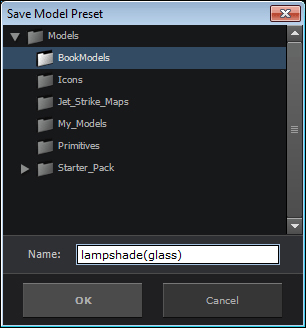
- Right-click on the lampshade glass object and select Save Model Preset. Now, you will see the directory we created. Unfortunately, there is no way to create a new folder from within this window yet. (Hence the need to navigate to the directory using your Windows Explorer (or Finder on Mac) to create the directory first.) Save all of your objects to this directory. Save them as shown in the following list:
lampshade(glass)Lamp(base)TableWineBottlePepperShakerSaltShaker
Note that we created a pepper shaker (in addition to our salt shaker). This was done by saving the salt shaker, then changing the texture do something darker, and saving it again as a pepper shaker. This can be great help when creating slight variants in your objects. The following screenshot shows how your Model Browser window should look:
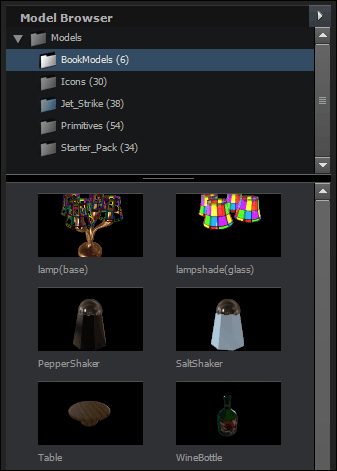
..................Content has been hidden....................
You can't read the all page of ebook, please click here login for view all page.
