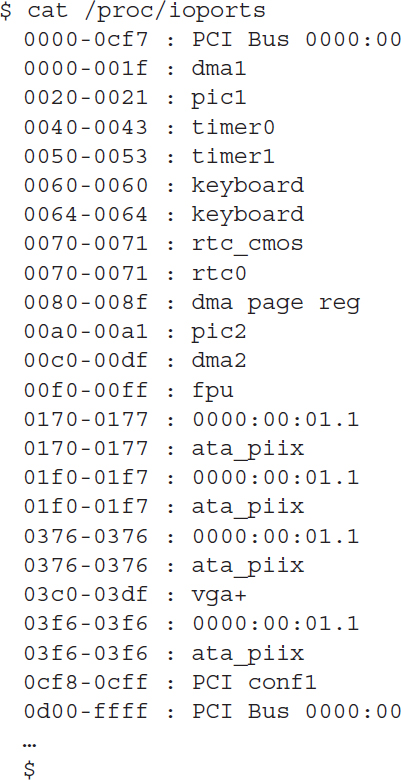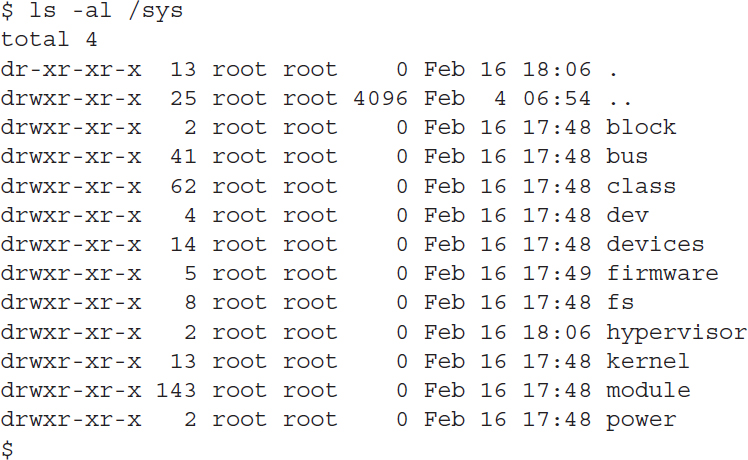Communicating with Linux Devices
After the kernel module is installed, the kernel must know how to communicate with the device. Linux supports several different types of hardware interfaces and methods for communicating with devices. This section discusses how Linux interacts with different types of devices.
Device Interfaces
Each device you connect to your Linux system uses some type of standard protocol to communicate with the system hardware. The kernel module software must know how to send data to and receive data from the hardware device using those protocols. Currently, three popular standards are used to connect devices.
PCI boards
The Peripheral Component Interconnect (PCI) standard was developed in 1993 as a method for connecting hardware boards to PC motherboards. The standard has been updated a few times to accommodate faster interface speeds as well as increase data bus sizes on motherboards. The PCI Express (PCIe) standard is currently used on most server and desktop workstations to provide a common interface for external hardware cards.
Lots of different client devices use PCI boards to connect to a server or desktop workstation:
Internal Hard Drives: Hard drives using the older Serial Advanced Technology Attachment (SATA) and the Small Computer System Interface (SCSI) connectors often use PCI boards to connect with workstations or servers. The Linux kernel automatically recognizes both SATA and SCSI hard drives connected to PCI boards. Also, the Linux kernel can automatically recognize the newer Non-Volatile Memory (NvMe) controllers, which are used to connect Solid State Drive (SSD) storage devices.
External Hard Drives: Network hard drives using the Fiber Channel standard provide a high-speed shared drive environment for server environments. To communicate on a fiber channel network, the server usually uses PCI boards that support the Host Bus Adapter (HBA) standard.
Network Interface Cards: Hard-wired network cards allow you to connect the workstation or server to a local area network using the common RJ-45 cable standard. These types of connections are mostly found in high-speed network environments that require high throughput to the network.
Wireless Network Cards: There are PCI boards available that support the IEEE 802.11standard for wireless connections to local area networks. While these are not commonly used in server environments, they are very popular in workstation environments.
Bluetooth Devices: The Bluetooth technology allows for short distance wireless communication with other Bluetooth devices in a peer-to-peer network setup. These are most commonly found in workstation environments.
Video Accelerators: Applications that require advanced graphics often use video accelerator cards, which offload the video processing requirements from the CPU to provide faster graphics. While these are popular in gaming environments, you’ll also find video accelerator cards used in video processing applications for editing and processing movies.
Audio Cards: Similarly, applications that require high-quality sound often use specialty audio cards to provide advanced audio processing and play, such as handling Dolby surround sound to enhance the audio quality of movies.
The USB interface
The Universal Serial Bus (USB) interface has become increasingly popular due to its ease of use and its increasing support for high-speed data communication. Since the USB interface uses serial communications, it requires fewer connectors with the motherboard, allowing for smaller interface plugs.
The USB standard has evolved over the years. The original version (1.0) only supported data transfer speeds up to 12Mbps. The 2.0 standard increased the data transfer speed to 480Mbps. The current USB standard, 4.0, allows for data transfer speeds up to 40Gbps, making it useful for high-speed connections to external storage devices.
There are a myriad of devices that can connect to systems using the USB interface. You can find hard drives, printers, digital cameras and camcorders, keyboards, mice, and network cards that have versions that connect using the USB interface.
The GPIO Interface
The general purpose input/output (GPIO) interface has become popular with small utility Linux systems designed for controlling external devices for automation projects. This includes popular hobbyist Linux systems such as the Raspberry Pi and BeagleBone kits.
The GPIO interface provides multiple digital input and output lines that you can control individually, down to the single-bit level. The GPIO function is normally handled by a specialty integrated circuit (IC) chip, which is mapped into memory on the Linux system.
The GPIO interface is ideal for supporting communications to external devices such as relays, lights, sensors, and motors. Applications can read individual GPIO lines to determine the status of switches, turn relays on or off, or read digital values returned from any type of analog-to-digital sensors such as temperature or pressure sensors.
With the GPIO interface, you have a wealth of possibilities for using Linux to control objects and environments. You can write programs that control the temperature in a room, sense when doors or windows are opened or closed, sense motion in a room, or even control the operation of a robot.
The /dev Directory
After the Linux kernel can communicate with a device on an interface, it must be able to transfer data to and from the device. For many devices, this is done using device files. Device files are files that the Linux kernel creates in the special /dev directory to interface with hardware devices.
To retrieve data from a specific device, a program just needs to read the Linux device file associated with that device. The Linux operating system handles all the unsightliness of interfacing with the actual hardware. Likewise, to send data to the device, the program just needs to write to the Linux device file.
As you add hardware devices such as USB drives, network cards, or hard drives to your system, Linux creates a file in the /dev directory representing that hardware device. Application programs can then interact directly with that file to store and retrieve data on the device. This is a lot easier than requiring each application to know how to directly interact with a device.
There are two types of device files in Linux, based on how Linux transfers data to the device:
Character device files: Transfer data one character at a time. This method is often used for serial devices such as terminals and USB devices.
Block device files: Transfer large blocks of data. This method is often used for high-speed data transfer devices such as hard drives and network cards.
Besides device files, Linux also provides a system called the device mapper. The device mapper function is performed by the Linux kernel. It maps physical block devices to virtual block devices. These virtual block devices allow the system to intercept the data written to or read from the physical device and perform some type of operation on them. Mapped devices are used by the Logical Volume Manager (LVM) for creating logical drives and by the Linux Unified Key Setup (LUKS) for encrypting data on hard drives.
The /proc Directory
The /proc directory is one of the most important tools you can use when troubleshooting hardware issues on a Linux system. It’s not a physical directory on the filesystem but instead a virtual directory that the kernel dynamically populates to provide access to information about the system hardware settings and status.
The Linux kernel changes the files and data in the /proc directory as it monitors the status of hardware on the system. To view the status of the hardware devices and settings, you just need to read the contents of the virtual files using standard Linux text commands.
There are different /proc files available for different system features, including the IRQs, I/O ports, and DMA channels in use on the system by hardware devices. The following sections discuss the files used to monitor these features and how you can access them.
Interrupt Requests
Interrupt requests (called IRQs) allow hardware devices to indicate when they have data to send to the CPU. The PnP system must assign each hardware device installed on the system a unique IRQ address. You can view the current IRQs in use on your Linux system by looking at the /proc/interrupts file using the Linux cat command:
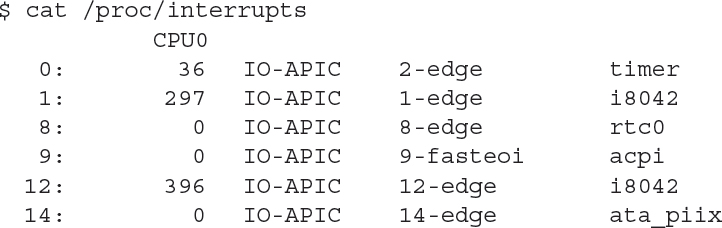
The first column indicates the IRQ assigned to the device. Some IRQs are reserved by the system for specific hardware devices, such as 0 for the system timer and 1 for the system keyboard. Other IRQs are assigned by the system as devices are detected at boot time.
I/O Ports
The system I/O ports are locations in memory where the CPU can send data to and receive data from the hardware device. As with IRQs, the system must assign each device a unique I/O port. This is yet another feature handled by the PnP system.
You can monitor the I/O ports assigned to the hardware devices on your system by looking at the /proc/ioports file:
There are lots of different I/O ports in use on the Linux system at any time, so your output will most likely differ from this example. With PnP, I/O port conflicts aren’t very common, but it is possible that two devices are assigned the same I/O port. In that case, you can manually override the settings automatically assigned by using the setpci command.
Direct memory access
Using I/O ports to send data to the CPU can be somewhat slow. To speed things up, many devices use direct memory access (DMA) channels. DMA channels do what the name implies: They send data from a hardware device directly to memory on the system, without having to wait for the CPU. The CPU can then read those memory locations to access the data when it’s ready.
As with I/O ports, each hardware device that uses DMA must be assigned a unique channel number. To view the DMA channels currently in use on the system, just display the /proc/dma file:
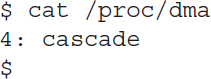
This output indicates that only DMA channel 4 is in use on the Linux system.
The /sys Directory
Yet another tool available for working with devices is the /sys directory. The /sys directory is another virtual directory, similar to the /proc directory. It provides additional information about hardware devices that any user on the system can access.
There are lots of information files available within the /sys directory. They are broken down into subdirectories based on the device and function in the system. You can take a look at the subdirectories and files available within the /sys directory on your system using the ls command-line command:
Notice the different categories of information available. You can obtain information about the system bus, devices, kernel, and even kernel modules installed.