Chapter 23
Ten Things to Avoid Like the Plague
IN THIS CHAPTER
![]() Banishing older and refurbished devices
Banishing older and refurbished devices
![]() Shunning phishing expeditions and pirated software
Shunning phishing expeditions and pirated software
![]() Skirting viruses and malware
Skirting viruses and malware
![]() Keeping liquids at arm’s length
Keeping liquids at arm’s length
![]() Steering clear of the root/System Administrator account
Steering clear of the root/System Administrator account
![]() Sidestepping unsecured public wireless networks
Sidestepping unsecured public wireless networks
If you’ve read other books that I’ve written in the For Dummies series, you might recognize the title of this chapter. It’s one of my favorite Part of Tens subjects. I don’t like to see any computer owner fall prey to pitfalls. Some pitfalls are minor (such as not keeping your laptop clean), and others are downright catastrophic (such as providing valuable information over the Internet to persons unknown).
All these potential mistakes, however, have one thing in common: They’re easy to prevent with a little common sense as long as you’re aware of them. And making you aware is my job. In this chapter, I fill in what you need to know. Consider these pages to be valuable knowledge gained easily!
USB 2.0 Storage Devices
Man, a USB 2.0 storage device is the very definition of sluggish. Only a creaking USB 2.0 external device such as a hard drive, USB hub, or CD-ROM drive could be as slow as a turtle on narcotics.
Unfortunately, you still find countless examples of USB 2.0 hardware hanging around, ready to ensnare unsuspecting computer owners who don’t know antiques when they see them. eBay is stuffed to the gills with USB 2.0 equipment, and your family and friends might try to bestow that old 8x CD-RW drive on you as a gift. (This present, like your Aunt Harriet’s fruitcake, is one you should politely refuse.) These drives were considered cool in the past, of course, when USB was a new technology. Today, a USB 2.0 hard drive is simply a slow-as-maple-syrup-in-January embarrassment, because today’s MacBooks offer only USB-C ports (which operate at USB 3.1/Thunderbolt 3.0 speeds). (Don’t forget, you’ll also need a converter to use a USB 2.0 device with your USB-C port.)
I do admit that plenty of great USB 2.0 devices are still around these days, such as joysticks, keyboards, mice, and other controllers, along with printers that work just fine with slower transfer rates. But if a peripheral’s job is to store or move data quickly — including external drives, network connections, USB hubs, DVD or Blu-ray drives, and USB flash drives — take my heartfelt advice and give a USB 2.0 device a wide berth. Opt instead for a Thunderbolt, USB 3.1, or USB-C device.
Phishing Operations
Phishing is no phun. No, that’s not a misspelling. In Internet lingo, phishing refers to an attempt by unsavory characters to illegally obtain your personal information. If that sounds like an invitation to identity theft, it is. Thousands of sites have defrauded individuals like you and me (along with banks and credit card companies) out of billions of dollars. Unfortunately, the phishing industry has been growing like a weed, and more innocent folks are being ripped off every day. (The lowlifes running phishing operations are pond scum. I’m being polite here because this will appear in print.)
A phishing scam works like this: You get an email purporting to be from a major company or business, such as eBay, a government agency, or a credit card company. The message looks genuine, with all the proper graphics and company information. It warns you that you must “update” your login or financial information to keep it current or that you must “validate” your information. It even provides a convenient link to an official-looking web page. After you enter your oh-so-personal information on that bogus page, the info is piped directly to the bad guys, and they’re off to the races.
Here’s a Mark’s Maxim that every Internet user should take to heart:
In fact, sending any valuable financial information (including passwords and codes) through unencrypted email — even to those you know and trust — is a bad idea. Email messages can be intercepted or read from any email server that stores your messages.
The Twin Terrors: Viruses and Malware
It’s a common misconception that Macs are safe from viral attack. I’ve talked to many a Mac power user who assures me that “macOS is simply not a target for malicious programs, because Windows is more popular and easier to hack.” And they’re right, if you happen to be living in the 1990s … . Believe me, those halcyon days are long gone.
Dear friend, I’m here to tell you that your MacBook is indeed a target for viruses and malware (apps that can slow down your system or even capture your personal data and send it to who-knows-where). In fact, Macs can be attacked with the extremely nasty ransomware strain of virus, which encrypts your entire internal drive, preventing you from accessing any of your data unless you pay a “ransom” in digital currency. Other virus strains remain hidden, turning your Mac into a mindless zombie that spews spam (or worse) to everyone in your Contact list.
As I mention elsewhere in this tome, there are a number of free antivirus apps that you can run, or you can invest in a commercial app with additional features and technical support. Do what I do: Use an antivirus app, and keep it updated with the latest data files to maintain your defenses!
Submerged Keyboards
Do you really want a submerged keyboard? Your answer should be an unequivocal no! And that’s why you should make it a rule to keep all beverages well out of range of keyboards, trackpads, and external devices, such as speakers and mice — especially when kids or cats are in close proximity to your laptop.
If soda gets spilled on your MacBook, you’re likely to be visited with intermittent keyboard problems (or, in the worst case, a short in your laptop’s motherboard). Suffice it to say that 12 inches of open space can make the difference between a simple cleanup and an expensive replacement!
Antiquated Utility Software
Everyone’s gotta play the upgrade game. If you’re using macOS Big Sur, you must upgrade your older utility programs — such as an older copy of TechTool Pro from Micromat (https://www.micromat.com) that supports only OS X Mavericks. I know you spent good money on ’em, but these older disk-utility applications can do more harm than good to a hard drive under Big Sur. You should avoid utility software designed for ancient versions of Mac OS X, such as Panther and Jaguar. (In fact, those antique applications probably wouldn’t even run under Big Sur.)
Several things change when Apple makes the leap to a new version of macOS, including subtle changes in disk formats, memory management in applications, and the support provided for different types of hard drives and optical drives. If you use an older utility application, you could find yourself with corrupted data. In fact, most utilities now refuse to run if they don’t recognize the version of macOS you’re running.
Now that you’re using Big Sur, make sure to diagnose and repair disk and file errors by using only a utility application specifically designed to run under Big Sur (including, of course, Disk Utility). Your laptop’s drive will thank you.
Software Piracy
Avoiding pirated software is a no-brainer. Don’t endorse software piracy. Remember, Apple’s overall market share among worldwide computer users currently weighs in at around 7 percent. Software developers know this, and they have to expect (and receive) a return on their investment; otherwise, they’ll find something more lucrative to do with their time. As a shareware author, I can attest to this fact firsthand.
Pirated software may seem to be attractive. The price is right, no doubt about it. But if you use an application without buying it, you’re cheating the developer, who’ll eventually find that doing Macintosh programming is no longer worth the time and trouble. Believe me, the MacBook is a great machine, and Big Sur is a great operating system, but the sexiest laptop on the planet won’t make up for an absence of good applications.
Pay for what you use, and everyone benefits.
The Forbidden Account
You may never have encountered the root, or System Administrator, account in macOS — and that’s A Good Thing. Note that I’m not talking about a standard Administrator (or Admin) account. Every Mac needs at least one Admin account. (In fact, it may be the only visible account on your MacBook.) Any Standard user account can be toggled between Standard and Admin status with no trouble.
The root account, though, is a different beast altogether, and that’s why it’s disabled by default. All UNIX systems have a root account. As you know from earlier chapters, macOS is based on a UNIX foundation, so it has one too. Anyone who logs in with the root account can do anything on your system, including deleting or modifying files in the System folder (which no other account can normally access). Believe me — deliberately formatting your internal drive is about the only thing worse than screwing up the files in your System folder.
Luckily, no one can access the root/System Administrator account by accident. In fact, you can’t assign the root account through System Preferences; you have to use the Directory Utility application located in your Utilities folder. Unless an Apple support technician tells you to enable and use it, you should promptly forget that the root account even exists.
Unsecured Wireless Connections
I like free Internet access as much as the next technology author. It’s cool, it’s convenient, and public-access wireless networks are popping up all over the world. Some U.S. cities even offer citywide free wireless Internet access.
Just because something is free, however, doesn’t mean that it’s safe. (Impromptu and overly trusting bungee jumpers, take note.) Unfortunately, the free public wireless access you’re likely to encounter is not secure. Anyone can join, and the information you send and receive can be intercepted by any hacker worthy of the name. A public network uses no WPA key, so no encryption is involved. Therefore, you have no guarantee that your private email, your company’s financial spreadsheets, and your Great American Novel aren’t being intercepted while you’re uploading and downloading them in the airport.
Naturally, macOS includes a built-in basic VPN client, so you don’t need additional software to connect. Open System Preferences, click the Network icon, and then click the Add (+) button. Click the Interface pop-up menu and choose VPN. Then select the correct VPN type and click Create. (To add VPN host capability to macOS, upgrade to macOS Server via the App Store.) If you decide to use a VPN provider instead, use Google to shop for a provider with positive reviews and proper customer service.
Refurbished Hardware
Boy, do I hate refurbished stuff. As with my single-minded quest to rid the world of floppy disks, I make it a point to dispel the myth that you’re “saving” money when you buy a refurbished (or remanufactured) piece of hardware. As the saying goes, if it sounds too good to be true, it probably is.
Consider what you get when you buy a refurbished external hard drive. It’s likely that the drive was returned as defective and then was sent back to the factory. There, the manufacturer probably performed the most cursory of repairs (just enough to fix the known problem), perhaps tested the unit for a few seconds, and then packed it up again. Legally, retailers can’t resell the drive as a new item, so they cut the price so low that you’re willing to take a chance on it.
Before you spend a dime on a so-called bargain that’s remanufactured (I can’t get over that term), make sure to find out how long a warranty you’ll receive, if any. Consider that the hardware is likely to have crisscrossed the country at least once, picking up a few bumps and bruises during its travels. Also, you have no idea how well the repairs were tested or how thoroughly everything was inspected.
I don’t buy refurbished computers or hardware. Most of the tales I’ve heard about folks who did ended badly. (The exception is the Apple online store, where you can find a refurbished Mac with a full one-year warranty. Even then, I would strongly recommend that you purchase AppleCare for your refurbished Mac.) Take my advice: If it’s not Apple, spend the extra cash on trouble-free new hardware that has a full warranty.
Dirty Laptops
Clean your machine. Every computer (and every piece of computer hardware) appreciates a weekly dusting.
You should clean your screen every two or three days — unless you like peering through a layer of dust, fingerprints, and smudges. Never spray anything directly on your screen or your MacBook’s case. I highly recommend using premoistened LED/LCD cleaning wipes designed for notebook computers and computer monitors.
Your laptop’s case really doesn’t need a special cleaning agent. You shouldn’t, in fact, use any solvents on it. But a thorough wipe with a soft cloth should keep your MacBook’s case in spotless shape.
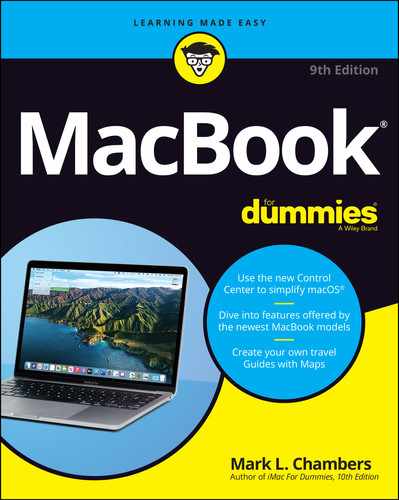
 No legitimate company or agency will ever solicit your personal information through an email message!™
No legitimate company or agency will ever solicit your personal information through an email message!™ Never respond to these messages. If you smell something phishy, open your web browser and visit the company’s site (the real one) directly. Then contact the company’s customer-support personnel. They’ll certainly want to know about the phishing expedition, and you can help by providing them the email and web addresses used in the scam. If you respond to a phishing email, the perpetrators know that your email address is “live” and you may be deluged by a flood of spam (and worse).
Never respond to these messages. If you smell something phishy, open your web browser and visit the company’s site (the real one) directly. Then contact the company’s customer-support personnel. They’ll certainly want to know about the phishing expedition, and you can help by providing them the email and web addresses used in the scam. If you respond to a phishing email, the perpetrators know that your email address is “live” and you may be deluged by a flood of spam (and worse). If you must use your laptop on an unsecured public network, make sure that the connection itself is secure instead. Don’t check your email by using a web browser, for example, unless your Internet service provider or email service offers an encrypted SSL (Secure Sockets Layer) connection. (Yep, I’m talking again about that little padlock that appears in Safari, which I discuss in
If you must use your laptop on an unsecured public network, make sure that the connection itself is secure instead. Don’t check your email by using a web browser, for example, unless your Internet service provider or email service offers an encrypted SSL (Secure Sockets Layer) connection. (Yep, I’m talking again about that little padlock that appears in Safari, which I discuss in