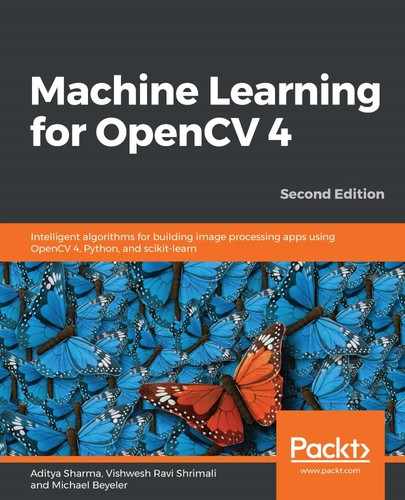We will carry out the following steps to install OpenCV:
- In a Terminal, navigate to the directory where you downloaded the following code:
$ cd Desktop/OpenCV-ML
- Then, run the following command to create a conda environment based on Python 3.6, which will also install all the necessary packages listed in the environment.yml file (available in the GitHub repository) in one fell swoop:
$ conda create env -f environment.yml
- You can also have a look at the following environment.yml file:
name: OpenCV-ML
channels:
- conda-forge
dependencies:
- python==3.6
- numpy==1.15.4
- scipy==1.1.0
- scikit-learn==0.20.1
- matplotlib
- jupyter==1.0
- notebook==5.7.4
- pandas==0.23.4
- theano
- keras==2.2.4
- mkl-service==1.1.2
- pip
- pip:
- opencv-contrib-python==4.1.0.25
Notice that the environment's name will be OpenCV-ML. This code will use the conda-forge channel to download all the conda based dependencies and use pip to install OpenCV 4.0 (along with opencv_contrib).
- To activate the environment, type one of the following, depending on your platform:
$ source activate OpenCV-ML # on Linux / Mac OS X
$ activate OpenCV-ML # on Windows
- When we close the Terminal, the session will be deactivated—so we will have to run this last command again the next time we open a new Terminal. We can also deactivate the environment by hand:
$ source deactivate # on Linux / Mac OS X
$ deactivate # on Windows
And done! Let's verify whether all this installation was successful or not.