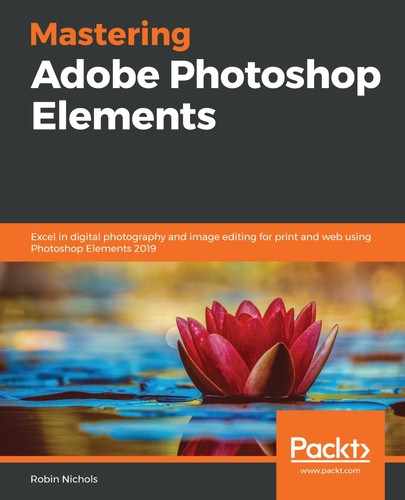The catalog (or catalogs) is saved to a computer's hard drive by default, although it can be saved to any drive, even a removable one.
Catalogs should be backed up on a regular basis (use the Organizer | File | Backup Catalog command to do this), preferably to a removable drive or even to the cloud. Never back up to the same drive that you use to run Elements from because that wouldn't really be a true backup. Always back your catalogs up to a different drive.

I know the prospect of backing up is boring, but trust me, you only have to lose everything once – whether to a mechanical or electronic failure, or even a virus – to fully appreciate how important the simple process of backing up can be.
So, how do we reinstate a catalog if we suffer data loss? The first thing is to make sure that the computer is 100% virus- and problem-free. There is no point in risking the loss of your data a second time if the computer is not fixed.
Plug in the drive containing the backed-up copy, start the Organizer, and select File | Restore Catalog. This will present you with two fields to fill out. First, you must find where the backup is located, navigate to the location where you want it reinstated to, and click Restore.