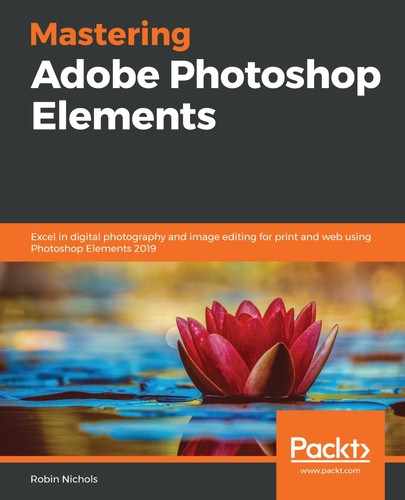Occasionally, you might have to deal with pictures that don't have enough resolution for the task you have in mind. For example, let's say you are preparing a family photo album but soon discover that some of the older photos that were scanned from the originals are too small; the images can't be enlarged past the size of a matchbox without them appearing soft and fuzzy.
Much of the free software available for producing digital book products have in-built warning symbols that appear as soon as you over-enlarge an image on a page. These warnings are there mostly to protect the company from complaints that the images being used are low-resolution. You could, of course, still complain, but the proof for the book company is in the low-resolution warnings that appear in the original book file, as shown in the following screenshot:

The low-resolution warning symbol in the preceding screenshot is from Blurb's excellent BookWright software, a free application that's designed for making coffee table books, but this type of resolution warning should pop up in most free bookmaking software.
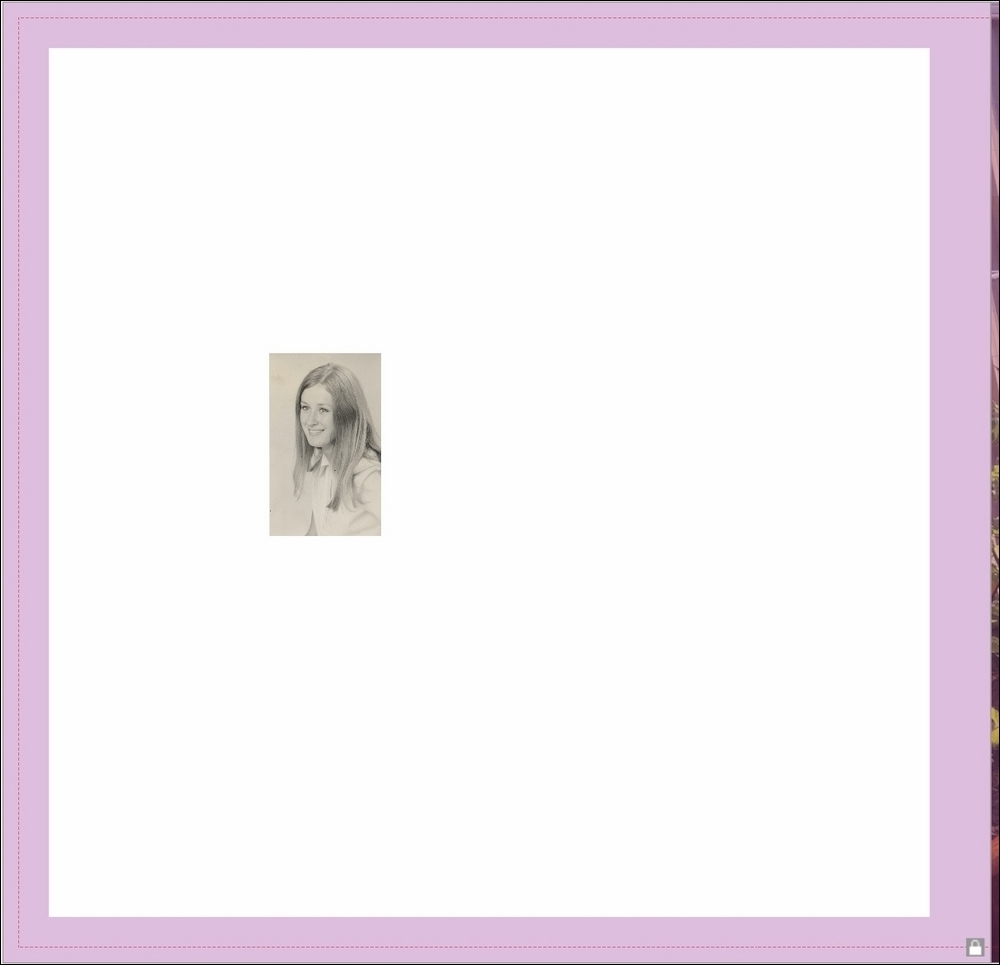
As shown in the preceding screenshot, in Blurb, clicking the yellow warning icon automatically resizes the file so it displays at the correct size for the number of pixels in the file. The resolution for print is 300 dpi. In this example, my old scanned family snap is on par with the size of a postage stamp – not the size I had envisaged for my book. It needs to have additional pixels before it can be printed larger, which should also stop that annoying warning sign in the book's software from popping up.

Luckily, Photoshop Elements has an amazing feature called resampling, which allows you to add or subtract pixels to and from image files that need resizing. Before you jump with joy, however, note that the quality of a resampled file is directly determined by the quality of the original file, so if it starts off really small, you can only increase its size by a few percentage points before affecting the quality. If the original image is of good quality (over 10 MB+, for example), you can probably double or even treble its size and still produce a clear, sharp-looking result.
If you have any special effects applied to the image (such as a drop shadow) checking the Scale Styles box ensures that the effect is also scaled to match the increase in image size. If the drop shadow distance (i.e. the height) is set to 20 pixels, but the image is resampled to twice the size without Scale Styles being checked, the drop shadow effect remains at a height of 20 - which might look out of proportion to the rest of the image.

It's important to remember that although you can enter almost any enlargement figure that takes your fancy, results are not always guaranteed. In this example, I checked the Resample checkbox at the bottom of the Image Size dialog panel (Image | Resize | Image Size), then added what I thought was a more appropriate pixel width for the book. Note that this updates the file size, which gives you a good idea of whether the image will be big enough for the page in question. In this example, the image changed from 400 pixels to 1,200 pixels wide, which was enough to boost the overall file size from 0.75 MB to 6.5 MB. Because a large percentage of new pixels were added to a low-resolution original, the resulting file doesn't look entirely sharp, but it's a better result than having to reduce the file to the size of a postage stamp. Note that you can also sharpen the file to compensate for any softness introduced by the resampling process.