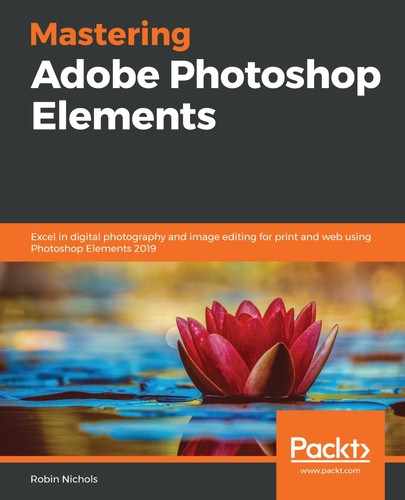Users of past versions of this excellent software will know that, from time to time, features sometimes get removed or updated in Elements. This can be annoying if it's a feature you particularly liked:

Elements' Facebook page auto design and layout tool is just one of those features that has migrated from its own spot on the Create menu into the Photo Collage section. Here, you'll find a bunch of collage templates, including four for Facebook and four for Instagram; it's not a huge selection, but they are very efficient in their delivery:
- Choose a few images for the page design (for example, four shots).
- Navigate to the Create menu and choose Photo Collage:

- Choose a design from the panel on the right-hand side of the screen and double-click it. It might take a few moments to download. Sit back and watch as the software loads the images into the preset windows and resizes everything to fit. This is a brilliant bit of software programming because it's so fast and yet it encompasses a range of very complex editing processes:

- When you're working on these collages, you'll also note that there's a Graphics panel visible. Use this to add or change the backgrounds of these Facebook pages, where needed. As with all of Elements' massive library of assets, these background textures have to be downloaded first:

..................Content has been hidden....................
You can't read the all page of ebook, please click here login for view all page.