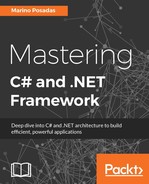Although it is considered part of the Microsoft Office Suite, it is actually delivered separately, and it's now part of Office 365 (online). As the company puts it, Visio's lemma is Complexity made simple, and it lets you build all sort of diagrams, which can even update dynamically (as the original data changes), covering hundreds of possible diagramming scenarios.
You can also use it in conjunction with Microsoft Project and other related tools, and its capability to import and incorporate external information makes it a perfect solution to integrate data from other sources and convert it into a useful diagram:

Let's imagine that we already have the list of participants in our Team Model. We have discussed which role is competent for each member with them, and this information is written in an Excel sheet, indicating name, role, and photo for every member of the team. Each of the six roles has been assigned to a different person, as defined in the Team Model.
We can create an Organization Chart to express this initial statement, opening Visio and selecting Organization Chart among the templates Visio offers from the start. We even have an assistant to lead us in the process, if we prefer.
Then, we have an options menu, Data/Quick Import, which recovers the data we need in order to give every shape its corresponding information. This can be done automatically if you have been careful when creating the Excel data, or you can do it manually since a new pane will open up, showing the information inside the Excel Sheet (refer to the screenshot):

In the process, if you do it either automatically or manually, you'll have the choice of changing the data, reassigning any shape, or loading images from a local or remote location to complete the Team Model Schema.
The final shape should have an aspect similar to the one we include in the following figure with all roles assigned, names and pictures:

You can now save the shape in a number of different formats or share it with any collaborative resource formerly installed for the project (not just TFS).
If the previous Excel sheet is located in an accessible place (previously indicated to the assistant), any changes could be checked. For instance, in order to apply modifications to a role or to add a new field of interest, you can make changes in the Excel Sheet and they would be reflected in the shape as soon as this is open again.
We also have templates to define any hardware architecture, network design, or any other hardware of software architecture that graphically schematizes the application's structure.
For instance, let's think of a simple web application (ASP.NET MVC) that accesses a database and offers different devices to users (and form factors) along with the ability to list the contents of a few tables and modify them through CRUD operations, which we'll instruct Visual Studio to generate for us. The following figure can express this scenario using multibrowser clients:

The preceding design is done starting from a Network and Peripherals template, with no special data imported, just using the shapes corresponding to the workstation, laptop, tablet, and smartphone and the connector features of Visio.
You connect every shape with the destination by dragging and dropping the sides of the connector from the center of the shapes that play the roles of initial connection (the emitter) to the center of the destination (the receiver). Also, note that you can add as many descriptive fields as required to any shape in order to specify, for example, network identifiers, IPs, hardware characteristics, users, roles, permissions, and so on.