Chapter 25. The Provisioning Dialog
So far in Part II we have looked at several ways in which the virtual machine provisioning process can be customized. We have seen how we can automate the selection of the virtual machine name, decide where to place the virtual machine, and expand the state machine to insert our own provisioning workflow steps.
This chapter will look at how the initial dialog that launched the provisioning process can also be customized. We might want to do this to expand the options available to us, or to preconfigure and hide other dialog elements for certain groups of users.
The specification for the new virtual machine or instance is entered into the provisioning dialog that is displayed to the user in the WebUI. This dialog prompts for all of the parameters and characteristics that will make up the new VM, such as the name, number of CPUs, and IP address.
Tabs and Input Fields
The provisioning dialog contains a number of tabs (Request, Purpose, Catalog, Environment, etc.), and a number of input fields per tab (see Figure 25-1).

Figure 25-1. The Hardware tab of the VM provisioning dialog
The provisioning dialog is context-sensitive, so a different set of input field options will be displayed when we’re provisioning into VMware or OpenStack, for example.
Dialog YAML
Each provisioning dialog is formatted from a large (900+ lines) YAML file, specifying the main tabs, dialogs, and fields to be displayed—for example:
---
:buttons:
- :submit
- :cancel
:dialogs:
:requester:
:description: Request
:fields:
:owner_phone:
:description: Phone
:required: false
:display: :hide
:data_type: :string
...
:owner_email:
:description: E-Mail
:required: true
:display: :edit
:data_type: :string
...
:purpose:
:description: Purpose
:fields:
:vm_tags:
:required_method: :validate_tags
:description: Tags
:required: false
:options:
:include: []
...
:display: :edit
:required_tags: []
:data_type: :integer
:display: :hide
:field_order:
...
:dialog_order:
- :requester
- :purpose
Dialog tabs and fields have four useful attributes that can be set:
-
Hidden (
:display: :hide) -
Visible (
:display: :show) -
Editable (
:display: :edit) -
Mandatory (
:required: true)
Selection of VM Provisioning Dialog
There are a number of VM provisioning dialogs supplied out-of-the-box with CloudForms, each of which provides the context sensitivity for the particular provisioning operation (see Table 25-1). They are found under the Automate → Customization menu, in the Provisioning Dialogs accordion.
| Name | Description |
|---|---|
|
Sample Amazon instance provisioning dialog |
|
Sample Microsoft VM provisioning dialog |
|
Sample OpenStack instance provisioning dialog |
|
Sample RedHat VM clone to VM dialog |
|
Sample RedHat VM provisioning dialog |
|
Sample VM clone to template dialog |
|
Sample VM clone to VM dialog |
|
Sample VM preprovisioning dialog |
|
Sample VM provisioning dialog |
|
Sample VM provisioning dialog (template) |
|
Sample VM provisioning dialog for user |
The various dialogs contain values that are relevant to their target provider type (Amazon, OpenStack, Microsoft, VMware, or Red Hat), and also to the operation type (clone from template, clone to template, or clone to vm).
The selection of VM provisioning dialog to display to a user depends on the dialog_name attribute in the provisioning group profile. The default dialog_name value for the .missing and EvmGroup-super_administrator profiles is:
${#dialog_name_prefix}_${/#dialog_input_request_type}
The two variables are substituted at runtime and provide the context sensitivity. The dialog_name_prefix value is determined by the vm_dialog_name_prefix method, which contains the lines:
dialog_name_prefix="miq_provision_#{platform}_dialogs"dialog_name_prefix="miq_provision_dialogs"ifplatform=="vmware"
The dialog_input_request_type value is translated by the Rails class MiqRequestWorkflow to be the instance name of the VM provisioning state machine that we are using—that is, template, clone_to_vm, or clone_to_template.
So for a VM provision request from template into an RHEV provider, the dialog_name value will be substituted as follows:
miq_provision_redhat_dialogs_template
Group-Specific Dialogs
We can set separate provisioning dialogs for individual groups if we wish. As an example, the VMware-specific miq_provision_dialogs-user dialog presents a reduced set of tabs, dialogs, and input fields. The hidden tabs have been given default values, and automatic placement has been set to true:
:placement_auto:
:values:
false: 0
true: 1
:description: Choose Automatically
:required: false
:display: :edit
:default: true
:data_type: :boolean
We can create per-group dialogs as we wish, customizing the values that are hidden or set as default.
Example: Expanding the Dialog
In some cases it’s useful to be able to expand the range of options presented by the dialog. For example, the standard dialogs only allow us to specify VM memory in units of 1 GB, 2 GB, or 4 GB (see Figure 25-2).

Figure 25-2. Default memory size options
These options come from the :vm_memory dialog section:
:vm_memory:
:values:
'2048': '2048'
'4096': '4096'
'1024': '1024'
:description: Memory (MB)
:required: false
:display: :edit
:default: '1024'
:data_type: :string
We sometimes need to be able to provision larger VMs, but fortunately we can customize the dialog to our own needs.
Copy the existing dialog
If we identify the dialog that is being used (in this example case, it is miq_provision_redhat_dialogs_template as we’re provisioning into RHEV using native clone), we can copy the dialog to make it editable (we’ll call the new version bit63_miq_provision_redhat_dialogs_template).
We can then expand the :vm_memory section to match our requirements:
:vm_memory:
:values:
'1024': '1024'
'2048': '2048'
'4096': '4096'
'8192': '8192'
'16384': '16384'
:description: Memory (MB)
:required: false
:display: :edit
:default: '1024'
:data_type: :string
Create a group profile
Now we copy the /Infrastructure/VM/Provisioning/Profile class into our own domain and create a profile instance for the group that we wish to assign the new dialog to, in this case Bit63Group-user (see Figure 25-3).
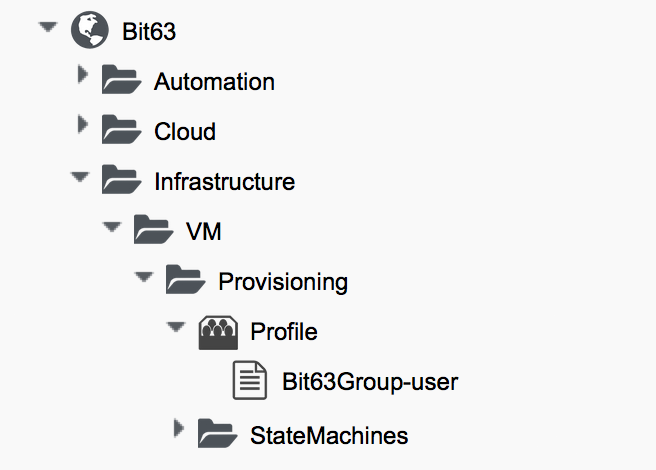
Figure 25-3. Creating a new profile instance
The dialog_name field in the new profile should contain the name of our new dialog (see Figure 25-4).

Figure 25-4. The dialog_name schema field value changed to the new profile name
Testing the provisioning dialog
To test this we log in as a user who is a member of the Bit63Group-user group and provision a virtual machine. If we navigate to the Hardware tab of the provisioning dialog, we should see the expanded range of memory options (see Figure 25-5).

Figure 25-5. Expanded range of memory sizes
Summary
In this chapter we’ve seen how the virtual machine provisioning dialog is used and how it can be customized.
We often create group-specific dialogs that contain a default set of provisioning options, and we can take advantage of this when we make an API call to provision a virtual machine as a particular user, for example. The user’s group profile will provide default values for the virtual machine, so we need only specify override values in our API call parameters.
