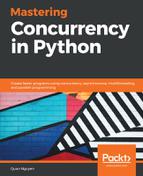We saw an example of grayscaling earlier in this chapter. Arguably one of the most used image processing techniques, grayscaling is the process of reducing the dimensionality of the image pixel matrix by only considering the intensity information of each pixel, which is represented by the amount of light available.
As a result, pixels of grayscale images no longer hold three-dimensional information (red, green, and blue), and only one-dimensional black-and-white data. These images are exclusively composed of shades of gray, with black indicating the weakest light intensity and white indicating the strongest.
Grayscaling serves a number of important purposes in image processing. Firstly, as mentioned, it reduces the dimensionality of the image pixel matrix by mapping traditional three-dimensional color data to one-dimensional gray data. So, instead of having to analyze and process three layers of color data, image processing programs only have to do one third of the job with grayscale images. Additionally, by only representing colors using one spectrum, important patterns in the image are more likely to be recognized with just black and white data.
There are multiple algorithms for converting color to grayscale: colorimetric conversion, luma coding, single channel, and so on. Luckily, we do not have to implement one ourselves, as the OpenCV library provides a one-line method to convert normal images to grayscale ones. Still using the image of a ship from the last example, let's look at the Chapter08/example2.py file:
# Chapter08/example2.py
import cv2
im = cv2.imread('input/ship.jpg')
gray_im = cv2.cvtColor(im, cv2.COLOR_BGR2GRAY)
cv2.imshow('Grayscale', gray_im)
cv2.waitKey(0) # press any key to move forward here
print(gray_im)
print('Type:', type(gray_im))
print('Shape:', gray_im.shape)
cv2.imwrite('output/gray_ship.jpg', gray_im)
print('Done.')
In this example, we are using the cvtColor() method from OpenCV to convert our original image to a grayscale one. After running this script, the following image should be displayed on your computer:

Pressing any key to unblock your program, you should obtain the following output:
> python example2.py
[[128 128 128 ..., 129 128 132]
[125 125 125 ..., 129 128 130]
[124 125 125 ..., 129 129 130]
...,
[ 20 21 20 ..., 38 39 37]
[ 19 22 21 ..., 41 42 37]
[ 21 24 25 ..., 36 37 32]]
Type: <class 'numpy.ndarray'>
Shape: (1118, 1577)
Done.
We can see that the structure of our grayscale image object is different from what we saw with our original image object. Even though it is still represented by a NumPy array, it is now a two-dimensional array of integers, each of which ranges from 0 (for black) to 255 (for white). The table of pixels, however, still consists of 1118 rows and 1577 columns.
In this example, we also used the cv2.imwrite() method, which saves the image object to your local computer. The grayscale image can therefore be found in the output subfolder of this chapter's folder, as specified in our code.