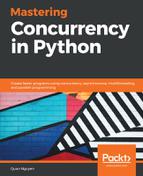Another important technique in image processing is thresholding. With the goal of categorizing each pixel in a digital image into different groups (also known as image segmentation), thresholding provides a quick and intuitive way to create binary images (with just black and white pixels).
The idea behind thresholding is to replace each pixel in an image with a white pixel if the pixel's intensity is greater than a previously specified threshold, and with a black pixel if the pixel's intensity is less than that threshold. Similar to the goal of grayscaling, thresholding amplifies the differences between high- and low-intensity pixels, and from that important features and patterns in an image can be recognized and extracted.
Recall that grayscaling converts a fully colored image to a version that only has different shades of gray; in this case, each pixel has a value of an integer ranging from 0 to 255. From a grayscale image, thresholding can convert it to a fully black-and-white one, each pixel of which is now only either 0 (black) or 255 (white). So, after performing thresholding on an image, each pixel of that image can only hold two possible values, also significantly reducing the complexity of our image data.
The key to an effective thresholding process is therefore finding an appropriate threshold so that the pixels in an image are segmented in a way that allows separate regions in the image to become more obvious. The most simple form of thresholding is to use a constant threshold to process all pixels throughout a whole image. Let's consider an example of this method in the Chapter08/example3.py file:
# Chapter08/example3.py
import cv2
im = cv2.imread('input/ship.jpg')
gray_im = cv2.cvtColor(im, cv2.COLOR_BGR2GRAY)
ret, custom_thresh_im = cv2.threshold(gray_im, 127, 255, cv2.THRESH_BINARY)
cv2.imwrite('output/custom_thresh_ship.jpg', custom_thresh_im)
print('Done.')
In this example, after converting the image of a ship that we have been using to grayscale, we call the threshold(src, thresh, maxval, type) function from OpenCV, which takes in the following arguments:
- src: This argument takes in the input/source image.
- thresh: The constant threshold to be used throughout the image. Here, we are using 127, as it is simply the middle point between 0 and 255.
- maxval: Pixels whose original values are greater than the constant threshold will take this value after the thresholding process. We pass in 255 to specify that those pixels should be completely white.
- type: This value indicates the thresholding type used by OpenCV. We are performing a simple binary thresholding, so we pass in cv2.THRESH_BINARY.
After running the script, you should be able to find the following image in the output with the name custom_thresh_ship.jpg:

We can see that with a simple threshold (127), we have obtained an image that highlights separate regions of the image: the sky, the ship, and the sea. However, there are a number of problems that this method of simple thresholding poses, the most common of which is finding the appropriate constant threshold. Since different images have different color tones, lighting conditions, and so on, it is undesirable to use a static value across different images as their threshold.
This issue is addressed by adaptive thresholding methods, which calculate the dynamic thresholds for small regions of an image. This process allows the threshold to adjust according to the input image, and not depend solely on a static value. Let's consider two examples of these adaptive thresholding methods, namely Adaptive Mean Thresholding and Adaptive Gaussian Thresholding. Navigate to the Chapter08/example4.py file:
# Chapter08/example4.py
import cv2
im = cv2.imread('input/ship.jpg')
im = cv2.cvtColor(im, cv2.COLOR_BGR2GRAY)
mean_thresh_im = cv2.adaptiveThreshold(im, 255, cv2.ADAPTIVE_THRESH_MEAN_C, cv2.THRESH_BINARY, 11, 2)
cv2.imwrite('output/mean_thresh_ship.jpg', mean_thresh_im)
gauss_thresh_im = cv2.adaptiveThreshold(im, 255, cv2.ADAPTIVE_THRESH_GAUSSIAN_C, cv2.THRESH_BINARY, 11, 2)
cv2.imwrite('output/gauss_thresh_ship.jpg', gauss_thresh_im)
print('Done.')
Similar to what we did with the cv2.threshold() method earlier, here, we again convert the original image to its grayscale version, and then we pass it to the adaptiveThreshold() method from OpenCV. This method takes in similar arguments to the cv2.threshold() method, except that, instead of taking in a constant to be the threshold, it takes in an argument for the adaptive method. We used cv2.ADAPTIVE_THRESH_MEAN_C and cv2.ADAPTIVE_THRESH_GAUSSIAN_C, respectively.
The second to last argument specifies the size of the window to perform thresholding; this number has to be an odd positive integer. Specifically, we used 11 in our example, so for each pixel in the image, the algorithm will consider the neighboring pixels (in an 11 x 11 square surrounding the original pixel). The last argument specifies the adjustment to make for each pixel in the final output. These two arguments, again, help localize the threshold for different regions of the image, thus making the thresholding process more dynamic and, as the name suggests, adaptive.
After running the script, you should be able to find the following images as output with the names mean_thresh_ship.jpg and gauss_thresh_ship.jpg. The output for mean_thresh_ship.jpg is as follows:

The output for gauss_thresh_ship.jpg is as follows:

We can see that with adaptive thresholding, details in specific regions will be thresholded and highlighted in the final output image. These techniques are useful when we need to recognize small details in an image, while simple thresholding is useful when we only want to extract big regions of an image.