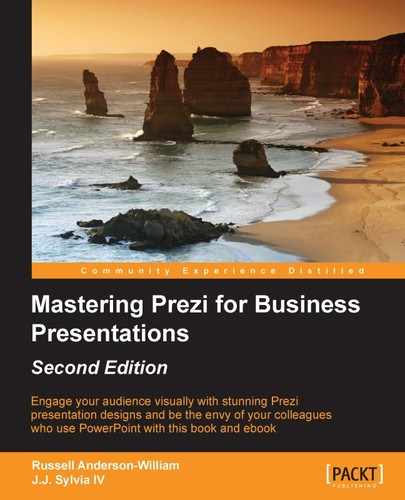You probably won't have time to sit there in the office and create your own sound effects of babies crying, dogs barking, or a T. Rex roaring. If you do, then please don't blame us when your boss calls you into their office because they think you're having a breakdown!
If you want to add narration to your Prezi or maybe have a subject matter expert speak to your audience without flying them in from halfway around the world, then you can use the following technique to record and edit your own sound files for free:
- Go to http://audacity.sourceforge.net and download the free audio recording software.
- Install the software onto your PC or laptop and then install the LAME encoder from http://manual.audacityteam.org/help/manual/man/faq_installation_and_plug_ins.html#lame. LAME is simply a plug-in that enables you to export your sounds in the MP3 format. Make sure you save it somewhere that you can remember easily, as you will need to tell Audacity where it is stored the first time you attempt to export as MP3.
- Now open Audacity. When you first open the software, it will detect your machine's microphone. Results from the microphone that is built into most computers will provide decent results, but if you want top-notch professional results, it may be worthwhile to invest in a more expensive, professional microphone for recording. You will see the following screenshot when you open Audacity:
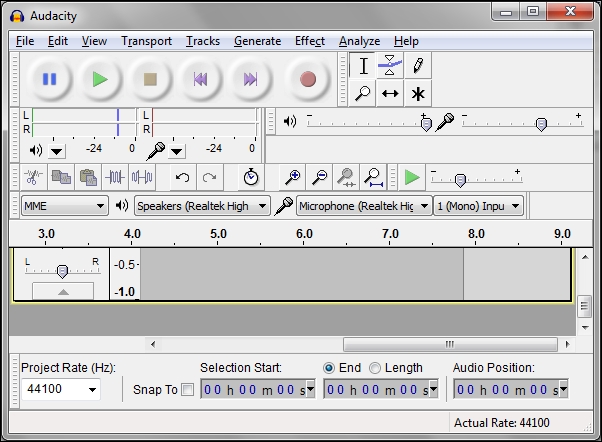
- Click on the record button (red circle) to start recording your audio, and click on the stop button (yellow square) when you're finished. You should see that your sound waves have been captured:
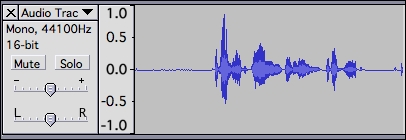
- Click on the play button (green triangle) to review the sound. You can click the x on the audio track if you'd like to delete it and start over.
- Once you're happy with your audio, click on File and then select Export as WAV… option. If you have installed the LAME plugin, you could alternatively select Export as MP3 option. These files will typically be smaller than WAV files. The first time you choose to export a file as MP3, Audacity will ask you to select the location where you saved the LAME file. You won't have to do this again in the future:
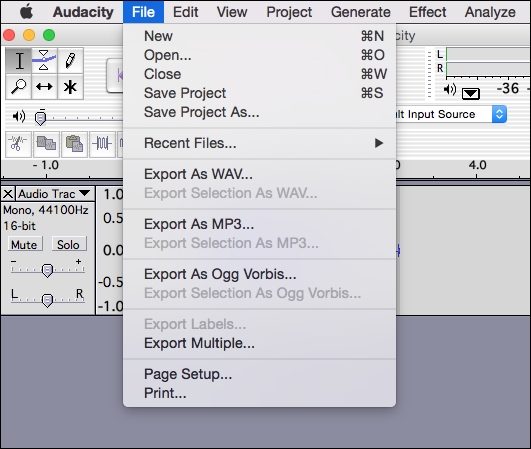
- Open your exported WAV file to test it. Repeat steps 4-6 to create additional audio files.
If you do want colleagues or subject matter experts from overseas to speak in your Prezi, then you'll need to send the preceding instructions to them, unless they already have the capability to record their voices.
Tip
Learning more about Audacity
To learn more about Audacity and its many functions, go to http://audacity.sourceforge.net/manual-1.2/tutorials.html.