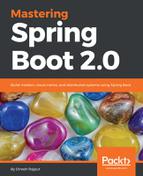In this section, we will set up account and customer microservices on the EC2 instance. We are using Spring Boot 2.0 in this example:
- We have to install Java 8 as well our EC2 instance using the following command:
wget -c --header "Cookie: oraclelicense=accept-securebackup-cookie
You can also refer to the following link:
The preceding command will download a jdk-8u131-linux-x64.tar.gz file. We extract this file using the following command:
$ sudo tar -xvf jdk-8u131-linux-x64.tar.gz
- After untar, let's set up the JAVA_HOME and PATH environment variables, as follows:
$ JAVA_HOME=/home/ec2-user/jdk1.8.0_131
$ PATH=/home/ec2-user/jdk1.8.0_131/bin:$PATH
$ export JAVA_HOME PATH
Let's check the Java version, using the following command:

- As you can see, we have set up Java 8 in the EC2 instance. Let's run a microservice on this EC2 instance.
Execute the following commands in sequence:
$ sudo docker run -p 80:8761 dineshonjava/doj:1.0
$ sudo docker run -p 8181:6060 dineshonjava/account:1.0
$ sudo docker run -p 8282:6060 dineshonjava/customer:1.0
- Let's validate that all the services are working by opening the following URL in the browser:
http://ec2-18-219-255-59.us-east-2.compute.amazonaws.com/
Note that we will be using the public IP or public DNS of the EC2 instance. This URL will open the Eureka dashboard, as shown in the following screenshot:

As you can see in the preceding screenshot, we have registered two microservices, Account and Customer, with the Eureka server running on the AWS EC2 instance.
- Let's deploy the customer microservice to AWS EC2 using the Docker image with the following command:
$ sudo docker run -p 80:6060 dineshonjava/customer:1.0
- Let's test this microservice using the browser by navigating to the following URL:
http://ec2-18-219-255-59.us-east-2.compute.amazonaws.com/customer/1001
It will render the details of a customer with the customer ID 1001, as shown in the following screenshot: