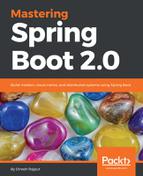Spring Tool Suite is one of most popular IDEs for Java developers to develop Spring-based applications. If you don't have STS in your machine, first download the latest version of STS from the following link:
Let's create a new Spring Boot application in the STS by selecting the New | Spring Starter Project menu item from the File menu. Let's see the following screenshot; STS will present you with a dialog box:

As you can see in the screenshot, this dialog box asks for the same information as the web-based Spring Initializr. So, let's fill it in with the same information, whatever we filled in the web-based Spring Initializr with.
Let's click the Next button. It will present us with a second dialog box like the one shown in the following screenshot:

Let's click on the Finish button. It will present the project structure in your workspace with the same directory structure and default file as the web-based approach presented to you in the ZIP file.
You must be connected to the internet in order for it to work, because STS internally delegates to the Spring Initializr at http://start.spring.io to produce the project.
Now that the project has been imported into your workspace, let's create your application files, such as controllers.