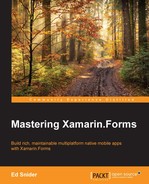In order to add sign in capabilities to our app, we need to create a new Page and a new ViewModel. The ViewModel will be pretty straightforward, containing just a single command that handles signing in to Facebook via the IAuthService, passing the received Facebook token to the Azure backend service through the ITripLogDataService, and then storing the Azure access token in local settings.
Note
There are a couple of ways to tap into the local storage platform-specific APIs to store settings. One way is to roll your own, similar to how we did the location service: creating a core interface that is implemented uniquely per platform. Another alternative is to leverage a plugin or other third party component that has been published. In this section, we will use a plugin called Settings Plugin for Xamarin and Windows, available on NuGet as Xam.Plugins.Settings by James Montemagno. There are also several other types of plugins made available by members of the Xamarin community at https://github.com/xamarin/plugins.
- Add the Xam.Plugins.Settings NuGet package to the core library and each of the platform-specific projects, and update the Settings helper class in the core library according to the package's readme file to include a string setting named TripLogApiAuthToken.
- Create a new class that inherits from
BaseViewModelnamedSignInViewModelin the ViewModels folder in the core library:public class SignInViewModel : BaseViewModel { } - Update the
SignInViewModelwith a constructor that takes in anINavService,IAuthService, andITripLogDataServiceparameter:public class SignInViewModel : BaseViewModel { readonly IAuthService _authService; readonly ITripLogDataService _tripLogService; public SignInViewModel (INavService navService, IAuthService authService, ITripLogDataService tripLogService) :base(navService) { _authService = authService; _tripLogService = tripLogService; } } - Next, add a new
ICommandproperty namedSignInCommandto theSignInViewModelalong with its executeAction:public class SignInViewModel : BaseViewModel { // ... ICommand _signInCommand; public ICommand SignInCommand { get { return _signInCommand ?? (_signInCommand = new Command (async () => await ExecuteSignInCommand ())); } } async Task ExecuteSignInCommand() { // TODO: Update with your Facebook Client Id await _authService.SignInAsync ( "YOUR_FACEBOOK_CLIENTID", new Uri ("https://m.facebook.com/dialog/oauth"), new Uri ("https://triplog.azurewebsites.net/.auth/login/facebook/callback"), tokenCallback: async t => { // Use Facebook token to get Azure auth token var response = await _tripLogService.GetAuthTokenAsync ("facebook", t); // Save auth token in local settings Helpers.Settings.TripLogApiAuthToken = response.AuthenticationToken; // Navigate to Main await NavService.NavigateTo<MainViewModel> (); await NavService.RemoveLastView (); }, errorCallback: e => { // TODO: Handle invalid authentication here }); } } - Override the
BaseViewModelInitmethod to clear the navigation back stack anytime theSignInViewModelis loaded:public override async Task Init (){await NavService.ClearBackStack ();} - Update the
TripLogCoreModuleto addSignInViewModelto the IoC container:public class TripLogCoreModule : NinjectModule { public override void Load () { // ViewModels Bind<SignInViewModel> ().ToSelf(); Bind<MainViewModel> ().ToSelf (); Bind<DetailViewModel> ().ToSelf (); Bind<NewEntryViewModel> ().ToSelf (); // ... } } - Update the
TripLogCoreModuleto account for the updatedTripLogApiDataServiceconstructor and pass in the auth token stored in local settings:var tripLogService = new TripLogApiDataService ( new Uri("https://<your-service-name>.azurewebsites.net"), Helpers.Settings.TripLogApiAuthToken);
Next, we need to create the actual sign in page, which we will use with the SignInViewModel as its data context.
- Create a new page in the
Viewsfolder in the core library namedSignInPage:public class SignInPage : ContentPage { } - Update the constructor of the
SignInPageto add a button that is bound toSignInViewModel'sSignInCommand:public class SignInPage : ContentPage { public SignInPage () { Padding = 20; var facebookButton = new Button { BackgroundColor = Color.FromHex("#455c9f"), TextColor = Color.White, Text = "Sign in with Facebook" }; facebookButton.SetBinding (Button.CommandProperty, "SignInCommand"); var mainLayout = new StackLayout { VerticalOptions = LayoutOptions.Center, Children = { facebookButton } }; Content = mainLayout; } } - Next, register the
SignInPageandSignInViewModelmapping in the navigation service in theTripLogNavModule:public class TripLogNavModule : NinjectModule { // ... public override void Load () { var navService = new XamarinFormsNavService (); navService.XamarinFormsNav = _xfNav; // Register view mappings navService.RegisterViewMapping (typeof(SignInViewModel), typeof(SignInPage)); navService.RegisterViewMapping (typeof(MainViewModel), typeof(MainPage)); navService.RegisterViewMapping (typeof(DetailViewModel), typeof(DetailPage)); navService.RegisterViewMapping (typeof(NewEntryViewModel), typeof(NewEntryPage)); Bind<INavService> ().ToMethod (x => navService) .InSingletonScope (); } }
Finally, we need to make two minor adjustments to the app so that users will go directly to the SignInPage if an auth token does not exist in local settings.
- First, add a public
boolproperty to theAppclass that indicates if an auth token is present by checking theSettingshelper class:public bool IsSignedIn { get { return !string.IsNullOrWhiteSpace (Helpers.Settings.TripLogApiAuthToken); } } - Next, update the
Initmethod of theMainViewModelto forward the user to theSignInViewModelif theIsSignedInproperty is false:public override async Task Init () { if (!((App)Application.Current).IsSignedIn) await NavService.NavigateTo<SignInViewModel> (); else LoadEntries (); }
Now, when the app is launched for the first time and an auth token is not present in the local settings, you will see the SignInPage. Clicking the sign in button will launch the Xamarin.Auth dialog prompting for Facebook credentials and permission to grant access to the TripLog app, as shown in the following screenshots. Upon successfully authenticating with Facebook, you should be automatically brought to the MainPage and the list of the Entry objects will be loaded from the API.