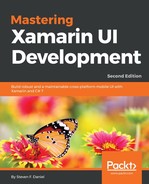In this section, we will take a look at how to update each of the NuGet packages that are contained within the TrackMyWalks solution.
You'll notice that within each project that is contained within our solution, that it will contain a Packages folder, with the exception that our .NET Standard shared-code project contains a Dependencies | NuGet folder, as well as an SDK folder.
Whenever you create a new Xamarin.Forms project, you will notice that if you expand the Packages folder within each of your Android or iOS solutions, the Xamarin.Forms NuGet package will automatically be included.
A NuGet package is essentially the package manager for the Microsoft Development Platform that contains the client tools which provide the capability for producing and consuming .NET packages.
Let's take a look at how to go about updating the NuGet packages within the TrackMyWalks solution to ensure that we are running the latest Xamarin.Forms packages. Follow these steps to do so:
Right-click on the TrackMyWalks solution and choose the Update NuGet Packages menu option, as shown in the following screenshot:
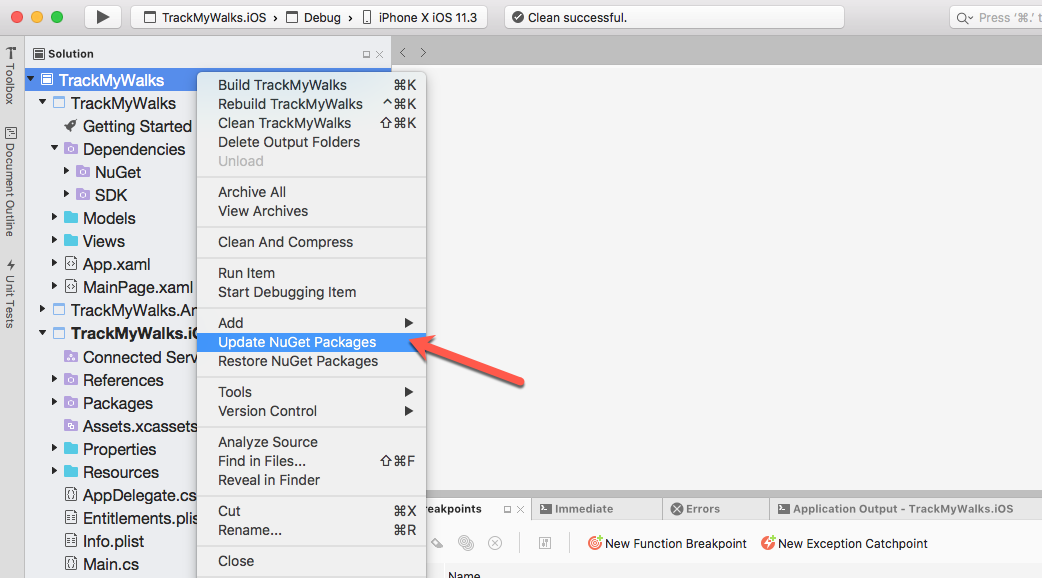
Once you have selected this option, Microsoft Visual Studio for Mac will proceed to update each package that is contained within the TrackMyWalks solution for each of the platform-specific projects. It will require you to accept their license terms for each of the packages prior to installing them.
Up until this point, all we have done is create our solution and updated the NuGet packages contained within our solution. The next step is to start creating the data model that will be used to represent each of our trail walks, as well as create each of the ContentPages that will be used to represent our user interface for our TrackMyWalks app using XAML.