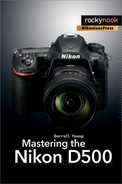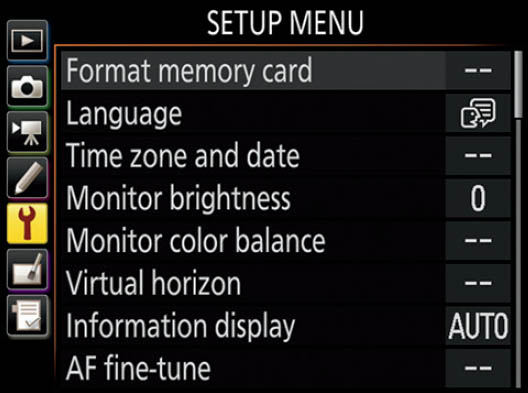01 Introduction and Initial Camera Setup

Big Bear © 2016 Deborah Albert (debalbe)
Congratulations on your purchase of a Nikon D500 camera, one of the most exciting new Nikons released in several years! The D500 is an APS-C (DX), hybrid-digital, single-lens reflex (HD-SLR) camera in Nikon’s line of advanced-enthusiast digital cameras.
The D500 has a full-blown radio-frequency control system built in, including Wi-Fi and Bluetooth, so that it can communicate directly with your smart device (smartphone and tablet) using the Nikon SnapBridge app. You can manually or automatically send pictures and video to your smart device (2 megapixel [MP] or full-size), embed Global Positioning Satellite (GPS) location data into your images, or even use your smart device to control the camera remotely.

Additionally, with the purchase of a Nikon WR-10 Wireless Remote Controller Set, you can use the D500 to control other Nikon D500 cameras—and most likely future Nikon cameras—in a master/slave relationship, or multiple banks of Speedlight flash units. The cool thing is that you are using radio-frequency control to do all these things, including flash control (with compatible flash units).
The D500 simply has everything an enthusiast photographer will need to bring home incredibly good images. The image quality is so high, the dynamic range so deep, the autofocus so exact, the amazing 10-frames-per-second shooting rate so fast, and the file size so perfect that it may be years before you need another Nikon! Not since the famous Nikon D300 (August 2007) and D300S (July 2009) has there been such a robust, pro-level DX camera for those of us who love the look of a DX image. It’s finally here and you own one!
The high resolution of the 20.9 MP sensor, for superb still images and clean, broadcast-quality video—HD (720p), Full HD (1080p), and UHD (4K)—makes the D500 one of the world’s best HD-SLR cameras. In my opinion, the image is what counts, and the Nikon D500 can deliver some of the highest-quality DX images out there. It has a robust camera body designed to last. Instead of buying a new camera every couple of years, you can put your money into new Nikkor lenses instead. Wouldn’t you like to have some new lenses?
Having written a book for nearly all enthusiast Nikons since 2007, I have seen the complexity of Nikon DSLRs grow with each new generation. In my experience, the Nikon D500 is the most complex (feature-rich) Nikon I have ever used. This camera is extremely configurable; it has multiple programmable buttons, allowing you to use it for virtually any style of photography. To get the best use out of the camera, it is important to spend time with this book and your camera in hand. Use Mastering the Nikon D500 to carefully examine each of the features built into the camera—including quite a few brand-new, never-seen functions—so that you will be prepared to use it for better photography later. Prepare to experiment so that you can wrap your mind around some of the new, powerful features. There are many of them!
Without further ado, let’s learn how to configure and use your new D500.
Learning about the Nikon D500
The difficulty in writing a book about a powerful camera like the Nikon D500 is balancing the content for multiple types of users and their various levels of knowledge and interest. With too much technical detail, the book will read like a user’s manual. With too little technical detail, advanced users will get no benefit from the book.
Some users of the Nikon D500 HD-SLR camera have come over from the world of fully automated point-and-shoot cameras. On the other hand, many photographers have upgraded to the D500 from cameras like the Nikon D3300, D5500, or D7200. Then there are professionals who purchased a D500 to have a backup for their pro-level cameras, like the D700, D800, D800E, D810 D3, D3S, D3X, D4S, or D5. Others have come over from the film world, drawn by the siren call of lower cost, immediate image use, and extremely high quality.
In Mastering the Nikon D500 I’ve tried my best to balance the needs of new and experienced users. I remember my first DSLR and my confusion about how to configure the camera: What’s all this histogram, white balance, and color space stuff?
The bottom line is that the Nikon D500 is a rather complex camera, and it requires a careful study of resources like this book to get a good grasp of the large range of features and functions. The camera is designed for people who love photography and have a passion for image-making that far exceeds just taking some nice pictures at a family event.
The D500 has most of the features found in cameras like the D810 and D5, which are cameras that professionals use to make a living. In fact, the Nikon D500 is becoming the camera of choice for many pros who want a backup camera or a smaller, lighter camera for pleasure use and photographing things like birds, wildlife, sports, and underwater adventures. The camera body is robust enough—with its combination metal magnesium-alloy and carbon fiber reinforced thermoplastic frame—to take abuse and survive.
Following the publication of my books Mastering the Nikon D7200, Mastering the Nikon D750, and Mastering the Nikon D810, I compared the D7200, D750, D810, and D500 side by side. The Nikon D500 has virtually all the functions found in the D810 and extends the feature set of the D7200. In fact, as previously mentioned, the D500 has features I have never seen in any Nikon HD-SLR camera.
The D500 has a full range of Retouch functions that allow you to shoot images and post-process them in the camera instead of on your computer. If you don’t like computers but want to take digital photographs and videos, the Nikon D500 is the camera for you!
Additionally, the Nikon D500 has a very powerful video subsystem, allowing you to record H.264/MPEG-4 Advanced Video Coding (AVC) compressed HD (720p), Full HD (1080p), and 2160p (4K or UHD) movies to the camera’s memory cards, or stream overlay-free, uncompressed 8-bit 4:2:2 video to an external video recorder through its HDMI port.
I could rave for hours about all the cool features in the D500. In fact, I do go on raving about this camera for the next 12 chapters. I hope you can sense my enthusiasm for this impressive new imaging machine as you read this book. There are few cameras in the world with this level of capability, and you own one!
First Use of the Camera
Surprisingly, quite a few brand-new DSLR users are buying a Nikon D500 instead of a lower-cost, entry-level model. Even new users appreciate the robust high quality of the camera.
The upcoming sections and chapters are best read with your camera in hand, ready for configuration. There are literally hundreds of things to configure on this advanced DSLR. In this chapter, I’ll give new D500 users a place to start. Later, as you progress through this book, we’ll look at all the buttons, switches, dials, and menu settings in detail, which will allow you to fully master the operation of your Nikon D500.
Each menu in the camera has its own chapter or section. Plus there is additional information on how to put it all together in chapters like Metering, Exposure Modes, and Histogram; White Balance; Autofocus, AF-Area, and Release Modes; and Live View Photography. Since the D500 has a movie mode, we’ll cover video capture in a separate chapter, Movie Live View.
First-Time HD-SLR Users
Although the D500 is an advanced enthusiasts’ camera, many brand-new HD-SLR users have purchased a D500 as their first DSLR-type camera. New users may not know how to attach and remove a lens or change the battery, and they may need help with inserting and formatting memory cards.
The majority of this book’s readers, however, already know how to perform these tasks. I do not want to ask a more experienced DSLR user to read over the basics of DSLR use, so I’ve created a document called Initial Hardware Considerations that you can download from either of these websites:
http://www.nikonians.org/NikonD500
http://www.rockynook.com/NikonD500
There are also other articles of interest to new Nikon D500 users on these web pages.
Now let’s begin a deeper examination of the camera by learning about the Menu system within it.
Accessing the Camera Menus
To access the various configurable menus in the D500, you’ll use the MENU button and the i button on the back of the camera (figure 1.0A). Please remember the locations of these two buttons—they will be mentioned often in this book.
Figure 1.0A – Press the MENU button to open the main camera menus and the i button to open the context-sensitive shortcut menus.
There are seven primary menu systems in the camera, which work for both Viewfinder photography and Live view photography and videos. They are listed as follows:
- Playback Menu
- Photo Shooting Menu
- Movie Shooting Menu
- Custom Setting Menu
- Setup Menu
- Retouch Menu
- My Menu or Recent Settings
Additionally, there are four i button shortcut “Quick” menus available for image playback, photography, and movies (along with the normal main menus listed previously):
- Playback mode
- Viewfinder photography
- Live view photography
- Movie live view
This book has a chapter devoted to each of the main menus and fully discusses the i button shortcut menus in appropriate places.
Let’s take a brief look at the opening screens of the seven main menus, shown in figure 1.0B, images 1–7. You get to these seven menus by pressing the MENU button and scrolling up or down with the Multi selector pad. A selector bar with tiny icons will appear on the left side of the Monitor when you press the MENU button. You can see the selector bar at the left of each menu in figure 1.0B, images 1–7.
Figure 1.0B – Seven primary camera menus
As you scroll up or down in the selector bar, you’ll see each menu appear on the Monitor, with its icon highlighted in yellow on the left side of the screen, and the menu on the right. The name of the menu you are currently using will be displayed at the top of the screen— except when you are accessing the i button menus (figure 1.0B, images 8 and 9).
There are four i button shortcut menus. Figure 1.0B, image 8, displays an example of the i button shortcut menu you will see when you are using Viewfinder photography. Figure 1.0B, image 9, displays the i button shortcut menu you will see when you are using Live view mode. The one for Movie live view mode (not shown) is very similar, but it has a few different menu choices.
Again, we will discuss each of these menus and their functions and settings in great detail as we go through this book.
Note: My Menu (figure 1.0B, image 7) can be toggled with an alternate menu called Recent Settings by using the Choose tab setting at the bottom of My Menu. These two menus—My Menu and Recent Settings—can’t be active at the same time, so only one of them is shown in figure 1.0B (image 7). My Menu is much more functional for most people. The chapter titled My Menu and Recent Settings covers both of these options in detail so you can choose which one you want to appear most of the time on your camera. My Menu allows you to add the most-used menu items from any of the other menus to your own personal menu, and Recent Settings shows you the last 20 menu items you’ve changed.
Now let’s start with the initial configuration of a brand-new Nikon D500. There are five specific steps you should complete when you first turn on the camera.
Five Steps for First-Time Camera Configuration
This section is devoted to first-time configuration of the camera. There are certain settings (covered in this section) that should be set up right away, and others that should be configured before you use the camera extensively—covered in a later section, Camera Functions for Initial Configuration (page 14).
I won’t go into detail on all possible settings in this chapter. Those details are reserved for the individual chapters that cover the various menus and functions. Instead, I’ll walk you through five steps for first-time configuration of the camera. Then, in the Camera Functions for Initial Configuration section, I’ll refer you to the page numbers that provide the screens and menus for each function that should be configured before you use your camera for the first time. The later chapters will cover virtually all camera settings.
Figure 1.1A – Use the Setup Menu system to configure the first five camera settings.
Let’s examine how to configure a new camera by looking into the five most important initial settings; then we will consider the most critical settings for continuous use.
Setting the Language: Step 1
The D500 is multilingual and multinational. As partially shown in figure 1.1B, the menus can be displayed in one of 36 languages. Most likely, the camera will already be configured to the language spoken in your area since various world distributors have the camera somewhat preconfigured.
Figure 1.1B – Setting the Language
Use the following steps to select your language for camera menus:
- 1. Choose Language from the Setup Menu and scroll to the right (figure 1.1B, image 1).
- 2. Use the circular Multi selector pad on the back of the camera to scroll up or down until your language is highlighted (figure 1.1B, image 2). Press the OK button on the bottom left of the camera or the Multi selector center button in the middle of the Multi selector pad to select your language.
Next we will consider the Time zone screen.
Setting the Time Zone: Step 2
This is an easy screen to use as long as you can recognize the area of the world in which you live. Use the map shown in figure 1.1C to find your area, then select it.
Figure 1.1C – Setting the Time zone for where you live
Here are the steps to select the correct Time zone for your location:
- 1. Follow the Setup Menu screen flow shown in figure 1.1C, images 1 and 2 (Time zone and date > Time zone), until you arrive at the third screen in the series.
- 2. With the Multi selector pad, scroll to the left or right until your world location is highlighted in yellow (figure 1.1C, image 3). You will see either a vertical yellow strip or a tiny yellow outline with a red dot. At the bottom of the screen you will see the currently selected Time zone. Mine is set to New York, Toronto, Lima (UTC-5), as shown in figure 1.1C. Press the OK button to lock in your Time zone.
Next in the series are the Date and time settings.
Setting the Date and Time: Step 3
This screen allows you to enter the current date and time. It is in year, month, day (Y, M, D) and hour, minute, second (H, M, S) format.
Figure 1.1D – Setting the Date and time
Here are the steps to set the Date and time:
- 1. Follow the Setup Menu screen flow shown in figure 1.1D, images 1 and 2 (Time zone and date > Date and time), until you arrive at the third screen in the series.
- 2. Use the Multi selector pad to scroll to the left or right and select the various date and time sections (figure 1.1D, image 3). Scroll up or down to set the values for each one. The time values use a 24-hour clock, or military time. Use the 12- to 24-Hour Time Conversion Chart on page 359 to convert the 12-hour time you are probably using (for example, 3:00 p.m. is 15:00:00). Press the OK button when you have entered the Date and time.
Note: We will not configure the Sync with smart device setting yet because that is part of a more detailed configuration for interfacing with a smart device. This menu item will not even be available until a smart device relationship is fully established. We will consider how to create that relationship in the upcoming section titled SnapBridge Configuration (page 15).
Next let’s configure the Date format.
Setting the Date Format: Step 4
The world uses various date formats, and the Nikon D500 allows you to choose from the most common ones. Here are the three date formats you can select from (figure 1.1E):
- Y/M/D: Year/Month/Day (2017/12/31)
- M/D/Y: Month/Day/Year (12/31/2017)
- D/M/Y: Day/Month/Year (31/12/2017)
United States residents usually select the M/D/Y format. However, you may prefer a different format.
Figure 1.1E – Setting the Date format
Here are the steps to select the Date format you like best:
- 1. Follow the Setup Menu screen flow shown in figure 1.1E, images 1 and 2 (Time zone and date > Date format), until you arrive at the third screen in the series.
- 2. Using the Multi selector pad, scroll up or down to the position of the date format you prefer (figure 1.1E, image 3). Press the OK button to select the format.
Finally, let’s see how to configure the Daylight saving time setting.
Setting Daylight Saving Time: Step 5
Many areas of the United States observe daylight saving time. In the springtime, most U.S. residents set their clocks forward by one hour on a specified day each year. Then in the fall they set their clocks back, leading to the clever saying, “spring forward and fall back.”
You can use the Daylight saving time setting to adjust the time on your D500’s clock forward or back by one hour, according to whether daylight saving time is currently in effect in your area.
Figure 1.1F – Setting the Daylight saving time
To choose an initial Daylight saving time setting, follow these steps:
- 1. Follow the Setup Menu screen flow shown in figure 1.1F, images 1 and 2 (Time zone and date > Daylight saving time), until you arrive at the third screen in the series.
- 2. There are only two selections: On or Off. The default setting is Off. If daylight saving time is in effect in your area (spring and summer in most areas of the United States), select On. When daylight saving time ends, you will need to change this setting to Off (via the Setup Menu) to adjust the clock back by one hour. Press the OK button to select your choice.
Settings Recommendation: If you live in an area that observes daylight saving time, it’s a good idea to adjust this setting whenever daylight saving time begins and ends. When you set the time forward or back on your wristwatch and clocks, you will need to adjust it on your camera as well. If you don’t, your images will have metadata reflecting a time that is off by one hour for half the year. This setting allows you to adjust the camera’s clock quickly by simply selecting On or Off.
This completes the initial camera setup, and you are now ready to start configuring other parts of the camera in whatever order you find convenient. You’ll use the menu system, as described in the next section, to access individual configuration screens. Each configuration step described in this book is accompanied by all the screen graphics you’ll need and step-by-step instructions on configuration choices.
Using the Camera’s Help System
The D500 is complex enough that it needs a help system. Fortunately, Nikon provides one. Whenever you have a function selected in one of the menus, you can press and hold the Protect/Help/Picture Control button (figure 1.2, image 2) and a help screen will appear for that function.
Figure 1.2 – Using the Help button to understand functions
Use the following steps to access the help system:
- 1. Highlight any function in any of the menus (figure 1.2, image 1).
- 2. Press and hold the Protect/Help/Picture Control button (figure 1.2, image 2).
- 3. A help screen will open that shows a brief description of what the function does (figure 1.2, image 3).
Check out the useful help screens. They are excellent for when you have forgotten exactly what a function does and could use a quick reminder. They are available for any of the menus.
Note: When you use help in the Custom Setting Menu, you will need to be inside of one of the a to g menus (e.g., a Autofocus); otherwise the help system will not work. In other words, an actual camera function must be highlighted (e.g., a1 AF-C priority selection) before help is available.
Camera Functions for Initial Configuration
The following is a list of functions that you may want to configure before you take many pictures. These set up the basic parameters for camera usage. Each function is covered in great detail on the page number shown, so I did not repeat the information in this chapter. Please turn to the indicated page and fully configure the function, then return here and move on to the next function. When you are done, your camera will be ready for use.
- Playback folder: Page 25
- Playback display options: Page 29
- Image review: Page 42
- Auto image rotation: Page 45
- Rotate tall: Page 46
- Primary slot selection: Page 77
- Secondary slot function: Page 78
- Image quality: Page 104
- Image size: Page 109
- NEF (RAW) recording: Page 112
- ISO sensitivity settings: Page 117
- White balance: Page 126
- Set Picture Control: Page 129
- Active D-Lighting: Page 150
- Long exposure NR: Page 153
- High ISO NR: Page 156
- Vignette control: Page 158
- Destination: Page 188
- Frame size/frame rate: Page 191
- Movie quality: Page 192
- ISO sensitivity settings: Page 194
- White balance: Page 196
- Set Picture Control: Page 198
- Active D-Lighting: Page 210
- High ISO NR: Page 211
- Microphone sensitivity: Page 213
- Electronic VR: Page 221
- a1 AF-C priority selection: Page 228
- a2 AF-S priority selection: Page 230
- a3 Focus tracking with lock-on: Page 231
- a7 Store points by orientation: Page 236
- a8 AF activation: Page 239 (if you want to use Back button focus)
- b5 Matrix metering: Page 258
- c4 Monitor off delay: Page 268
- d7 File number sequence: Page 279
- d8 Viewfinder grid display: Page 281
- f1 Custom control assignment: Page 294
- f7 Reverse indicators: Page 330 (if you are coming from an older Nikon)
- f9 [Backlight] switch: Page 333
- g1 Custom control assignment: Page 341
- Format memory card: Page 354
- Auto image rotation: Page 45
- Image comment: Page 383
- Copyright information: Page 384
- IPTC: Page 386
- Touch controls: Page 396
Of course, there are hundreds more functions to configure, and you may find one function more important than another; however, these are the functions that you ought to at least give a once-over before you use the camera extensively.
SnapBridge Configuration
The Nikon D500 has the ability to use Bluetooth and Wi-Fi to communicate with a smart device (smartphone or tablet) that has the Nikon SnapBridge app installed. You can use the SnapBridge app to transfer specifically selected images to your smart device, automatically transfer all images you take as you shoot them, embed GPS location data into the metadata of your images, and even control the camera remotely using the SnapBridge app on your smart device as your viewfinder.
Configuring the camera to work with the SnapBridge app is a relatively complicated procedure. This section lists the order of the steps you should use to create a relationship between your camera and one or more of your smart devices, as well as page numbers for where to find detailed instructions for each step. You can use several different smart devices with the camera, one at a time.
It is critical that you configure the Wi-Fi menus on your camera before you establish a Bluetooth relationship with any of your smart device(s). The camera locks out further changes to the Wi-Fi system once you have created a SnapBridge/D500 relationship. The Wi-Fi password should be changed immediately to ensure that your system is secure. The default Wi-Fi password is “NIKOND500,” which is clearly not very secure.
Configuration of the D500’s Wi-Fi and Bluetooth Systems
- 1. Configure the camera’s Wi-Fi system first by using the Setup Menu > Wi-Fi function (page 425).
- 2. Establish a Bluetooth connection between the camera and the SnapBridge app by using the Setup Menu > Connect to smart device function (page 416). The Bluetooth menu will not be available for use (it will be grayed out) until you have made a good Bluetooth connection between SnapBridge and the camera.
- 3. Examine or configure the Bluetooth system by using the Setup Menu > Bluetooth function (page 432).
- 4. Configure these auxiliary camera functions that control how the camera communicates with the smart device (SnapBridge):
Once you have completed the previous steps, your camera will be in communication with SnapBridge on your smart device(s).
Personal Camera Settings Recommendations
All through the book I offer my personal recommendations for settings and how to use them. Look for the Settings Recommendation paragraph at the end of most sections. These suggestions are based on my own personal shooting style and experience with Nikon cameras in various types of shooting situations. You may eventually decide to configure things differently, according to your own needs and style. However, these recommendations are good starting points while you become familiar with your camera.
Things to Know When Reading This Book
Here are a few things that you’ll need to remember as you read this book. There are a lot of buttons and controls on the camera body. I have provided a Camera Body Reference section in the front of the book and a document titled Camera Control Reference that you can download from the website for this book. See the links to the downloadable resources in the next section.
What’s the difference between these two resources? The Camera Body Reference is a place to go when you want to locate a control, including covers and doors, and the Camera Control Reference provides a deeper discussion of each button, dial, and switch on the camera.
I use Nikon-assigned names for the controls on the camera, as found in the Nikon D500 User’s Manual. For instance, I may say something like “press the Playback zoom out button” to show you how to execute some function, and you’ll need to know where this button is located. Use the Camera Body Reference in the front of the book to memorize the locations of the camera controls.
I have provided page number references to the Nikon D500 User’s Manual (included with the camera) and the Nikon D500 Menu Guide (download from Internet) at the beginning of most sections in case you want to refer to them for additional information about the camera settings. Using the two Nikon manuals is entirely optional and is not required to fully learn how to use your camera with this book. If you have no interest in using the Nikon manual(s), simply ignore the page number references.
Downloadable Resources Website
To keep this book small enough to carry as a reference in your camera bag, I have provided some less-used information in downloadable documents on these websites:
http://www.nikonians.org/NikonD500
http://www.rockynook.com/NikonD500
I will refer to these documents throughout the book when they apply to the material being discussed.
Author’s Conclusion
Keep this book in your camera bag for reference, or acquire an electronic copy for use on your smartphone or tablet. You can acquire electronic copies of this book directly from the publisher as a bundle that includes three ebook formats (PDF, ePub, and Mobi). Use the following link to find the book:
If you use a Kindle reader, you can purchase a digital copy from Amazon.com at this link: http://amzn.to/1pxSTiN
Let’s get started on the camera’s menu systems. There are a lot of individual functions and many settings within these functions. We will consider each of them so that you can use your camera to the fullest extent of its potential and improve your photography in the process.
The first menu we will consider is the Playback Menu, which is also the first menu listed by the camera. We will take each menu in order from that point forward.
Again, it is best if you have your camera in hand so that you can make adjustments and experiment with each setting as you go. Then, after you have read through the book, you will have discovered the functions that are most important to you, where they are located, and how to adjust them.
Are you ready? Let’s master your new camera!