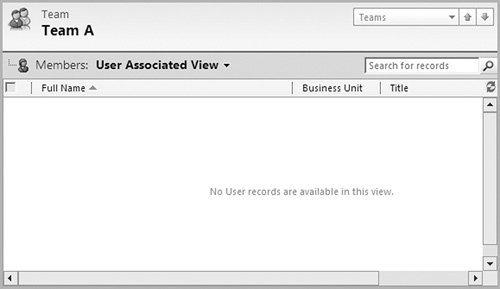In Microsoft Dynamics CRM, your organization is made up of business units. Within each business unit, you can define teams of users. Your permissions may be limited to records owned within your business unit. For example, you may have security permissions to delete contacts across the entire organization. You might be restricted to deleting contacts owned by users within your business unit, or you might only be able to delete contacts that you own.
A business unit is a group of users within your company that work on a common objective. General Motors is a large company, and business units within that company might be Pontiac, GMC Trucks, Cadillac, etc.
Outlook 2003/2007/2010/Internet Explorer:
In the Navigation Pane, click Settings and then Administration.
Click the Business Units option.
On the Actions toolbar, click the New button.
In the Name field, enter the name of your business unit.
If this is a sub-unit of an existing business unit, specify the parent business unit in the Parent Business field.
Click Save and Close.
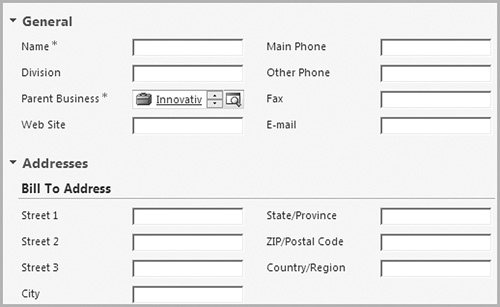
You can change just about any business unit setting, except for the name. You can change users, teams, facilities/equipment, and resource groups assigned to any business unit. You can also change field information—like the address— for an existing business unit.
Outlook 2003/2007/2010/Internet Explorer:
In the Navigation Pane, click Settings and then Administration.
Click the Business Units option.
Double-click the business unit you would like to edit.
Change any field information for the group.
On the left, click the Users, Business Units, Teams, Facilities/Equipment, or Resource Groups buttons to change entities that are associated with the business unit.
Click Save and Close to exit.
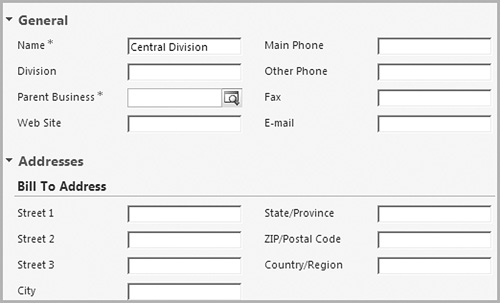
You cannot delete a business unit, but you can disable it. Disabling a business unit will prevent any users assigned to that business unit from logging into your database. If you work in a large organization, and you sell a business unit to a competitor, you’d disable the business unit within Microsoft Dynamics CRM.
Outlook 2003/2007/2010/Internet Explorer:
In the Navigation Pane, click Settings and then Administration.
Click the Business Units option.
Double-click the business unit you would like to disable.
From the Actions drop-down, choose the Disable option.
Click OK.
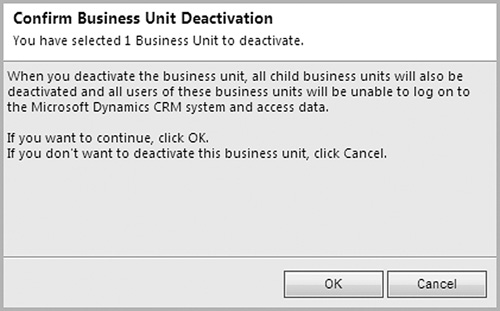
If a user transfers from one business unit to another, you can switch the associated business unit for the user. Changing a user’s business unit may change the data that the user can access.
Outlook 2003/2007/2010/Internet Explorer:
In the Navigation Pane, click Settings and then Administration.
Click the Business Units option.
Double-click the business unit for the user.
On the left, click the Users option.
Highlight the user (or users) whose business unit should be changed.
From the More Actions drop-down, choose the Change Business Unit option.
Select a new business unit and click OK.
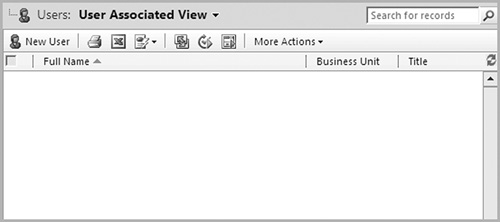
Teams are groups of users. They are most commonly used when sharing records. Whenever you share a record, you have the option of sharing that record with a user or a team.
Teams are assigned to a specific business unit. A team can contain as many users as you have in the database, and removing a user from a team will remove that user’s access to any records shared only with the team.
Outlook 2010/Internet Explorer:
In the Navigation Pane, click Settings and then Administration.
On the Teams tab, in the Records group of the ribbon, click the New button.
Give your team a name and business unit.
Click the Save button. (This is necessary to add users.)
Go to the next page for instructions on how to add users to a team.
Outlook 2003/2007:
In the Navigation Pane, click Settings and then Administration.
On the Teams menu, click the New button.
Give your team a name and business unit.
Click the Save button. (This is necessary to add users.)
Go to the next page for instructions on how to add users to a team.
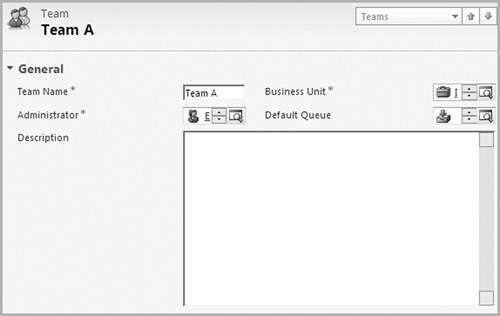
As employees come and go, and as they transfer to different positions within your company, you will likely need to update team membership. If you remove a user from a team and add the user to another team, any access privileges the user had from the first team will be removed, and new access levels will be added for records shared with the second team.
Outlook 2003/2007/2010/Internet Explorer:
In the Navigation Pane, click Settings and then Administration.
Click the Teams option.
Double-click the team whose team membership should be changed.
On the left, click the Members option.
To remove a user from the team, highlight the user. Then, in the Records group of the ribbon, click the Delete button.
To add a new member to the team, click the Add Members option in the Records group of the ribbon.