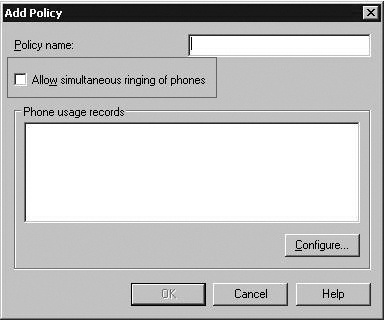Configuring Dual Forking
by Nirav Kamdar, Rajesh Ramanathan, Rick Kingslan, Rui Maximo
Microsoft® Office Communications Server 2007 R2 Resource Kit
Configuring Dual Forking
by Nirav Kamdar, Rajesh Ramanathan, Rick Kingslan, Rui Maximo
Microsoft® Office Communications Server 2007 R2 Resource Kit
- Microsoft® Office Communications Server 2007 R2 Resource Kit
- SPECIAL OFFER: Upgrade this ebook with O’Reilly
- A Note Regarding Supplemental Files
- Foreword
- Acknowledgments
- Introduction
- I. Overview and Architecture
- 1. Overview of Office Communications Server 2007 R2
- 2. New Features Overview
- New Features
- Call Delegation
- Team Ring
- Group Chat
- Desktop Sharing
- Desktop Sharing Requirements
- Desktop Sharing Features
- Audio Conferencing
- Server Applications
- Sample Scenarios
- Outside Voice Control
- SIP Trunking
- Enhanced Media
- Simplified Firewall Configuration for the A/V Edge Server
- Presence Enhancements
- Archiving, CDR, and QoE Enhancements
- Simplified Management
- Technical Overview
- Summary
- Additional Resources
- New Features
- 3. Server Roles
- 4. Infrastructure and Security Considerations
- Infrastructure and Security Considerations
- Understanding How Office Communications Server Takes Advantage of Active Directory
- Using DNS to Publish Office Communications Server
- Securing Office Communications Server with PKI
- Scaling with SQL Server
- Building Redundancy with Hardware Load Balancing
- Bridging VoIP to the PSTN Network by Using a Media Gateway
- Firewall Scenarios and Configuration
- Summary
- Additional Resources
- II. Key Usage Scenarios
- 5. Basic IM and Presence Scenarios
- Understanding the Login Process
- Why Talk About the Login Process?
- A Login Scenario
- The Technical Details Behind the Login Process
- How Presence Information Is Shared
- What Is Presence?
- A Presence Sharing Scenario
- Technical Details Behind the Presence Sharing Scenario
- Step 1: What Happens During Looking Up a Contact
- Step 2: What Happens When Adding a Contact
- Step 3: What Happens When Subscribing for Presence and Receiving an Offline Notification
- Step 4: What Happens When the Contact Logs In and Updated Presence Is Received
- Step 5: What Happens When Controlling the Access Level of a Contact
- Instant Messaging
- Summary
- Additional Resources
- Understanding the Login Process
- 6. Conferencing Scenarios
- Understanding Conferencing User Types
- Understanding Conferencing User Roles
- Understanding Conference Security and Access Types
- Understanding Conferencing Media Types
- Multiparty Instant Messaging
- Data Collaboration
- Audio and Video Conferencing
- Audio Conferencing Provider Support
- Understanding Communicator Web Access Server R2
- Support for Distribution Groups
- Audio Conferencing
- Desktop Sharing
- Hosting for Dial-in Audio Conferencing Web Page
- Configuring Communicator Web Access Server R2
- Examining the Technical Details Behind Conferencing Scenarios
- Understanding the Conferencing Architecture
- Understanding the Conference Life Cycle
- Examining the Technical Details Behind Web Conferencing
- Meeting Policy and Policy Enforcement
- Summary
- Additional Resources
- 7. Remote Access and Federation Scenarios
- Understanding Basic Remote Access Topologies
- Single Edge Server Topology
- Scaled Single-Site Edge Server Topology
- Multisite Edge Server Topology
- Understanding Basic Remote Access Scenarios
- Understanding Office Communicator Web Access 2007 R2
- Understanding Federation
- Understanding the Requirements for and Use of Certificates in Federation
- Understanding On-Premises Conferencing Rules for Federated and Nonfederated Users
- Configuring and Administering Federation
- Examining the Technical Details Behind the Federation Scenario
- Summary
- Additional Resources
- 8. Public IM Connectivity Scenarios
- What Is Public IM Connectivity?
- Public IM Connectivity Scenarios
- Configuring Public IM Connectivity
- Enabling Federation with Public IM Service Providers
- Step 1: Provision of Federation with the Public IM Service Providers
- Step 2: Configure DNS for the Access Edge Server
- Step 3: obtain a Public Certificate
- Step 4: Configure the Access Edge Server for Federation
- Step 5: Enable Connections to Public IM Service Providers
- Step 6: Authorize Users for Public IM Connectivity
- Provisioning Federation with the Public IM Service Providers
- Enabling Connections to Public IM Service Providers
- Considerations Involving Public IM Providers
- Existing Accounts on Provider Networks
- Capacity Planning Considerations
- Security Considerations
- Considerations Involving Media Sharing
- Authorizing Users for Public IM Connectivity
- Technical Details Behind the Public IM Connectivity Scenarios
- Scenario one: Adding a Contact in office Communicator 2007
- Step 1: Specify Recipient’s Account
- Step 2: Recipient’s Presence Displayed as Unknown
- Step 3: Recipient’s Account Added as a Contact
- Step 4: Recipient’s Presence Displayed as offline
- Step 5: Recipient Receives Notification
- Step 6: Recipient Adds a User to the Buddy List
- Step 7: Recipient’s Presence Displayed as Online
- Scenario Two: Sending a Single Message
- Scenario one: Adding a Contact in office Communicator 2007
- Summary
- Additional Resources
- 9. Remote Call Control Scenarios
- 10. Dual Forking Scenarios
- 11. VoIP Scenarios
- 12. Voice Mail Scenarios
- 13. Enterprise Voice Application Scenarios
- What Is Enterprise Voice?
- Overview of Enterprise Voice Scenarios
- Examining the Technical Details Behind Enterprise Voice Scenarios
- Configuring Enterprise Voice Applications
- Configuring the Response Group Service
- Terminology
- Overview of the Management Model
- Installing the Response Group Service
- Deploying a Response Group
- Step 1: Create the Contact Objects to be Used for your Response Groups
- Step 2: Define the Set of Agents, Groups, and Queues that Handle Calls Received by the Response Groups
- Step 3: Select and Configure the Response Group Template for Definition of the Caller Experience
- Step 4: Deploy the Office Communicator Tab for Formal Agents
- Step 1: Contact Object Creation
- Step 2: Agents, Groups, and Queue Configuration
- Step 3: Template Selection and Configuration
- Step 4: Deploying the Agent Tab for Formal Agents
- Configuring Conferencing Attendant
- Configuring the Response Group Service
- Summary
- Additional Resources
- 5. Basic IM and Presence Scenarios
- III. Planning and Deployment
- 14. Planning Example
- Defining a Statement of Work
- Gathering and Defining Business Requirements
- Mapping Business Requirements to Office Communications Server 2007 R2 Features
- Determining Interoperational Requirements
- Performing a Gap Analysis
- Architectural Design of the Solution
- Output to the Deployment Team for Development of the Deployment Plan
- Summary
- Additional Resources
- 15. Deployment Example
- 14. Planning Example
- IV. Operations and Administration
- 16. Monitoring
- 17. Backup and Restore
- Planning for Backup and Restore
- Restoring Service
- Verifying Restoration Prerequisites
- Installing Restoration Tools
- Restoring Data
- Restoring Settings
- Re-creating Enterprise Pools
- Reassigning Users
- Restoring Domain Information
- Restoring Sites
- Step 1: Determine the Recovery Support to Be Provided by the Secondary Site
- Step 2: Create a Deployment Plan and Restoration Strategy for the Secondary Site
- Step 3: Set Up the Secondary Site
- Step 4: Prepare the Primary Site to Support Recovery at the Secondary Site
- Step 5: Maintain the Secondary Site
- Step 6: Validate Site Recovery Capabilities by Simulating an Outage
- Step 7: Bring the Secondary Site Online
- Step 8: Restore the Primary Site and Bring It Back Online
- Summary
- Additional Resources
- 18. Administration
- Configuring Global Settings
- Configuring Enterprise Voice Settings
- Configuring Policy-Specific Settings
- Configuring Service Connection Point Settings
- Configuring Trusted Server Settings
- Configuring User-Specific Settings
- Configuring Conference Directory Settings
- Configuring Application Contact Object Settings
- Configuring Conference Auto Attendant Settings
- Configuring Pool Settings
- Configuring Server Settings
- Configuring Settings for All Servers
- Configuring Settings for Standard Edition and Enterprise Edition Servers
- Configuring Application Server Settings
- Configuring Archiving Settings
- Configuring Monitoring Server Settings
- Configuring Conferencing Server Settings
- Configuring Communicator Web Access Server Settings
- Configuring Mediation Server Settings
- Configuring Edge Server Settings
- Configuring Federation Settings
- Migrating to Office Communications Server 2007 R2
- Summary
- Additional Resources
- Configuring Global Settings
- 19. Client and Device Administration
- Office Communicator 2007 R2
- Office Live Meeting 2007 R2
- Multiple Client Installation Script
- Group Policy for Unified Communications Clients
- Response Group Service Clients
- Communicator Phone Edition
- RoundTable Management
- Summary
- Additional Resources
- V. Technical Troubleshooting and Diagnostics
- 20. Diagnostic Tools and Resources
- Identifying Diagnostic Tools by Scenario
- Using Server Setup Logs
- Using Event Logs
- Using the Validation Wizard
- Using Client and Server Trace Logs
- Using Snooper
- Using Best Practices Analyzer
- Summary
- Additional Resources
- 21. Troubleshooting Problems
- 22. Routing and Authentication
- 20. Diagnostic Tools and Resources
- A. About the Authors
- B. System Requirements
- Index
- About the Authors
- SPECIAL OFFER: Upgrade this ebook with O’Reilly
Configuring a user for dual forking requires the following steps.
Configuring Office Communications Server. This requires configuring Enterprise Voice first, which involves configuring phone routes, policies, location profiles, and normalization rules. Details on how to configure these settings are covered in Chapter 11.
Note
When configuring a policy for the user, ensure that the policy has Simultaneous Ring to PSTN Phone turned off. This is a check box in the Policy dialog box, as shown in Figure 10-11. (For detailed configuration of Voice policies, see Chapter 11.) This is a recommended step so that forking the call to the PSTN phone does not interact with forking to the PBX. If this policy is not configured and the user enables Simultaneous Ring from PSTN Phone, the PSTN phone can receive two incoming call notifications for the same call in certain scenarios. If the PSTN system has voice mail, the adverse side effect could be that some calls are always answered by voice mail directly.
Once these configurations are done, users can be configured for dual forking. This step is covered in this section.
Configuring the PBX. This step varies based on the PBX vendor. This configuration is not covered in this chapter. Consult your PBX vendor’s documentation for more details. Also check if the PBX is certified for dual forking. (For more information, see the section titled "Additional Resources" later in this chapter for Qualified IP PBX’s for Office Communicator.)
To configure a single user for Enterprise Voice with dual forking, select the user’s Properties from the right-click menu in DSA.MSC or the Admin Tools Microsoft Management Console (MMC). On the Communications tab, select Configure to view additional options. In the Telephony section, select Enable Enterprise Voice Routing and configure the user’s phone number. Check Enable PBX Integration to enable dual forking to the PBX. Specify a valid TEL URI assigned to the user in the Line URI field. This TEL URI is the same as the user’s existing phone number in RFC 3966 format. For example, if a user has the phone number 4255551212, the TEL URI should be set to tel:+14255551212. These settings are shown in Figure 10-12.
To enable dual forking with RCC, all that is necessary is to specify the SIP URI of the SIP/CSTA gateway in the Server URI field. This field is sufficient for Office Communicator to connect to the SIP/CSTA gateway for enabling RCC functionality.
Real World: Deploying Dual Forking with RCC with Nortel CS 1000
Sonu Aggarwal
CEO, UnifySquare, Inc.
Duncan Blake
Enterprise Voice Architect, UnifySquare, Inc.
Implementing dual forking with RCC between Office Communications Server 2007 R2 and Nortel CS 1000 requires some planning and preparation. Plan on at least an eight-week project time frame for a production implementation in the field. Check with the Nortel channel stipulations regarding whether you need to involve a Nortel certified technician and a technician from Nortel Services.
A few areas you need to watch out for while configuring dual forking with RCC include:
Patching. It is important that the CS1K PBX be patched with the right PIPs, and that the Mediation Server, front-end server, Office Communications Server proxy, and Communicator itself be patched appropriately for dual forking with RCC.
Versioning. The requirements for configuring the Nortel CS1K change significantly between Nortel CS1K version 5.0 and 5.5. For example, in the CS1K 5.0 configuration, forking is enabled by creating a Personal Call Assistant (PCA) to a dummy number, which is then routed to the Nortel MCM server. In CS1K 5.5, PCAs have been replaced by universal extensions (UEXTs), although the underlying PCA service still needs to be running on the CS1K.
Normalization. Ensuring that converged system alerts work correctly requires that two separate sets of normalization rules are set correctly—for dual forking calls (SIP INVITEs) as well as RCC calls (SIP INFOs). It also requires that the clients download updated Address Book information from the ABS with phone numbers in the prescribed format. This is accomplished through correctly formatting the correct AD Phone Number field or the correct Proxy field in Active Directory and then regenerating Address Book information.
Routing. Routing is complicated by the fact that the MCM Server has two roles, acting both as a CSTA gateway (for RCC signaling traffic) and as a SIP proxy (for the SIP signaling and media traffic through the Mediation Server). Both the MCM and the Office Communications Server Mediation Server typically have two separate networks or subnets with which they need to communicate: the Office Communications Server network and the PBX network (or, in CS1K-specific terms, the TLAN). The Office Communications Server network can be viewed as "internal" to the Office Communications Server cloud, and the TLAN be viewed as "external" (again, to the Office Communications Server cloud). The Office Communications front-end server has a static route for RCC SIP traffic that points to the "internal" edge of the MCM Server. However, the Mediation Server is configured to point to the external edge of the MCM Server as the Mediation Server gateway. In certain call flows in the dual forking/RCC scenario, the Mediation Server will use the Via: header of incoming traffic (which is based on the fully qualified domain name [FQDN]) to route responses. If the Mediation Server can resolve the internal edge of the MCM Server using the Domain Name System (DNS), this may result in a condition in which the networking stack will erroneously send traffic to the inner edge of the MCM Server. The MCM will correctly send a SIP ACK to the internal edge of the Mediation Server (the IP address from which the traffic came). However, the Mediation Server will ignore this ACK because it is received on the wrong interface for SIP traffic from the gateway.
Although the root cause is a dropped ACK, the symptom manifests itself as an established call "mysteriously" getting dropped at the 32-second mark. The easiest solution for this problem is to add an entry to the Mediation server "hosts" file, ensuring that the Mediation Server will always resolve the MCM Server FQDN to the MCM Server’s external IP address. Not being particularly intuitive, though, this is an easily overlooked step.
-
No Comment