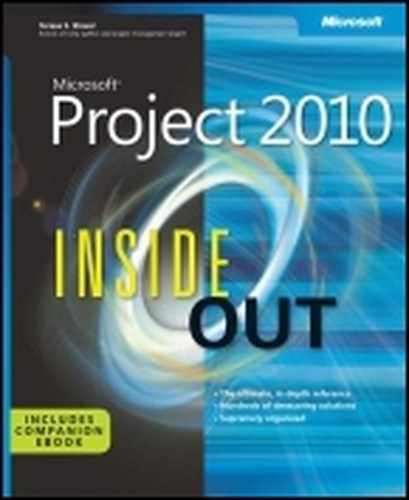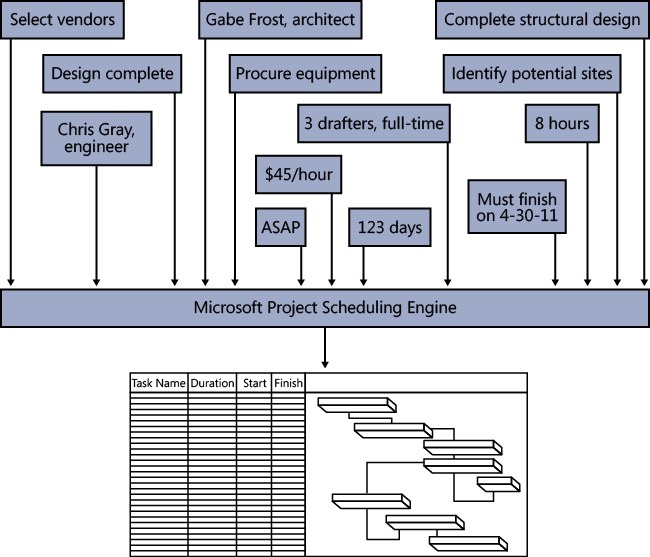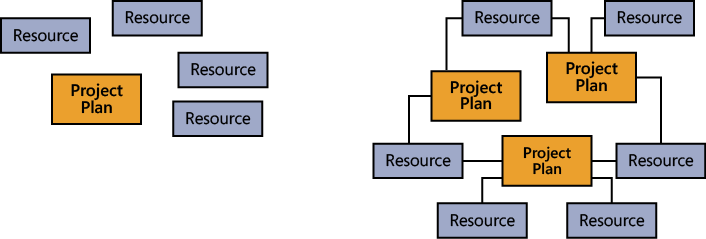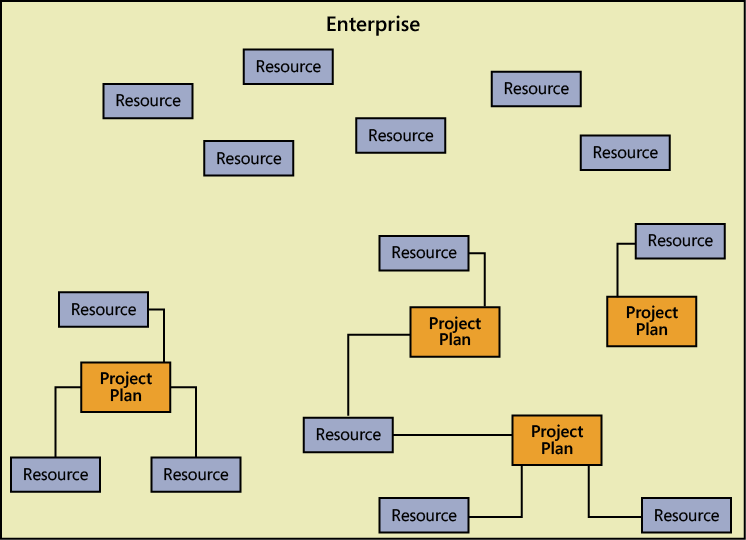Let’s say you are a supremely multitasking product specialist for an up-and-coming startup company. You handle research, development, material procurement, and marketing for your suite of products. On top of all this, you now have the responsibility of managing the project for the launch of your company’s newest product.
On the other hand, we could say that you are an accomplished project management professional who manages projects for several departments in your organization at any given time. You’re responsible for managing thousands of tasks, hitting hundreds of deadlines, and assigning scores of resources. You need to plan and monitor each project, work with different managers, and make the best use of resources—some of whom might work on only one project and others who might be shared among several of your projects.
As these two scenarios illustrate, project management is a process and a discipline that can be the full focus of your career or one of many aspects of your job description.
Numerous industries rely on sound project management for their success. Here are just a handful:
Construction
Filmmaking
Computer system deployment
Logistics
Engineering
Publishing
Events planning
Software development
Across different industries, there are common project types, for example:
New business startup
New product development
New service rollout
Computer system deployment
Training development and delivery
Website development
Conference and trade show exhibition
Office move
Marketing campaign
Regardless of the size of your organization, the scope of your projects, or even the number of projects you find yourself managing simultaneously, effective project management is vital at the start of a project. This is when you determine what needs to be done, when, by whom, and for how much money. Effective project management is also essential after you kick off the project, when you are continually controlling and managing project details. You frequently analyze the project—tracking the schedule, the budget, resource requirements, and the scope of tasks. In addition, you manage the level of quality in the project, plan for risks and contingencies, and communicate with the members of the project team as well as with upper management or customers.
Throughout this intricate process of planning and tracking your project, Microsoft Project 2010 is a smart and trustworthy assistant that can help you manage the many responsibilities associated with your project. Many software applications can help you work toward producing a specific result that you can print, publish, or post. And it’s true that you use Project 2010 to set up a project schedule and print reports that reflect that schedule. However, Project 2010 goes far beyond just the printed outcome. This is a tool that helps you brainstorm, organize, and assign your tasks as you create your schedule in the planning phase. Project 2010 then helps you track progress and manage the schedule, resources, and budget during the execution phase. All this so you can reach your real objective—to successfully achieve the goals of your project on schedule and under budget.
Project 2010 is a specialized database that stores and presents thousands of pieces of data related to your project. Examples of such data include tasks, durations, links, resource names, calendars, assignments, costs, deadlines, and milestones.
These pieces of information interrelate and affect each other in a multitude of ways. Underlying this project database is the scheduling engine, which crunches the raw project data you enter and presents the calculated results to you, as shown in Figure 1-1. Examples of such calculated results include the start and finish dates of a task, resource availability, the finish date of the entire project, and the total cost for a resource or for the project.
You can then manipulate and display this calculated data in various views to analyze the planning and progress of your project. This information helps you make decisions vital to the project’s success.
You can also communicate your progress and provide the feedback necessary to keep your team and other stakeholders informed of essential project information. You can create and print reports for status meetings or distribution to stakeholders, and you can print or publish certain views or reports to your team’s website.
Different Project 2010 editions and companion products are available for you and your organization to get the project management features you need.
Microsoft Project Standard 2010 is the basic desktop edition. Project Standard 2010 has all the essential features for individual project management, including the following:
Task scheduling
Resource management
Tracking
Reporting
Customization
With this substantial tool set, you can start planning, managing, and reporting your project information “straight out of the box”—that is, immediately upon installation. (See Figure 1-2.)
Project Professional 2010 provides everything that Project Standard 2010 does, with some notable additions. Project Professional includes the Team Planner view, the ability to show deactivated tasks for what-if scenarios, and workgroup collaboration features through Microsoft SharePoint Foundation 2010.
In addition, if you’re working with Project Server 2010 and Project Web App, Project Professional serves as the client for a complete enterprise project management solution. This solution includes enterprise capabilities for project standardization, resource management, team collaboration, communication, executive analysis, and portfolio management. With Project Professional, project management is fully scalable across multiple departments and divisions in an organization, as shown in Figure 1-3.
Project Professional, as connected to Project Server, includes the following features:
Team collaboration through Project Web App, which is built on Microsoft SharePoint Server 2010. From Project Professional, the project manager can submit assignments to the organization’s project server, and resources can view and update their assignments by using Project Web App, the web-based project management interface.
Global templates, enterprise fields, and other elements that enable your project administrator to standardize and customize the use of Project 2010 for the way your enterprise manages projects.
The ability to choose and manage resources from the pool of a specific group or the entire company. You can see resource availability across multiple projects and have Project 2010 automatically find resources that will appropriately fill project team requirements.
Project managers use Project 2010 to enter, store, and update project information. They can then send project information such as assignments or task updates to specific resources or grouped team resources through Project Server.
Note
For more information about the enterprise project management features provided through Project Professional, see Chapter 22.
Microsoft Project Server 2010 is a separately licensed companion server product that works with Project Professional to provide an enterprise project management solution that includes team collaboration among project managers, resources, and other stakeholders.
Project Server also integrates robust project portfolio management features. These tools provide for proposed project evaluation and selection, workflow capabilities, and business intelligence and analysis across the portfolio projects.
Note
For more information about setting up Project Server and Project Web App, see Chapter 23.
Note
For project manager information on enterprise and collaboration features, see Chapter 24.
Note
For portfolio management information, see Chapter 27.
Microsoft Project Web App is a web-based client application to Project Server. Project Web App provides the user interface for enterprise project management and team collaboration functions for project managers, resources, executives, portfolio managers, and other stakeholders.
Resources and other associated stakeholders in the project can view and work with the information held in Project Server. Resources can review their assigned tasks and other project information in Project Web App. In addition, they can add tasks, update progress information, and submit status reports through Project Server. Upon approval, this information ultimately updates the project plan being maintained by the project manager.
Executives can view high-level project overviews as well as detail information. They can examine projects within a particular program, analyze several projects within a portfolio for resource usage or cost, and make strategic decisions about proposed projects. All information is gathered, organized, and reported consistently throughout the organization, providing a complete and accurate picture of all projects.
Note
For more information about functions for resources and resource managers, see Chapter 25. Upper managers and other stakeholders should see Chapter 26. Portfolio managers can refer to Chapter 27.