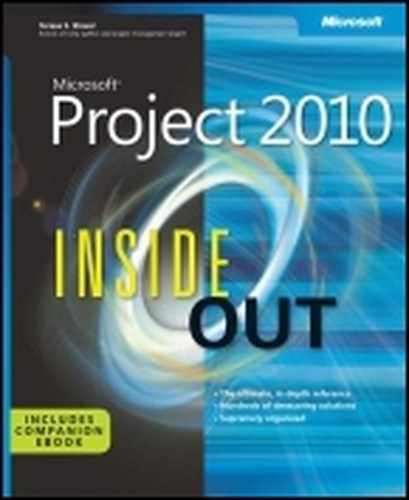 Reviewing and Prioritizing Business Drivers
by Teresa S. Stover, Bonnie Biafore, and Andreea Marinescu
Microsoft® Project 2010 Inside Out
Reviewing and Prioritizing Business Drivers
by Teresa S. Stover, Bonnie Biafore, and Andreea Marinescu
Microsoft® Project 2010 Inside Out
- Microsoft® Project 2010 Inside Out
- SPECIAL OFFER: Upgrade this ebook with O’Reilly
- A Note Regarding Supplemental Files
- Introduction
- I. Project Fundamentals
- 1. Introducing Microsoft Project 2010
- 2. Understanding Projects and Project Management
- II. Developing the Project Plan
- 3. Starting a New Project
- Getting from Idea to Proposal to Project
- Focusing the Project Vision
- Creating a New Project Plan
- Entering Tasks
- Sequencing and Organizing Tasks
- Organizing Tasks into an Outline
- Setting Up Your Work Breakdown Structure
- Adding Supplementary Information to Tasks
- 4. Viewing Project Information
- Understanding Project Information Categories
- Accessing Your Project Information
- Switching Between Views
- Using Views
- Scheduling with Gantt Charts
- Highlighting Tasks with the Timeline
- Flowcharting with Network Diagrams
- Visualizing the Project with the Calendar
- Reviewing Assignments with the Team Planner
- Charting Team Availability with the Resource Graph
- Tabling with Sheet Views
- Timesheeting with Usage Views
- Seeing Details with Forms
- Cross-Referencing with Combination Views
- Using Tables
- Using Fields
- Arranging Your Project 2010 Window
- Navigating to a Specific Location in a View
- Rearranging Your Project Information
- 5. Scheduling Tasks Manually or Automatically
- 6. Building Your Schedule
- 7. Setting Up Resources in the Project
- Understanding the Impact of Resources in the Plan
- Adding Resources to the Project
- Removing a Resource from the Project
- Identifying Tentative, Generic, or Budget Resources
- Setting When Resources Are Available for Work
- Adding Detailed Resource Information
- 8. Assigning Resources to Tasks
- Assigning Work Resources to Tasks
- Assigning Material Resources to Tasks
- Assigning Cost Resources to Tasks
- Reviewing Assignment Information
- Changing Resource Assignments
- Contouring Resource Assignments
- 9. Planning Resource and Task Costs
- 10. Checking and Adjusting the Project Plan
- Working with the Critical Path and Critical Tasks
- Controlling Schedule Changes with Task Types
- Bringing in the Project Finish Date
- Reducing Project Costs
- Balancing Resource Workloads
- Changing Project Scope
- Reviewing the Impact of Changes
- Obtaining Buyoff on the Project Plan
- 3. Starting a New Project
- III. Tracking Progress
- 11. Setting a Baseline and Updating Progress
- Saving Original Plan Information Using a Baseline
- Updating Task Progress
- Updating Actual Costs
- 12. Responding to Changes in Your Project
- 11. Setting a Baseline and Updating Progress
- IV. Reporting and Analyzing Project Information
- 13. Reporting Project Information
- Establishing Your Communications Plan
- Using Views to Report Project Information
- Generating Text and Visual Reports
- Generating the Right Reports
- Summarizing with Overview Reports
- Focusing on Tasks with Schedule Progress Reports
- Using the Unstarted Tasks Report
- Using the Tasks Starting Soon Report
- Using the Tasks In Progress Report
- Using the Completed Tasks Report
- Using the Should Have Started Tasks Report
- Using the Slipping Tasks Report
- Using the Baseline Report in Visio
- Using the Baseline Work Report in Excel
- Using the Task Status Report in Visio
- Using the Budget Work Report in Excel
- Analyzing Budget Status with Cost Reports
- Using the Cash Flow Report
- Using the Cash Flow Report in Excel
- Using the Cash Flow Report in Visio
- Using the Baseline Cost Report in Excel
- Using the Budget Report
- Using the Budget Cost Report in Excel
- Using the Resource Cost Summary Report in Excel
- Using the Overbudget Tasks Report
- Using the Overbudget Resources Report
- Using the Earned Value Report
- Using the Earned Value Over Time Report in Excel
- Evaluating Resource Allocation with Assignment Reports
- Using the Who Does What Report
- Using the Who Does What When Report
- Using the To-Do List
- Using the Overallocated Resources Report
- Using the Resource Availability Report in Visio
- Using the Resource Work Availability Report in Excel
- Using the Task Usage Report
- Using the Resource Usage Report
- Using the Resource Work Summary Report in Excel
- Using the Resource Remaining Work Report in Excel
- Using the Resource Status Report in Visio
- Revising a Built-In Report
- Building a Custom Report
- Saving Project Data Fields
- Sharing Project Reports Electronically
- 14. Analyzing Progress Using Earned Value
- 13. Reporting Project Information
- V. Managing Multiple Projects
- 15. Managing Master Projects and Resource Pools
- Structuring Master Projects with Subprojects
- Consolidating Project Information
- Opening Multiple Project Files as a Set
- Sharing Resources by Using a Resource Pool
- 16. Exchanging Information Between Project Plans
- 15. Managing Master Projects and Resource Pools
- VI. Integrating Project 2010 with Other Programs
- 17. Exchanging Information with Other Applications
- 18. Integrating Project 2010 with Excel
- 19. Integrating Project 2010 with Visio
- 20. Integrating Project 2010 with Outlook
- 21. Collaborating as a Team by Using SharePoint
- Creating a Project Tasks List on a SharePoint Site
- Exchanging Project Information with SharePoint
- Synchronizing Changes Between Project and SharePoint
- Opening and Viewing Connected Project Information
- Collaborating with Team Members on Task Updates
- Assigning Tasks to Team Members
- Updating Task Progress
- Updating Task Progress in SharePoint
- Updating Task Progress in Project
- VII. Managing Projects Across Your Enterprise
- 22. Understanding Enterprise Project Management
- 23. Administering Your Enterprise Project Management Solution
- Signing In and Out
- Configuring Project Server Security
- Administering the Enterprise Resource Pool
- Establishing the Enterprise Portfolio
- Setting Up Project Workflows
- Standardizing Enterprise Project Elements
- Setting Up Team Member Work Pages
- Managing Pages, Views, and Reports
- 24. Managing Enterprise Projects and Resources
- Connecting to Your Project Server
- Working with Enterprise Projects
- Following a Project Workflow
- Building Your Enterprise Project Team
- Finding Resources to Meet Your Needs
- Building Your Project Team in Project Professional
- Building Your Project Team in Project Web App
- Identifying Resource Attributes by Using Custom Enterprise Fields
- Using Generic Resources as Placeholders
- Adding a Team Assignment Pool to Your Project Resource List
- Finding Enterprise Resources That Meet Specific Criteria
- Review Resource Assignments and Availability
- Replacing an Existing Project Resource with an Enterprise Resource
- Matching an Existing Project Resource
- Matching and Replacing Generic Resources
- Proposing Tentative Resources
- Assigning Tasks to Enterprise Resources
- Finding Resources to Meet Your Needs
- Collaborating with Your Project Team
- 25. Participating on a Team Using Project Web App
- Getting Started with Project Web App
- Working with Your Assignments
- Submitting Text-Based Status Reports
- Logging Time by Using Timesheets
- Working with Issues and Risks
- Setting Up E-Mail Reminders and Outlook Tasks
- Managing Resources in Project Web App
- 26. Making Executive Decisions Using Project Web App
- 27. Managing and Analyzing Project Portfolios
- VIII. Customizing and Managing Project Files
- 28. Customizing Your View of Project Information
- Customizing Views
- Changing the Content of a View
- Creating a New View
- Saving a View
- Changing Text Formatting in Views
- Formatting a Gantt Chart View
- Modifying the Timescale
- Modifying a Network Diagram
- Modifying the Timeline
- Modifying the Team Planner
- Modifying the Resource Graph
- Modifying the Calendar
- Modifying a Sheet View
- Modifying a Usage View
- Customizing Tables
- Customizing Fields
- Working with Outline Codes
- Customizing Groups
- Customizing Filters
- Sharing Customized Elements Among Projects
- Customizing Views
- 29. Customizing the Project 2010 Interface
- 30. Automating Your Work with Macros
- 31. Standardizing Projects by Using Templates
- 32. Managing Project Files
- Saving Project Files
- Opening Project Files
- Saving and Opening with Different File Formats
- Comparing Project Plans Side by Side
- Safeguarding Your Project Files
- 28. Customizing Your View of Project Information
- IX. Appendixes
- D. Index to Troubleshooting Topics
- E. About the Authors
- Index
- About the Authors
- SPECIAL OFFER: Upgrade this ebook with O’Reilly
New in Microsoft Project 2010 is the ability to use strategic planning and portfolio analysis tools in Project Web App to develop business drivers and prioritize projects to select the right mix of projects for your organization.
It is the responsibility of the executive leadership team to define the organization’s business strategy in terms of its vision, mission, and goals.
Working with your portfolio manager, you and your leadership team can then translate those strategic elements into specific business drivers entered into Project Web App. These business drivers are measurable objectives that can also be prioritized. Proposed projects are then assessed as to their alignment with one or more of the business drivers, and that assessment feeds the decision as to whether the project is a good candidate for the organization’s project portfolio.
With the business driver tools in Project Web App, you can do the following:
Translate the organizational strategy. Break down the organization strategy into defined, measurable, and actionable objectives.
Reflect the consensus on organizational priorities. Ensure that the executives from different departments or teams—who might have different priorities—are on the same page regarding the most important business drivers for the entire organization.
Prioritize competing projects. Use the business drivers to prioritize projects that might compete for budget or resources, based on criteria such as business value, risk, cost, and more.
Shape the portfolio of projects. Identify the right portfolio on varying conditions. Because your budget and resource constraints might vary throughout the year, in Project Web App you have the ability to create what-if scenarios. Through the use of such scenarios, you can predict conditions if you need to add or cut certain projects.
You can view the business drivers set up for you in Project Web App. These business drivers can start out being a sample set, or they might be the business drivers tailored to your organization’s specific strategic goals.
To see your business drivers, on the Quick Launch, under Strategy, click Driver Library. The business driver library appears, as shown in Figure 26-4.
If you find you need to modify, add, or remove your business drivers, check with your portfolio manager or project server administrator.
Note
For more information, see Changing the Business Drivers.
It’s often helpful to share the list of business drivers with others, especially others on your executive leadership team.
To print the list, on the Driver tab, in the Share group, click Print.
To export the list to Microsoft Excel, on the Driver tab, in the Share group, click Export To Excel.
After you and your leadership team have developed your business drivers and your portfolio manager has entered them into Project Web App, the next step is to prioritize them. The best approach is to work with the leadership team and portfolio manager, perhaps in a workshop setting, during which you can come to consensus about the priorities.
Project Web App provides the tools necessary for an objective prioritization. The Driver Prioritization function in Project Web App walks you through prioritization by using the pairwise comparison method. The outcome is a relative priority for all business drivers, along with a consistency ratio score that is used later as you rate and rank projects for possible inclusion in your organization’s portfolio of projects.
Creating a prioritization is a three-step process in which you define the details of the prioritization, prioritize the drivers, and then review the priorities.
To create a new prioritization, on the Quick Launch, under Strategy, click Driver Prioritization. On the Prioritizations tab, in the Prioritizations group, click New. Complete the fields, and then work through the pages to complete the prioritization of drivers.
Note
For more information, see Prioritizing Business Drivers.
At this point, working with the portfolio manager, you and the others on the executive leadership team have translated the organization’s strategy into the business drivers in Project Web App, and those business drivers are also prioritized against one another. The workflow ensures that individuals creating proposals and project plans establish the business case for those projects by scoring them against each of the business drivers.
You can now analyze those proposals and plans to determine which ones are the most necessary and appropriate projects to become part of your project portfolio mix. These will be the projects that help you make the most progress toward your organization’s strategic goals.
You can use the portfolio analysis engine in Project Web App to rate selected projects and help you make your decisions about the portfolio.
To analyze selected projects against the prioritized business drivers, on the Quick Launch, under Strategy, click Portfolio Analyses. On the Analysis tab, in the Analysis group, click New. Work through the New Portfolio Analysis Wizard.
After working through the portfolio analysis wizard, you see clearly where the selected projects stand against different criteria, including business drivers, cost, resources, and other criteria you might choose. You can force projects in or out of the portfolio mix as needed, so you have the flexibility you need to ensure that your portfolio includes the proper projects.
Once your decisions have been made about which projects are in and out, it’s important to communicate this information to all stakeholders. The projects that have gotten the green light can now move forward with planning and execution.
Note
For more information, see Selecting the Best Projects for the Portfolio.
-
No Comment
