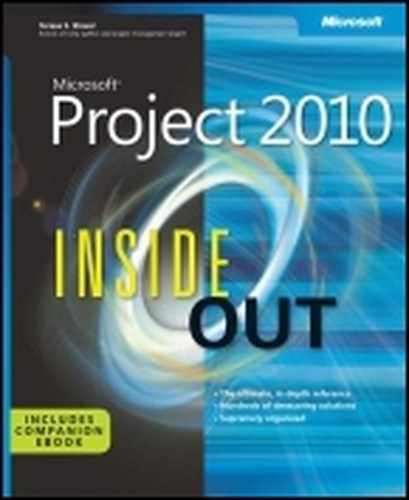A note on the digital index
A link in an index entry is displayed as the section title in which that entry appears. Because some sections have multiple index markers, it is not unusual for an entry to have several links to the same section. Clicking on any link will take you directly to the place in the text in which the marker appears.
A
- accuracy, in project management, Keys to Successful Project Management
- activity definition, description of, Entering Tasks
- Actual Cost (AC) earned value field, Understanding the Earned Value Fields
- Actual Cost of Work Performed (ACWP) earned value field, Understanding the Earned Value Fields
- actuals, Updating Actual Costs, Responding to Changes in Your Project, Setting the Baseline, Setting the Update Method and Restrictions, Assigning Status Managers
- actual costs, updating, Updating Actual Costs
- entering, for earned value analysis, Setting the Baseline
- progress information, Responding to Changes in Your Project
- submitted by resources, Assigning Status Managers
- tracking, in enterprise project management, Setting the Update Method and Restrictions
- administrative closure, Saving Acquired Project Knowledge
- administrative time, Understanding the Tasks Page, Identifying the Reporting Periods, Assigning Status Managers, Reviewing and Approving Timesheets, Reviewing and Submitting a Timesheet
- nonproject working time and nonworking time, tracking, Understanding the Tasks Page, Assigning Status Managers
- requesting, in Project Web App, Reviewing and Submitting a Timesheet
- reviewing and approving in Project Web App, Reviewing and Approving Timesheets
- setting categories for, Identifying the Reporting Periods
- administrators, project server, Getting Started with Project Web App (see enterprise project management (EPM))
- alerts in Project Web App, Creating a Project Tasks List on a SharePoint Site, Sending Automated Alerts and Reminders to Users, Reviewing and Approving Timesheets, Working with Issues and Risks, Working with Graphical Indicators
- and reminders, e-mail, Reviewing and Approving Timesheets
- from Microsoft Outlook, connecting to, Creating a Project Tasks List on a SharePoint Site
- graphical icons for, setting up, Working with Graphical Indicators
- sending to users, Sending Automated Alerts and Reminders to Users
- setting up, Working with Issues and Risks
- annotation, Setting Up Work Breakdown Structure Codes, Adding a Note Regarding a Resource, Showing Assignments by Task or Resource, Using the Gantt Chart Template
- assignments, adding notes to, Showing Assignments by Task or Resource
- of Visio Gantt charts, Using the Gantt Chart Template
- resources, adding notes to, Adding a Note Regarding a Resource
- tasks, adding notes to, Setting Up Work Breakdown Structure Codes
- applications, exchanging information with, Copying from Another Application to Project 2010 (see information exchange with other applications)
- archived projects, Entering Tasks, Understanding Project Server Architecture, Publishing Project Information to the Project Server, Managing Documents, Risks, and Issues, Recording Lessons Learned, Saving Acquired Project Knowledge
- and administrative closure, Saving Acquired Project Knowledge
- document versions, controlling, Managing Documents, Risks, and Issues
- lessons learned, recording, Recording Lessons Learned
- new project plans, adding tasks from, Entering Tasks
- on Project Server, Understanding Project Server Architecture, Publishing Project Information to the Project Server
- assignments, Planning with Project 2010, Visualizing the Project with the Calendar, Reviewing Task Details in the Team Planner, Assigning Cost Resources to Tasks, Showing Assignments by Task or Resource, Showing Assignments by Task or Resource, Showing Assignments by Task or Resource, Showing Assignment Information Under a Task View, Showing Assignment Information Under a Task View, Changing Resource Assignments, Changing Resource Assignments, Reviewing Planned Costs, Controlling Schedule Changes with Task Types, Should a Task Have Effort-Driven Scheduling?, Checking and Adjusting Resource Availability, Viewing Resource Workloads, Viewing Resource Workloads, Viewing Resource Workloads, Viewing Resource Workloads, Delaying a Task or Assignment, Using the Slipping Tasks Report, Using the Baseline Work Report in Excel, Using the Baseline Work Report in Excel, Using the Baseline Work Report in Excel, Using the Earned Value Report, Evaluating Resource Allocation with Assignment Reports, Using the Who Does What Report, Using the Who Does What When Report, Using the Overallocated Resources Report, Using the Resource Availability Report in Visio, Using the Resource Status Report in Visio, Linking a Project to Your Resource Pool, Using Generic Resources as Placeholders, Review Resource Assignments and Availability, Proposing Tentative Resources, Assigning Tasks to Enterprise Resources, Identifying Assignment Owners, Working with Tables, Working with Tables, Reviewing New and Changed Assignments, Reviewing New Assignments, Rejecting an Assignment, Reviewing Changed Assignments, Reassigning a Task to Another Resource, Assigning Yourself to an Existing Task, Assigning Yourself to a Team Task, Glimpsing the Big Project Picture, Viewing Resources for Specific Projects
- (see also workloads, balancing)
- assignment calculations, understanding, Reviewing Task Details in the Team Planner, Showing Assignments by Task or Resource
- assignment costs, reviewing, Reviewing Planned Costs
- assignment delay, Delaying a Task or Assignment
- assignment units, Controlling Schedule Changes with Task Types, Should a Task Have Effort-Driven Scheduling?, Checking and Adjusting Resource Availability
- assignment-related reports, Viewing Resource Workloads, Viewing Resource Workloads, Viewing Resource Workloads, Using the Slipping Tasks Report, Using the Baseline Work Report in Excel, Using the Baseline Work Report in Excel, Using the Baseline Work Report in Excel, Using the Earned Value Report, Evaluating Resource Allocation with Assignment Reports, Using the Who Does What Report, Using the Who Does What When Report, Using the Overallocated Resources Report, Using the Resource Availability Report in Visio, Using the Resource Status Report in Visio
- Baseline Report, in Visio, Using the Slipping Tasks Report
- Baseline Work Report, in Excel, Using the Baseline Work Report in Excel
- Budget Work Report, in Excel, Using the Baseline Work Report in Excel
- Earned Value Over Time Report, in Excel, Using the Earned Value Report
- Overallocated Resources report, Viewing Resource Workloads, Using the Overallocated Resources Report
- Resource Availability Report, in Visio, Using the Resource Availability Report in Visio
- Resource Status Report, in Visio, Using the Resource Status Report in Visio
- Resource Usage report, Viewing Resource Workloads
- Task Status Report, in Visio, Using the Baseline Work Report in Excel
- To-Do List reports, Using the Who Does What When Report
- when to use, Evaluating Resource Allocation with Assignment Reports
- Who Does What and Who Does What When reports, Viewing Resource Workloads, Using the Who Does What Report
- changing, Showing Assignment Information Under a Task View, Changing Resource Assignments
- methods for, Showing Assignment Information Under a Task View
- seeing feedback on, Changing Resource Assignments
- contouring, Changing Resource Assignments
- enterprise resources, Proposing Tentative Resources, Assigning Tasks to Enterprise Resources, Identifying Assignment Owners
- assigning tasks to, Proposing Tentative Resources
- identifying assignment owners, Assigning Tasks to Enterprise Resources
- status managers, assigning, Identifying Assignment Owners
- reviewing assignments, Visualizing the Project with the Calendar, Linking a Project to Your Resource Pool, Review Resource Assignments and Availability
- and availability, Review Resource Assignments and Availability
- in multiple projects, Linking a Project to Your Resource Pool
- with the Team Planner, Visualizing the Project with the Calendar
- showing and hiding assignments, Showing Assignments by Task or Resource
- showing assignments by task or resource, Assigning Cost Resources to Tasks
- task views, showing assignment information in, Showing Assignment Information Under a Task View
- tasks, during project planning, Planning with Project 2010
- team assignment pool, adding, Using Generic Resources as Placeholders
- troubleshooting, Showing Assignments by Task or Resource
- working with, in Project Web App, Working with Tables, Working with Tables, Reviewing New and Changed Assignments, Reviewing New Assignments, Rejecting an Assignment, Reviewing Changed Assignments, Reassigning a Task to Another Resource, Assigning Yourself to an Existing Task, Assigning Yourself to a Team Task, Glimpsing the Big Project Picture, Viewing Resources for Specific Projects
- assigning yourself to an existing task, Reassigning a Task to Another Resource, Assigning Yourself to an Existing Task
- changed assignments, reviewing, Rejecting an Assignment
- new assignments, reviewing, Reviewing New and Changed Assignments
- new project tasks, proposing, Assigning Yourself to a Team Task
- options for working in, Working with Tables
- reassigning to another resource, Reviewing Changed Assignments
- rejecting an assignment, Reviewing New Assignments
- reviewing, in the Resource Center, Viewing Resources for Specific Projects
- tasks vs. assignments, Working with Tables
- tracking and updating progress, Glimpsing the Big Project Picture
- assumptions, Developing the Scope Statement, Checking Your Schedule Assumptions, Filtering Tasks or Resources by Cost
- cost assumptions, checking, Filtering Tasks or Resources by Cost
- in the scope statement, Developing the Scope Statement
- schedule assumptions, checking, Checking Your Schedule Assumptions
- AutoFilter, Seeing Only What You Need by Filtering, Reviewing Your Tasks or Resources by Outline Code, Customizing AutoFilter Criteria
..................Content has been hidden....................
You can't read the all page of ebook, please click here login for view all page.