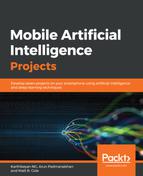Now that we have installed Android Studio, we will create a simple app to estimate the price of real estate based on certain input.
Once we start Android Studio, it gives us a menu to start creating projects. Click on the Start a new Android Studio project option:

The next dialog is to select the Application name and Project location. Choose whatever you want and click Next:

Next, choose the target versions for the application to run on:
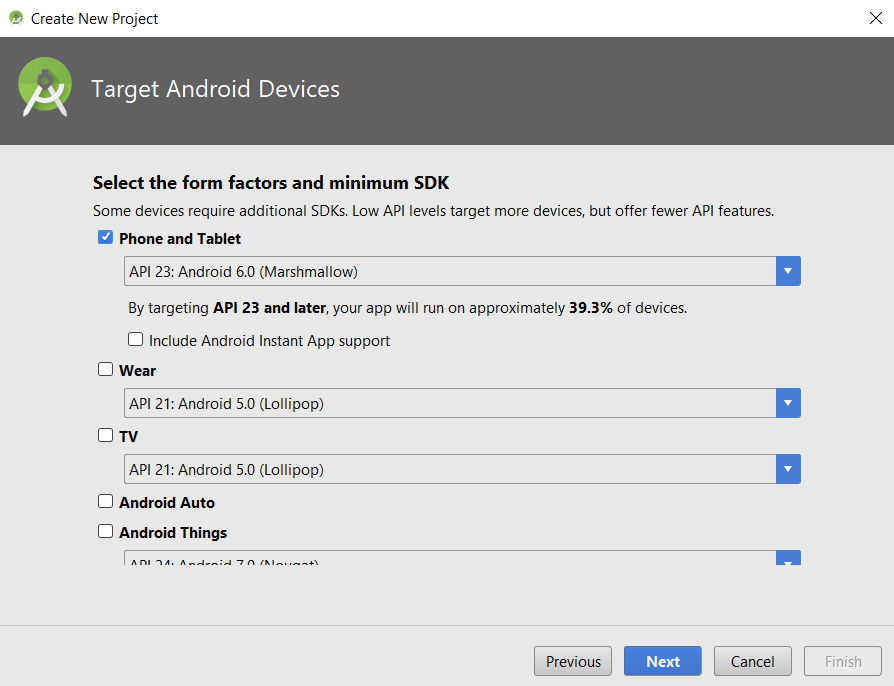
Then choose a screen for the app; in this case, select an Empty Activity:

Choose the screen or Activity Name and the corresponding name for the layout or design of the activity screen:

The project should load in a few seconds after the build is complete. In the project structure, there are three main folders:
- manifests: This folder contains the manifest file used for permissions and application versioning.
- java: This folder has all the Java code files (java|app|chapter2|realestateprediction|MainActivity.java).
- res: This folder has all the layout files and media files used in the application (res|layout|activity_main.xml):