|
Name |
YouTube Video Playlist |
|
Module type |
Block |
|
Author |
Paul Holden |
|
Released |
2007 |
|
Maintained |
Could do with updating for recent versions |
|
Languages |
English, (plus language packs for Italian, Portuguese Brazilian, Spanish) |
|
Compliance |
Good |
|
Documentation |
Limited online documentation |
|
Errors |
Errors displayed with all error reporting turned on |
The YouTube Video Playlist block allows you to build a list of YouTube videos from which it will select a single video when the block is displayed.
Download and install the block directory into the /moodle/blocks/ directory and visit the Notifications page.
You will need to have found a video hosted on YouTube and know the address of the page that shows the video.
Once installed, the block can be configured by visiting the block's configuration page.
This block expects you to create a playlist of videos available from YouTube. Once you have found a video at YouTube that you would like to add, copy the URL of the page from the address bar. Go to the configuration page for the block and click on the Add/Edit Video tab at the top of the page. Enter a Title and Description and paste the URL of the page that contained the video on YouTube. The Shared option indicates whether or not you wish to share the block with other courses. If you wish to change any of these details after they are saved, you can do so from the Manage Videos tab.
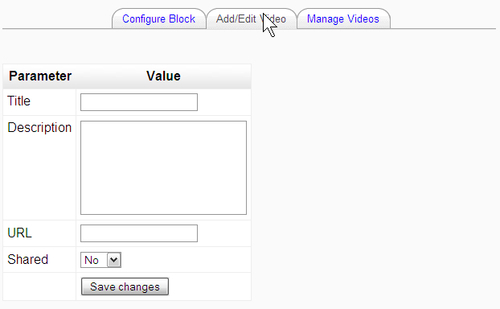
Once you have added details for a video, you are taken to the Configure Block tab. It is here that you can build and adjust the playlist of videos. Newly added videos appear in the Available Videos list. If you wish them to be a candidate for display when the block is loaded, select the videos and use the left arrow button to transfer the video to the Playlist.
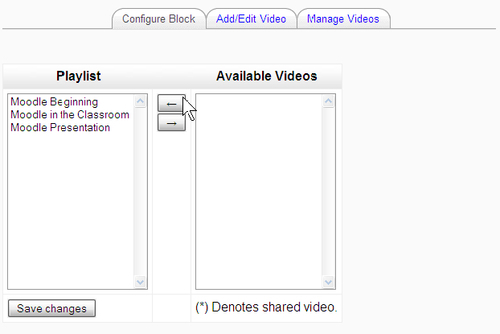
A single video is selected from the playlist and shown in the block when the course page is loaded. A different video is selected at each reload, but it is not clear if this is random or based on some order.
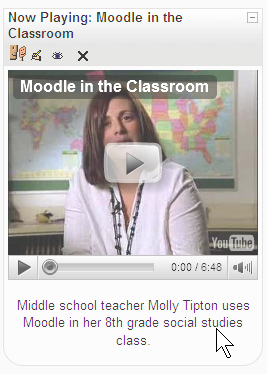
The block width pushes outwards to greater than the normal width, and there is no setting to control this.
