|
Name |
Shoutbox block |
|
Module type |
Block |
|
Author |
Anil Sharma |
|
Released |
2009 |
|
Maintained |
Actively |
|
Languages |
English |
|
Compliance |
Poor |
|
Documentation |
None |
|
Errors |
Errors displayed with error reporting enabled |
Chatting can be a useful form of communication in a course. The Chat module takes such simple messaging outside the context of the main course page. The Shoutbox block does not conform to all Moodle conventions; however it is a very simple way to allow students to post quick messages to the whole class, and they can do it right on the course page.
Unzip and copy the shoutbox directory into the /moodle/blocks/ directory then visit the Notifications page.
Once you have installed the block it can be added by selecting Shoutbox from the Blocks menu.
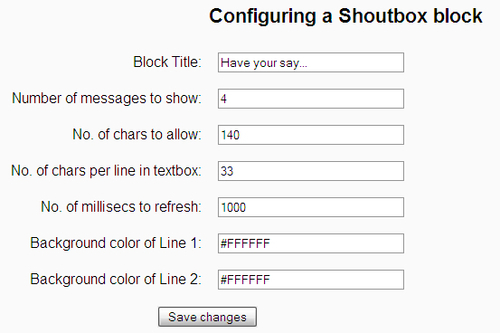
The default settings need to be altered when the block is added. The default title should reflect what messages you want students to write in the block.
You can set the number of messages shown within the block. This will be determined by what sort of screen real estate you wish to dedicate to this block.
The default maximum message length is five characters, which is probably too short to say anything meaningful. The maximum length of a Twitter tweet is 140 characters, and that is probably a good length here too.
The number of characters in a textbox line defines the width of the input textbox and ultimately the width of the block. You might want to change this if your theme promotes larger or smaller characters.
The final two settings allow the colors of alternating messages to have different backgrounds. These color values are specified in hexadecimal red-green-blue codes. The default is #FFFFFF which is white.
When you have saved the configuration settings the block should appear on your course page. If you are using the Ajax course page editing functionality, you may have to Turn editing off before you can test the block. As messages are added, they are sent to the database without reloading the page. The block updates to find new messages once in a second (by default) and messages appear within the block without reloading the page.
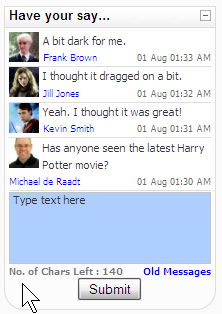
At the bottom of the block there is a link labeled Old messages. Clicking this link pops up a browser window with a history of messages. Students can edit their own messages in this view. Teachers and administrators can edit and delete all messages. There is also potential to download a list of messages, which can be useful as a way of assessing students, or perhaps can be used as research data.
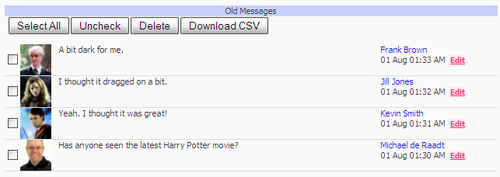
The block uses Ajax, which in basic terms means small requests for information from the server. Where a normal web page request will deliver an entire page, an Ajax request can deliver a small piece of structured information which can be used to replace the content of a part of a page.
The Shoutbox block is perhaps best used for casual communication and social discussion, but it can be applied to real teaching applications. Here are some ideas:
