In many classrooms, cumulative rewards (such as collecting gold stars) are used to motivate students and encourage good behavior. The Stamp Collection module allows teachers to take this type of reward system online.
Unzip and copy the stampcoll directory into the /moodle/mod/ directory, then visit the Notifications page.
There are not many settings associated with a stamp collection, it's quite simple to set up:
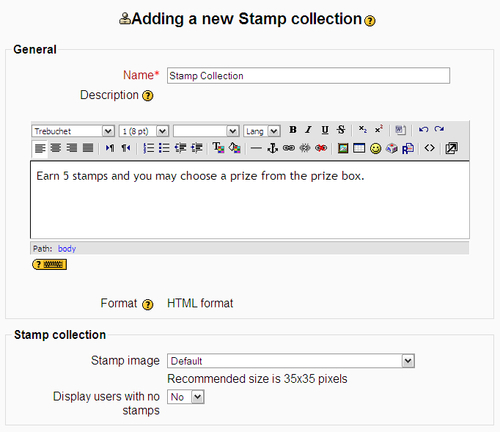
The activity Name setting becomes the link to the Stamp Collection on the course page. A description can also be set which will appear at the top of a Stamp Collection page; this is an excellent place to describe the details of your incentive program.
The setting labeled Stamp image allows the teacher to select the default image (a gold star, of course) or any image found in the course files area.
The default view for a teacher is the list of users who have been awarded stamps. This can include students who have not yet been awarded stamps if the final setting, labeled Display users with no stamps is set to Yes.
With the activity in place, a teacher can then begin awarding stamps. Click on the activity link and then click on the Edit stamps tab.
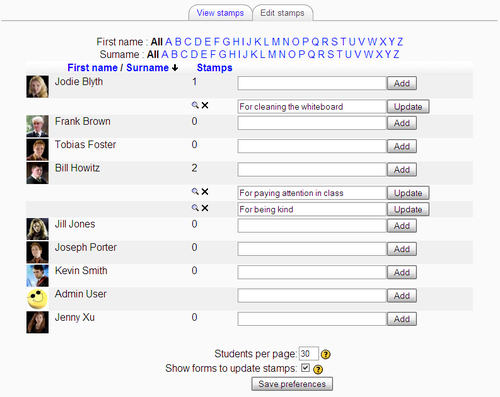
Stamps can be awarded by typing a reason for awarding the stamp next to a student's name, then clicking on the Add button.
When stamps have been awarded, the View stamps tab shows who has been awarded stamps.
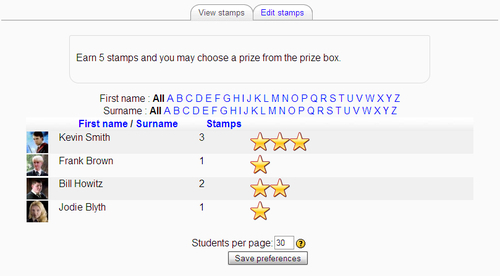
In this view, stamps appear as a star (or another image if selected), without any text. To see details of who awarded the stamp, when, and why, move the mouse over a stamp image.
The student view shows the student the stamps they have been awarded.
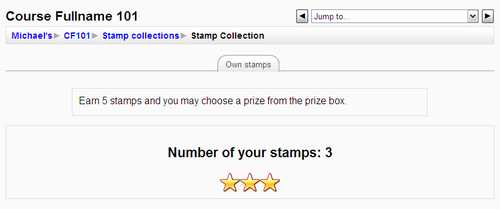
The student can also mouse-over their stamps to see why it was awarded and other details.
When the Stamp Collection module is installed, it establishes permissions for viewing and awarding stamps. An administrator or a teacher who has been given this potential can override the default permissions for a Stamp Collection activity. To do this after the activity is established, go back to the configuration page and click on the Override permissions tab. To modify student capabilities, click on Student.
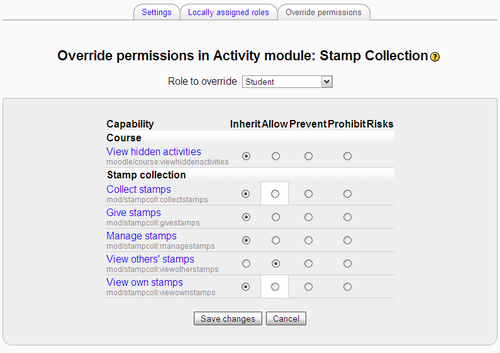
Here are some ideas of how the Stamp Collection module could be used in a teaching situation after modifying permissions:
- Encourage competition by allowing students to see others' stamps. Do this by setting the students' View others' stamps permission to Allow.
- Encourage collegial behavior by allowing students to award stamps to each other. Do this by setting the students' Give stamps permission to Allow.
