|
Name |
Moodle Google (Moogle) |
|
Module Type |
Block |
|
Author |
Yajuvendrasinh (Yaju) V. Mahida |
|
Released |
2008 |
|
Maintained |
Actively |
|
Languages |
English |
|
Compliance |
Good |
|
Documentation |
|
|
Errors |
Errors displayed with all error reporting turned on |
Bring Google searches into Moodle with this convenient block.
Once the block is installed, you will be asked to modify global settings for the block. One setting that is critical is the Google Ajax Search API key. This is not the same as the Maps API key if you happen to have that already, but the process is the same.
At the bottom of the block's global configuration page there is a button labeled Get Google API Key; when clicked a new tab or browser window will open and you will be taken to the following URL: http://code.google.com/apis/ajaxsearch/signup.html.
You will be asked to agree to Google's terms and conditions and supply the URL for your site. If you are running a test server, it is sufficient to use http://localhost.
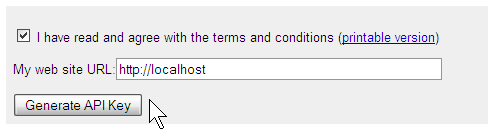
Clicking the button labeled Generate API Key will take you to a page having the API key. The value you need is the key by itself at the top of the page. Copy this into the clipboard.
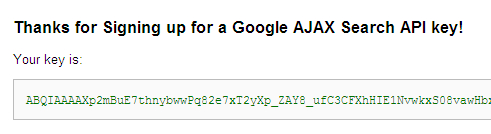
Return to the Moogle block's global settings and paste the API key in the appropriate textbox.
Like other blocks that rely on Google's APIs, this block may be susceptible to changes in the API. When an API changes the block author might update the block. This might not happen immediately, or if the author has moved on, this might not happen at all.
The only other setting you might want to change is the setting to hide the block logo. Although colorful and friendly, this might not fit in with your site.
When the block is added to your course page, it will initially flash a warning indicating that settings for the block need to be set.
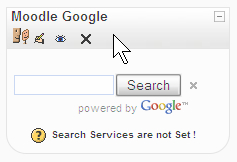
Clicking the configuration icon takes you to the configuration page for the block. There are actually a number of pages accessible by clicking the links at the top of the settings page.
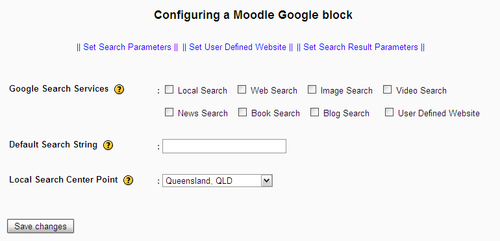
You must select one or more search services by checking the boxes next to each desired service.
Tip
The Local Search option is unlikely to work with your site unless it is an open site (not requiring authentication).
If a default search string is set, the block will perform a search based on this term each time the block is loaded. This is useful for directing students to specific search results. The block can be used for other searches after this.
If you want students to see search results from content on a designated website, you can add this on the second page of settings labeled Set User Defined Website. Here you can add the site URL and a label for the site that will appear as a tab title in the results. If you add a user defined website, be sure to check the box for this on the first page of settings.
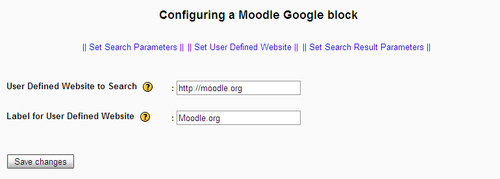
When the block is set up, it can complete searches for predefined or user-defined terms. The results are collected and presented in a wonderfully compact tabbed form which doesn't fill the block column.
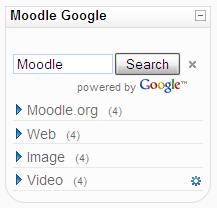
Users can then expand each tab to see the results of tabs. Web and news search results are presented in simple textual form. Image and video results are given as a series of thumbnails. By default, the results are presented four at a time. The user can see more results by clicking the numbers at the bottom of each list of results.
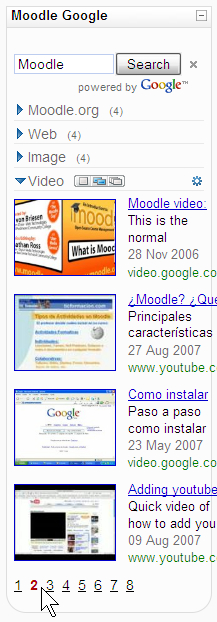
Instead of taking over the current page, when a link or thumbnail is clicked, a new tab or browser window is opened to view the target page. This is useful if the user is currently working on something in the Moodle page.
You might be wondering what you can do with this block. Here are some ideas:
