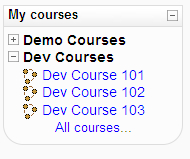|
Name |
My Courses 2 |
|
Module type |
Block |
|
Author |
Nate Baxley |
|
Released |
2009 |
|
Maintained |
Somewhat |
|
Languages |
English |
|
Compliance |
Good |
|
Documentation |
readme.txt file |
|
Errors |
Error displayed under specific circumstances when error reporting is turned on |
The standard My Courses block shows the list of courses a user is involved in, so they can jump from one course to another without heading out to the site root page. The standard My Courses block is convenient, but it is not organized and can grow large with a long list of courses.
The My Courses 2 block is offered as a replacement for the standard My Courses block with courses organized hierarchically into categories.
Unzip and copy the block directory into the /moodle/blocks/ directory and visit the Notifications page.
The My Courses 2 block draws from the global settings of standard My Courses block. You can set these at Site Administration | Modules | Blocks | Courses. For a very large site with many courses, administrators might wish to avoid seeing all courses in the My Courses block, unless they themselves are teaching in that course. The first global setting allows administrators to control what courses are shown to them in the My Courses block (standard and contributed).
Once the block is installed and added to a course page there are no settings that can be changed for the block. If this block is used, you might want to remove the standard My Courses block.