|
Name |
Social Bookmarking |
|
Module type |
Activity Module |
|
Author |
Ludo (Marc Alier), Jordi Piguillem |
|
Released |
2008 |
|
Maintained |
Limited |
|
Languages |
English |
|
Compliance |
Good |
|
Documentation |
Limited |
|
Errors |
None displayed |
Social bookmarking is a practice that allows web users to share sites and pages they are interested in. The key to a successful collection of bookmarks is the set of tags that users define when they bookmark a site. A collection of tags can then be presented to entice users to particular sites. Users can also search using tags.
There are a number of services on the World Wide Web that facilitate general social bookmarking. The Social Bookmarking activity module brings such functionality to a Moodle course.
You will have to download the module code from the author's website. The zip file contains a directory structure with the module code one level deep. Unzip the /mod/bookmarks/ directory from inside the zip file into the /moodle/mod/ directory and check that the module code now appears in the /moodle/mod/bookmarks/ directory.
With the module code in place, visit the Notifications page to install the module.
Once installed, you can add a Bookmarks activity from the Add an activity... menu. The settings for the module include a Name and Description. The Name field will become the text of a link to the activity. The description is a good place to define what bookmarks are to be collected in relation to this activity.
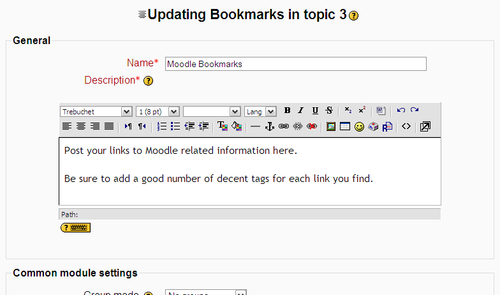
A new Bookmarks activity should appear as follows.
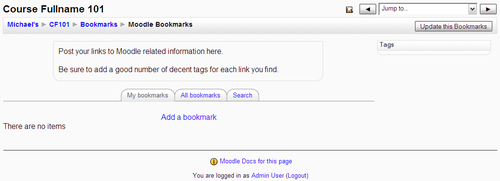
Note
If your view does not appear as the preceding view (with allowances for themes) with the Tags area appearing on the right, try refreshing the page while bypassing your browser's cache (Shift+F5 should achieve this). Moodle attempts to consolidate all style information for efficiency and may not force your browser to update style information for several days, even if it has changed after the introduction of a new module. This is not a problem for new visitors to a site, or visitors who have not been to the site recently.
As you and your students add bookmarks, they appear in a list, and tags are collected together in the block-like Tags area in the form of a tag cloud. Tags are weighted in size according to how often each tag has been used. Clicking on a tag launches a search for bookmarks that use that tag.
Users can see their own bookmarks and those contributed by other users of the activity.
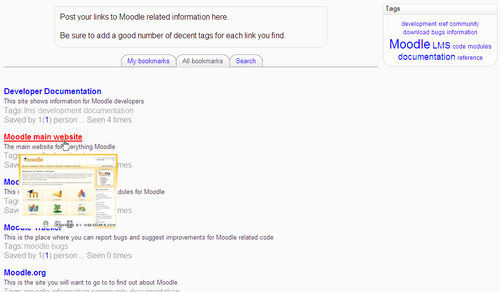
Moving the mouse over a link opens a thumbnail preview image of the site. The thumbnail is captured automatically by an external service, so a link to the greater Internet (outside your Moodle site) is required; it is a reasonable assumption that students will have such access seeing that they are bookmarking web links.
The module counts how many times each bookmark is used. This could be motivating for students who see that others are following the bookmarks they have contributed.
Users can search for terms in bookmark descriptions.
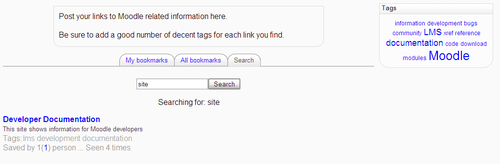
The Bookmarks module makes use of the tagging facilities that are already available in Moodle. This means that tags associate with all Bookmark activities in a course can be collected together in a Tags block on the course page.
To add a Tags block, Turn editing on then select the Tags block from the Blocks menu.
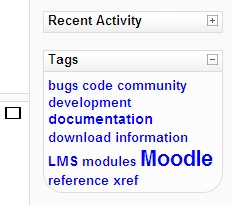
This is a handy way for students to see what tags are becoming popular in the course. Students can associate tags with their profile to define their interests. Unfortunately tags on the Tags block do not lead students to bookmarks defined in a Bookmark activity.
In line with modern social networking ideals, the Bookmarks module treats all users as equals, regardless of their role in a course. This simplifies the functionality of the module but also opens up the potential for the module to be abused.
With no teacher moderation there is no way to censor or remove inappropriate bookmarks or descriptions.
Here are some ideas for how to apply social bookmarking in a course:
- Asking students to search for and bookmark sites relating to the course as a whole
- Asking students to focus on a single topic and bookmark sites specific to that topic
- Begin a list of reference materials and standards available on the greater web and ask students to contribute similar links they may find, in order to benefit the entire class
- Ask students to bookmark topical news items
- Begin a competition to see who can create bookmarks that are visited by the most students (this will help you discover what really catches students' attention)
- Open up the module to allow students to experience true social bookmarking
