A clock can be a useful tool for students, especially when activities are due at specified times. Here we present two clock blocks that can be used for various purposes.
The Analog Clock block is a simple clock that utilizes a Flash object to show the current time. As well as being an appealing representation of the time, it could also be useful in the classroom for students learning to tell the time from an analog clock.
The Simple Clock block is primarily designed to show the difference in time between the Moodle server and the student's computer. This will help the student to understand when activities with deadlines are due at the server.
Note
The Analog Clock block requires a Flash plug-in and the Simple Clock block utilizes JavaScript in the user's browser. If you think students will not have these capabilities, you may not be able to rely on these blocks to display the time.
The Analog Clock block is packaged as a Rar file; if you are using Windows or Mac, you may need an alternate compression program to unpack this block.
Unzip and copy the block directories into the /moodle/blocks/ directory, then visit the Notifications page.
Once installed, you can add each of these blocks and they will work nicely without modification. If you wish to customize the blocks, there are some settings you can affect.
The Analog Clock block has global settings that control the size of the clock Flash object used within the block. To access these settings navigate to the site root page, then use the menu to reach Site Administration | Modules | Blocks | Clock:

The default settings offer a circular clock that fits into a block column easily. If you are limited for screen real-estate you might consider reducing the size in both dimensions. Alternately, if you have visually impaired students, you may choose to increase the size of the clock. Changes made to these global settings affect the appearance of the block throughout the site.
Once you are satisfied with the global settings for the Analog Clock block, you can add it to a course page by selecting Clock from the Blocks menu. There are no instance settings for the Analog Clock block.
The Simple Clock block has no global settings, but does have instance settings. First you must add an instance of the block by selecting Simple Clock from the Blocks menu. Once added you can access the configuration settings by clicking the configuration icon.
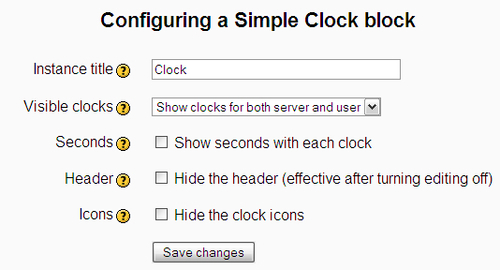
The Simple Clock block offers a number of settings to control the appearance and functionality of the block. A help file is supplied for each setting.
The title of the block can be changed. The default is Simple Clock, which you might wish to change to Clock. Alternately you might want to indicate that the clock shows the time at your institution, for example USQ Time. If you are running a small instance of Moodle and teaching in a language other than English, re-titling the clock in your language is probably simpler than creating a new language file for the block.
By default, two clocks are shown; one for the server and one for the user. You can change this to show a single clock, either for the server or for the user.
In the Simple Clock block, seconds are not shown by default. You can turn seconds on if you wish to show a more precise time. The header of the block can be hidden to reduce space. The site icon is shown next to the server clock and the user's picture is shown next to the user's clock. These icons can be disabled.
The Analog Clock block appears as a simple, elegant clock, with hour, minute, and second hands.
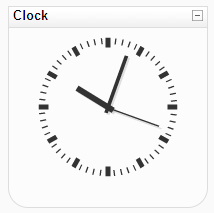
Unfortunately there are no options to change the appearance of the clock face. For use with students in early school years, showing the hour numbers would be ideal.
The animation of the second hand is smooth and continuous. Unfortunately, this caused a measurable increase in CPU usage on the client machine during testing. The increase was ±10% of a 1.6 GHz processor, which was not huge, but was noticeable.
The Simple Clock block will appear formatted according to the configuration settings:
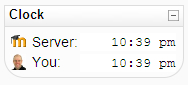
The names of the two clocks are Server and You. These names are not configurable in the instance settings. If you wish to change the names of the clocks, this can be achieved in the language file located at /moodle/blocks/simple_clock/lang/en_utf8/block_simple_clock.php. Alternately you can affect the language strings using the language tool at Site Administration | Language | Language Editing.
Apart from the obvious use of these blocks to show the current time, such blocks can be used for educational purposes. Here are some ideas:
- Teaching students to read time in analog and digital formats
- Demonstrating that time can differ by location according to the accuracy of different clocks (including computer clocks)
- Demonstrating the time difference between time zones
- Limiting student "free time" provided as a reward for completing set work
