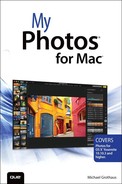Table of Contents
1 What Is Photos for Mac?
Navigating and Organizing Your Photos
Editing Your Photos
Sharing Your Photos
Getting and Maintaining Photos for Mac
System Requirements
Recommended Extras
Keep Photos Up-to-Date
Launching Photos
The Photos Interface: A Tale of Two Layouts
Switch Between Simplified and Expanded Layouts
The Main Viewing Area
The Toolbar
The Sidebar
2 Importing Your Photos
Migrating an iPhoto or Aperture Library to Photos for Mac
Migrate a Library to Photos
Creating and Working with Libraries
Create a Library
Create Additional Photos Libraries
Switch Between Photos Libraries
Importing Photos to Libraries
Import from iOS Devices, Digital Cameras, or Card Readers
Import from a Folder on Your Mac or from an External Device
Enabling Automatic Device Imports
Enable Automatic Import
Dealing with Duplicates
Disabling Copy Imported Photos
Disable Copy Imported Photos
3 Navigating and Viewing Your Photos
Working with Years, Collections, and Moments
Navigate Years, Collections, and Moments
Scrub Through Years and Collections
Working with Photo Thumbnails
Adjust the Thumbnail Size
View an Individual Photo
Working with the Split View Toolbar
Use the Split View ToolBar
4 Working with Metadata and Searches
Working with the Information Window
Viewing Metadata on Thumbnails
Changing the Date and Time
Change a Single Photo’s Date and Time
Change Multiple Photos’ Dates and Times
Working with Titles and Descriptions
Add a Title
Add a Description
Working with Keywords
Add a Keyword
Work with the Keyword Manager
Add Keyboard Shortcuts to Keywords
Apply Keywords Using Shortcut Keys
Marking Your Favorite Photos
Mark a Photo as a Favorite
Searching Your Photos
Search Photos
Hiding Your Photos
Hide a Photo
Temporarily View Hidden Photos
Unhide a Photo
Deleting Your Photos
Delete Your Photos
Recover Deleted Photos
Permanently Delete Your Photos
Using the Contextual Menu
5 Working with Albums
Understanding Album Types
Working with Regular Albums
Create an Empty Album
Immediately Populate a New Album
Creating an Album from Selected Photos
Changing the Contents of Your Regular Albums
Drag and Drop Photos to an Existing Album
Use the + Button
Remove Photos from Regular Albums
Delete Entire Regular Albums
Setting an Album’s Key Photo
Change the Key Photo
Working with Smart Albums
Create a Smart Album
Edit Smart Albums
Delete Smart Albums
Duplicating Albums
Duplicate an Album
Organizing Albums into Folders
Create an Empty Album Folder
Add Albums to a Folder
Remove Albums from a Folder
Delete a Folder
Sorting Your Albums Alphabetically
Alphabetize Your Folders
Using the Burst Album to Manage Burst Photos
Work with the Bursts Album
6 Organizing Your Photos with Faces
Creating Faces Collections
Create a Face Collection
Ignore a Face
Managing Your Faces Album
Rearrange Faces Collections
Renaming a Face
Rename a Collection on the Faces Album Screen
Set a Faces Collection’s Key Photo
View a Faces Collection
Add Photos to an Existing Faces Collection
Name a Person Who Has a Faces Collection
Add a Face Manually
Reject a Faces Match
Hide Face Names When Viewing Photographs
Remove People from Faces
7 Viewing Your Photos On a Map
Accessing the Photos Map
Open the Map
Viewing the Photos Map
Working in the Map
Navigate the Map
Switch Map Views
View a 3D Map
Working with Photo Stacks
View a Photo Stack
Using Mini Maps
View Mini Maps in the Information Window
8 Editing Basics
The Editing Window
Switch to Edit Mode
Edit Mode Features
Photos’ Basic Editing Tools
Enhance a Photo
Rotate a Photo
Crop a Photo
Straighten Crooked Photos
Apply Filters
Retouch a Photo
Reduce Red-eye
9 Advanced Editing
Getting to Know the Adjustment Tools
Access the Tools
Anatomy of an Adjustments Tool
Customizing the Adjustments Pane
Expand or Contract an Adjustment Tool
Show an Adjustment Tool
Hide an Adjustment Tool
Save Your Adjustment Pane Layout
Using the Basic Adjustment Tools
Reading the Histogram
Use the Light Adjustment Tool
Make Color Adjustments
Adjust Black & White
Using the Details Adjustment Tools
Sharpen a Photo
Adjust Definition
Reduce Noise
Apply a Vignette
Using the Advanced Adjustment Tools
Adjust White Balance
Adjust Levels
Managing Adjustments
Adjust a Slider Numerically
Toggle Adjustments On or Off
Reset a Single Adjustment
Reset All Adjustments
Cool Editing Tips
Copy and Paste Adjustments from One Photo to Another
Duplicate Photos
Reviewing Your Original Photograph
Zooming Tricks Using the Keyboard
10 Viewing and Editing Your Videos
Locating and Organizing Your Videos
Playing Your Videos
View a Video
Anatomy of the Video Playback Bar
Understanding Video Metadata
Working with Videos
Set a Video’s Poster Frame
Create a Still Image from a Video
Editing Your Videos
Exporting Your Videos
11 All About iCloud
Configuring Photos to Work with iCloud
Understanding iCloud Photo Library
iCloud Photo Library Requirements and Cost
Enable iCloud Photo Library
Using iCloud Photo Stream
Enable My Photo Stream
Turn Off My Photo Stream
iCloud Photo Sharing
Enable iCloud Photo Sharing
Create a New Shared Album
View Shared Albums
Add Photos and Videos to a Shared Album
Delete Photos and Videos from a Shared Album
Manage Your Shared Albums
Join a Shared Album
Save Photos from a Shared Album
Comment On and Like Shared Photos
Unsubscribe from a Shared Album
Using iCloud Photo Sharing’s Activity Timeline
12 Sharing Your Photos and Videos
Setting Up Internet Accounts on Your Mac
Set Up Accounts
Sharing Photos and Video with Social Media
Share Photos and Videos via Facebook
Share Photos and Videos via Flickr
Share a Photo via Twitter
Sharing a Video via Vimeo
Other Sharing Methods
Sharing Photos and Videos via Messages
Share Photos and Videos via Email
Share Photos and Videos via AirDrop
Set a Photo as Your Desktop Picture
Exporting Your Photos
Export Photos
13 Creating Projects: Books, Cards, Calendars, and Slideshows
Creating and Managing Projects
Starting a Project
Navigating Projects
Sort Projects
Rename a Project
Duplicate Projects
Delete a Project
Creating Books
Start a Book Project
Navigating the Book Project Screen
Page Screen Components
Select Photos for Your Project
Add and Remove photos on a Page
Autofilling All Photos in Your Book
Clearing Photos in Your Book
Add Pages to Your Book
Delete Pages from Your Book
Reorder the Pages in Your Book
Change the Layout of Pages
Edit Photos on a Page
Format Text in Your Project
Use Maps in Books
Change a Book’s Settings
Creating Cards and Calendars
Create a Card
Design Your Card
Create a Calendar
Design Your Calendar
Add Events to a Calendar
Add Custom Text to Specific Dates
Add Photos to Specific Dates
Reorder the Pages in Your Calendar
Change a Calendar’s Format and Theme
Exporting Books, Calendars, and Cards
Buying Your Keepsakes
Ordering Prints of Your Photos
Place a Photo Order
Working with Slideshows
Create a Slideshow
Navigate the Slideshow Window
Add Text to a Slideshow
Remove Text from a Slide
Add Photos to a Slideshow
Remove Slides from a Slideshow
Choose a Slideshow Theme
Work with the Ken Burns Theme
Add Music to a Slideshow
Adjust Slideshow Settings
Play a Slideshow
Export Your Slideshow
Create an Instant Slideshow
Index