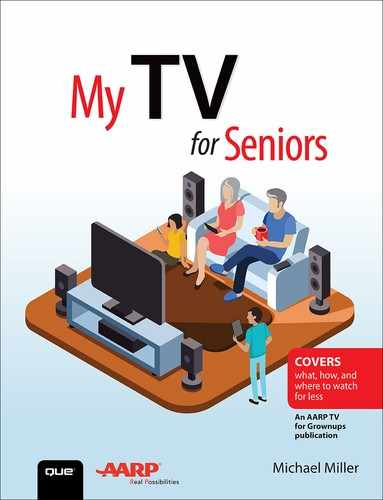3. Getting Local and Broadcast Television Over the Air

In this chapter, you learn how to receive local stations and national networks for free, over the air, as well as through other options.
![]() Why People Still Watch Broadcast TV
Why People Still Watch Broadcast TV
![]() Cutting the Cord for Over-the-Air Broadcasts
Cutting the Cord for Over-the-Air Broadcasts
![]() Watching Local Digital Networks
Watching Local Digital Networks
![]() Recording Local Channels
Recording Local Channels
![]() Other Ways to Watch Local Channels
Other Ways to Watch Local Channels
![]() Checklist for Watching Local TV on a Budget
Checklist for Watching Local TV on a Budget
The television we all grew up with, before the advent of cable and satellite, is what is known as over-the-air or OTA television. With any television set and the appropriate digital antenna, you can receive digital programming from any local channel within your antenna’s reception range—no cable or satellite box or subscription required. These broadcasts are all in glorious high definition, and completely free. It’s the first step toward cutting the cable cord!
Why People Still Watch Broadcast TV
If you believe the experts and reviewers, with all the quality programming available on cable channels, pay channels, and streaming channels, nobody is watching broadcast network television anymore. Although it’s true that network viewership is down (and binge-watching on cable and streaming services is up), the reality is that most of us still watch our local television stations—a lot.
Why are local stations important? First, there’s a lot of great programming on the major broadcast networks that the local stations represent—ABC, CBS, CW, Fox, and NBC. You have popular dramas such as Chicago PD, Law & Order: SVU, and This is Us (all on NBC); The Good Doctor and Grey’s Anatomy (both ABC); and Blue Bloods and the various iterations of NCIS (CBS). If you like superhero shows, there’s nothing better than Arrow, Black Lightning, DC’s Legends of Tomorrow, The Flash, and Supergirl (all on The CW), as well as Gotham (on Fox). Some of the best comedies are on broadcast TV, including Black-ish (ABC), The Good Place (NBC), Mom (CBS), and The Simpsons (Fox). There’s also tons of reality programming on the major networks, including Dancing with the Stars (ABC), So You Think You Can Dance (Fox), Survivor (CBS), and The Voice (NBC).
Let’s not forget the major-league sports broadcasts on the major networks, including NFL games, college football, and local football and basketball games. There are also college sports, NASCAR racing, the Indy 500, professional golf, and all the competitive events you can think of during Olympic years. These are all events you watch on the broadcast networks.
In addition to delivering programming from the major broadcast networks, local stations also deliver local news, sports, and weather. You want to know what’s going on with your local sports team, or find out whether it’s going to rain tomorrow? Tune into your local television station.
Many local stations also produce their own local programming, whether it’s documentaries, daytime talk shows, broadcasts of local events and concerts, or children’s shows. Your local station serves your local community; streaming video channels on the Internet don’t.
So, local channels and the broadcast networks they represent continue to be an important part of our daily television diet. There’s a lot you’d miss if you didn’t have access to your local stations; you need them every bit as much as you do the latest binge-worthy programming on Netflix or Hulu.
Cutting the Cord for Over-the-Air Broadcasts
Most viewers today receive their local channels as part of their cable or satellite television packages. Local channels are typically part of a service’s basic tier of programming but aren’t free. In essence, you’re paying your cable or satellite provider to receive your local channels and deliver them to you.
Not surprisingly, many viewers are tired of paying hundreds of dollars a month for cable or satellite service, and want to cut the cord to cut their costs. As you’ll discover throughout this book, there is a wide variety of programming freely available over the Internet or for a lower cost than you pay for cable or satellite packages. The challenge, however, is how to watch your local channels if you don’t have cable or satellite.
Fortunately, you don’t have to pay anybody anything to watch your local broadcast stations. That’s because all your local stations transmit their signals over the public airwaves, for free. Receiving these over-the-air (OTA) broadcasts is as simple as connecting a receiving antenna to your TV and programming the tuner in your set to find those channels. After that, you get the same programming, in the same high-definition format, without having to pay any monthly charges. What’s not to like?
Understanding OTA Reception
To receive the signals transmitted by your local television stations, you must connect your TV to some sort of digital antenna. This is not as simple as it sounds; there are lots of different types of antennas to choose from.
What type of antenna you need depends on where your home is in relation to where a station’s broadcasting antenna is. In most instances, stations try to place their antennas on the highest possible ground—in a big city, that might be on top of the tallest nearby skyscraper; in a smaller town, it might be on top of a tall transmitting tower. You’ll often see antennas for multiple stations clustered together in a single location, which makes it easier to aim your receiving antenna.
Problems occur if different stations locate their antennas in different locations. In my former hometown of Indianapolis, for example, different stations use one of two transmitting towers located on completely different sides of town; if you aim at one, you completely miss the other. There’s no way a single-element antenna can pick up stations from both towers.
It also doesn’t help if your home is too far away from a station’s antenna. (This is a problem I suffer from; I live in a far southern suburb of Minneapolis, and our main transmitting towers are way north of the city.) If you get too far away from a transmitting antenna, the digital signal simply stops working. It’s not like it was back in the old analog VHF/UHF days, where if you got too distant the signal simply got weaker and snowier. With today’s digital broadcasting, the signal is either on or it’s off; there’s no in-between.
Reception can also be made difficult if you’re not line-of-sight with any of the stations’ antennas. Again, this situation is a problem for me; my house is located in a relatively low valley, surrounded by lots of hills and trees and tall buildings. Consequently, I don’t get a clear signal; a simple window-mounted antenna does not do the job for me.
Choose the Right Type of Antenna
Choosing the right antenna, then, requires you to consider where your home is in relation to where your local stations are broadcasting from. The closer you are to a transmitting antenna, and the fewer things between you and the tower, the simpler and lower-priced the antenna you can use. If you’re further away or have lots of trees or buildings in the way, then you’ll probably have to opt for a more complicated and higher-priced antenna.
Let’s start with the best-case scenario. If all your area’s broadcasting towers are in roughly the same direction and relatively close, with no major obstacles in the way, you can probably make do with a simple low-cost indoor antenna. This is the kind of antenna you can set on top of or near to your TV; some are flat pieces of plastic that you attach to the closest window. This type of antenna typically costs anywhere from $10 to $50 USD and is easy to connect yourself.

If, on the other hand, different stations in your area use different transmitting towers, you need a different type of antenna. In this instance, you want a medium- or long-range antenna that sits in your attic or installs on your roof and includes two or more different elements—a multidirectional antenna. Surprisingly, this type of antenna doesn’t cost much more than an indoor antenna, in the $50 to $150 USD range, although you may have to pay for installation.

If your local transmitting antennas are too far away, you need an even more powerful antenna mounted on your roof. In this instance, a directional antenna with a single element you can aim at the transmitting tower is the way to go. If you have different towers to deal with, add a motor that rotates the antenna from location to location. This type of antenna is priced in the $100 USD range, give or take, plus installation.

Amplifiers and Splitters
If the signal you’re receiving is too weak, you might need to make it stronger. You do this with a signal amplifier, added in-line between your antenna and your TV. And if you want to connect more than one TV to your antenna, you need to install a signal splitter, which does as its name implies.
To simply things, the Consumer Electronics Association and the National Association of Broadcasters have compiled a list of six different antenna types, identified by color code. These types are detailed in Table 3.1.
Table 3.1 Color-Coded Antenna Types
Color |
Antenna Type |
Your Distance from Transmitter |
Location |
Typical Cost |
|---|---|---|---|---|
Yellow |
Small multidirectional |
Up to 10−15 miles |
Indoor |
$10−$50 |
Green |
Medium multidirectional |
Up to 30 miles |
Indoor or attic |
$50−$100 |
Light green |
Large multidirectional or small directional |
Up to 30 miles |
Attic or roof |
$50−$100 |
Red |
Medium directional |
30−45 miles |
Attic or roof |
$75−$125 |
Blue |
Medium directional antenna with amplifier or large directional antenna |
45−60 miles |
Roof or tall tower |
$75−$150 |
Violet |
Large directional antenna with preamplifier |
60+ miles |
Roof or tall tower |
$75−$150 |
Use AntennaWeb to Find the Right Antenna
If you’re not sure what type of antenna to get, consult the AntennaWeb website (www.antennaweb.org). Just enter your street address and this site will show you what local stations are available, where their transmitting towers are, and what kind of antenna you need for best reception.
![]() From any web browser, go to www.antennaweb.org.
From any web browser, go to www.antennaweb.org.
![]() Click Here to Start.
Click Here to Start.
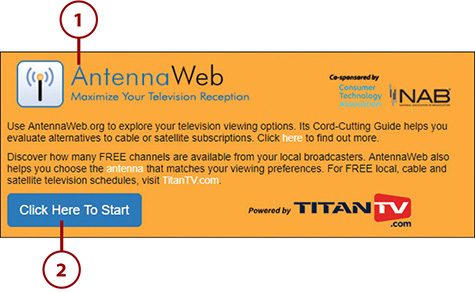
![]() Enter your street address and ZIP code into the Address box.
Enter your street address and ZIP code into the Address box.
![]() Click Submit.
Click Submit.
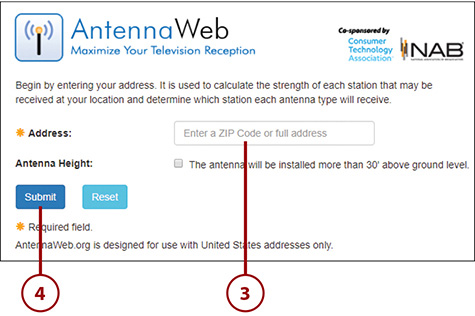
![]() AntennaWeb displays the appropriate information for your location, as well as a map of transmitting antennas in your area. Scroll down to see recommended antenna types for each station you can receive.
AntennaWeb displays the appropriate information for your location, as well as a map of transmitting antennas in your area. Scroll down to see recommended antenna types for each station you can receive.
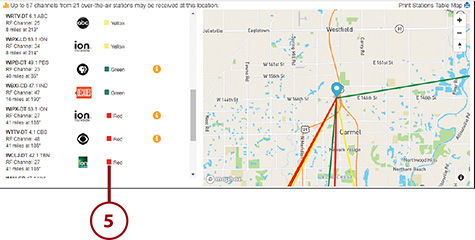
Connect an Antenna to Your TV
Whichever type of antenna you choose, connecting it to your TV is simple. All antennas today use a coaxial cable to connect to the Antenna or Cable input on the back of your TV. All you have to do is connect the coaxial cable from the antenna to the Antenna input (sometimes labeled ANT IN) on the back of your TV. It screws right on.
Program Your TV for Local Stations
The tuner built into your television set automatically recognizes and displays those broadcast channels that your antenna picks up—once you program it for those channels, that is. Programming your TV to scan for local channels is a one-time thing, and it’s fairly automatic. (Naturally, this process differs from brand to brand; these general instructions should work on most sets.)
![]() On your television set, use your remote control to access your set’s setup menu and select the antenna or channel setup option.
On your television set, use your remote control to access your set’s setup menu and select the antenna or channel setup option.
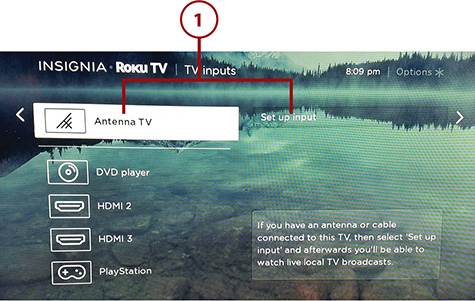
![]() Select the option to start finding or scanning channels.
Select the option to start finding or scanning channels.
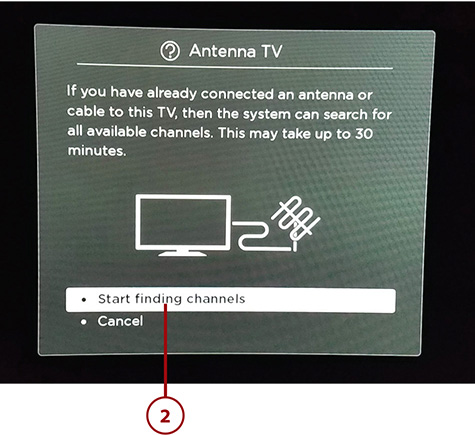
![]() Your set scans for available broadcast channels, including all digital subchannels. (I discuss these in the “Watching Local Diginets” section, later in this chapter.)
Your set scans for available broadcast channels, including all digital subchannels. (I discuss these in the “Watching Local Diginets” section, later in this chapter.)
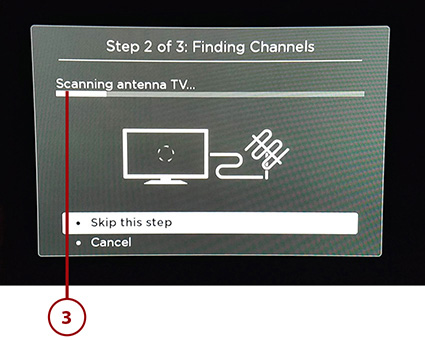
Watch OTA Channels on Your TV
Once your television has been programmed for all available OTA channels, it’s easy to watch those local channels on your TV. It’s just a matter of selecting the right source and then going to the channel you want.
![]() Use your TV remote to select the antenna or live TV input.
Use your TV remote to select the antenna or live TV input.
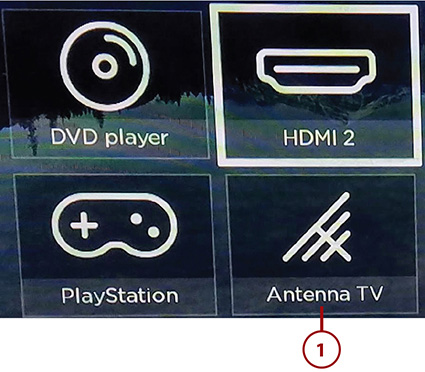
![]() Press Channel Up on the remote to go to the next highest channel.
Press Channel Up on the remote to go to the next highest channel.
![]() Press Channel Down on the remote to go to the next lowest channel.
Press Channel Down on the remote to go to the next lowest channel.
![]() To go directly to a specific channel, enter the three- or four-digit channel number.
To go directly to a specific channel, enter the three- or four-digit channel number.
![]() Press the Back or Previous button on the remote to return to the previously viewed channel.
Press the Back or Previous button on the remote to return to the previously viewed channel.
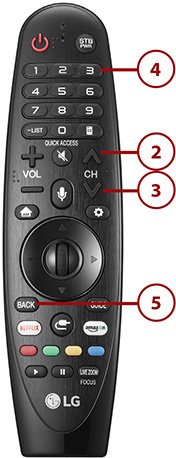
![]() Most newer TVs display OTA stations in a channel guide format. Scroll to the channel you want to watch, then press Enter or Select on the remote. Your TV automatically switches to that channel.
Most newer TVs display OTA stations in a channel guide format. Scroll to the channel you want to watch, then press Enter or Select on the remote. Your TV automatically switches to that channel.
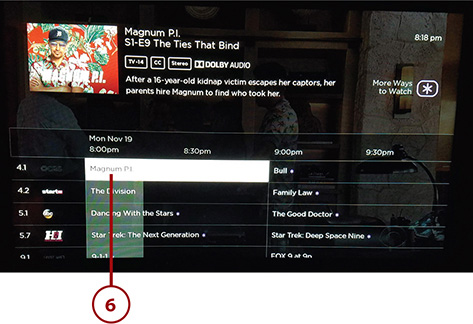
Troubleshooting Reception Problems
When you have your antenna installed and your stations programmed, a local channel on your television set normally is a simple thing. On that rare occasion where you have trouble finding or viewing a local station, consider the following options:
Make sure your TV is switched to the appropriate source or input for antenna reception. You can’t watch broadcast TV if your set is switched to an HDMI input.
Make sure your antenna is connected to the antenna input on the back of your TV. Make sure the coaxial cable is firmly inserted and screwed in. Unscrew the coaxial cable and make sure the small copper wire in the center is inserted properly; make sure it’s not bent and therefore not inserting.
If you’re using an indoor antenna, try moving it to a different position or location. Digital television signals can be tricky; sometimes moving the antenna a few inches or rotating it a few degrees will get a finicky signal to come in.
If you’re using an outdoor antenna, make sure that the coaxial cable is firmly connected to the antenna itself and there is no break in the cable. Try wiggling the cable as it comes into your room; if the signal goes in and out, the cable might have a short that requires replacing part of or the entire cable run.
If you don’t see a particular local channel on your TV or its channel guide, run the auto setup scan again. If the channel still isn’t found, try adding the channel manually, if your TV has that option. If your TV still doesn’t recognize that channel, you need to reposition your antenna (or get a different type of antenna) to bring in that station.
Check to make sure you are using the right type of antenna for the station you’re trying to receive. If the transmitting antenna is too far away or if you don’t have a clear line-of-sight to the antenna, you might need a different antenna.
If a signal for a given station goes out during inclement weather, either you have a reception problem or the station has a transmitting issue. Wait for the weather to clear; if the channel comes back in, the problem is probably on the transmitting end. It’s also possible that blowing winds could cause tree limbs to interfere with your reception; you might need to cut down the offending tree parts or reposition your antenna so the limbs aren’t a problem.
If you used to receive a specific station and no longer get it, look for any environmental issues that have changed. There might be new electrical interference from a nearby appliance or electronic device. It’s possible that a tree limb or another outdoor item has changed position and is now blocking your signal. It’s also possible that the television station changed the location of its transmitter, or even changed the frequency on which it transmits; it doesn’t hurt to call or email the station to see if anything has changed on their end.
Watching Local Digital Networks
Digital television not only brings better sound and HD picture than the old analog service but it’s also a more-efficient technology. A digital transmission requires less bandwidth than does a similar analog broadcast; this lets local television stations broadcast two, three, or even four digital channels in the space of a single older analog channel. This “multicasting” technology means you receive more variety in programming from your local stations—all delivered with superior digital quality.
Understanding Digital Subchannels
A local channel starts with a single main channel, but it then can add as many subchannels as space (and their budget) allows. Each available subchannel can carry a complete high-definition program, a standard-definition program (in digital format), or specific data streams. Therefore, broadcasters can offer a variety of special data services over their digital channels in addition to offering the normal programming.
For example, a station might start with its main channel, typically offering the feed from its affiliated network, local news, and the like. For example, channel 6 in your town technically would designate its primary channel as 6.1. The station might then offer HDTV programming on one subchannel (designated 6.2), standard-definition programming on a second subchannel (designated 6.3), completely different programming on a third subchannel (designated 6.4), and a local news or weather feed on a fourth subchannel (designated 6.5). That’s a lot more programming than the current single channel you’re used to!
Note
Broadcasters don’t have unlimited digital bandwidth, which means they have to choose how many subchannels they offer—and what kinds of programming go on each subchannel. For example, don’t expect multiple HDTV subchannels; you’ll typically find one subchannel with high-definition programming (typically limited to 720p, which requires less bandwidth), while the other subchannels transmit standard-definition programming.
Enter the Diginet
One result of these new digital subchannels has been the rise of something the industry refers to as digital networks, or diginets. A diginet is a television network that broadcasts over these digital subchannels. They’re typically not major networks; they’re offshoots of big media companies, such as those companies that own a chain of television stations across the nation. In many cases, the diginets use programming owned by the network’s owner; for example, a CBS-owned diginet might run programming owned by CBS.
What kinds of programming can you find in the world of diginets? Most diginets offer older programming in the form of classic TV shows or older B-movies. It’s what we used to call reruns and now refer to as classic television programs and movies, with the occasional lifestyle channel thrown in. You typically won’t find newer shows or movies; because the programming is older, it’s often presented in standard definition. (Still digital, mind you, just not HD.)
Most diginets target specific genres, eras, or audiences. Grit, for example, offers Westerns and action/adventure programming, targeted at men; Laff is all about comedies; Start TV offers crime procedurals targeted at a female audience. The content of other diginets is similarly targeted.
Table 3.2 details some of the more popular diginets available today. Not all diginets are available in all locations, of course; check your local listings to see what’s offered in your market.
Table 3.2 Thirty-One Top Diginets
Diginet |
Owned By |
Programming |
|---|---|---|
Antenna TV |
Tribune Broadcasting |
Classic TV comedies, old episodes of Tonight Show with Johnny Carson |
Bounce TV |
Katz Broadcasting |
Classic comedies, game shows, and talk shows aimed at the African-American audience |
Buzzr |
Freemantle North America |
Classic TV game shows |
Charge! |
Sinclair Broadcast Group and MGM Television |
Action and adventure movies and TV shows |
Comet |
Sinclair Broadcast Group and MGM Television |
Science fiction, fantasy, and horror movies and TV shows |
Cozi TV |
NBCUniversal |
Classic TV comedies and dramas |
The Country Network |
TCN Country |
Country music videos and other music-based content |
Create |
Public Broadcasting Service |
Cooking, DIY, and how-to programming |
Decades |
Weigel Broadcasting and CBS |
Classic TV comedies and dramas presented in mini-marathon format |
Escape |
Katz Broadcasting |
Crime-focused TV shows and movies |
getTV |
Sony Picture Entertainment |
Action and Western TV shows and movies, along with variety shows from the 1960s and 1970s, including The Smothers Brothers Comedy Hour and The Sonny and Cher Comedy Hour |
Grit |
Katz Broadcasting |
Action and Western TV shows and movies aimed at a male audience |
Heroes & Icons |
Weigel Broadcasting |
Classic TV science fiction, Western, and action/adventure, including Star Trek |
Ion Television |
Ion Media Networks |
Recent crime shows and dramas, including CSI, Law and Order, and NCIS franchises |
Ion Life |
Ion Media Networks |
Family-friendly cooking and lifestyle programming |
Justice Network |
Cooper Media |
True crime and investigative documentaries |
Laff |
Katz Broadcasting |
Classic TV comedies |
Light TV |
MGM Television |
Family-friendly and faith-based programming |
MeTV |
Weigel Broadcasting |
Classic TV comedies and dramas |
Movies! |
Weigel Broadcasting and Fox Television Stations |
Feature films |
PBS Kids |
Public Broadcasting Service |
Children’s programming |
Qubo |
Ion Media Networks |
Children’s programming |
Retro TV |
Luken Communications |
Classic TV comedies and dramas |
Rev’n |
Luken Communications |
Automotive programming |
Stadium |
Sinclair Broadcast Group |
Live sports programming |
Start TV |
Weigel Broadcasting |
Crime procedural TV shows aimed at a female audience |
TBD |
Sinclair Broadcast Group |
Original Internet programming |
This TV |
MGM and Tribune Broadcasting |
Feature films and some classic TV shows |
WeatherNation TV |
WeatherNation |
National and regional weather forecasts |
World |
Public Broadcasting Service |
PBS news and documentaries |
Youtoo America |
ComStar Media Fund |
Self-help and reality TV shows |
How to Receive Diginets on Your TV
If you’re receiving your local television stations on your TV via an OTA antenna, you’re all set. All available diginet subchannels should be programmed and displayed automatically. You’ll see them listed as .2, .3, .4, and so on after the main channel number (.1). You can enter the channel numbers directly, scroll up and down the channels to them, or select them from your TV’s built-in channel guide (if you have one).
Know, however, that most diginets are broadcast in standard definition, not in high definition. There are two reasons for this. First, stations have limited bandwidth available; they want to devote the large chunk of it toward the HD programming on their main channel. Second, most of the old TV shows you find on diginets were produced before the advent of HD; they were made in standard definition so they’re broadcast in standard definition.
If you receive your local channels via cable or satellite, however, the situation is not as rosy. Satellite services, by law, cannot carry any diginets. It’s better with cable, but not perfect, as most cable providers don’t carry all available local subchannels. It’s possible that your favorite diginet simply isn’t available on your cable service. I’ve experienced my local cable provider swapping in one subchannel for another without giving a reason save for the cable system only having a limited number of slots available for local subchannels. It’s less than ideal.
If you want access to all the subchannels available in your area, you’ll probably have to get them over the air rather than via cable or satellite. That’s not a bad thing; that’s where they’re free!
Recording Local Channels
Since the days of video cassette recorders are long gone, how can you record programs from your local broadcast stations today? It’s possible, but you need to purchase a separate set-top digital video recorder (DVR) designed for OTA recording.
There are several companies that manufacture DVRs for OTA use. These units all work in a similar fashion. The DVR connects between your antenna and your TV and contains its own tuner (or tuners, for recording multiple programs simultaneously). This enables you to record one program while you watch another. The DVR has its own onscreen channel guide; just navigate to the program you want to record and press the Record button. When the program airs, it’s recorded to the hard disk drive included in the DVR.
The following sections describe some of the more popular OTA DVRs available.
Subscription Fees
Some OTA DVRs require a monthly subscription to their on-screen channel guides. Others don’t. Factor that into your costs.
Amazon Fire TV Recast
Amazon is the newest entrant in the OTA DVR field, with the Fire TV Recast. It works by streaming (or “recasting”) what it records to your television set or mobile device.

There are two models available. A model with a 500 GB hard drive and two tuners ($229.99 USD) can hold up to 75 hours of HD programming. The second model, with a 1TB hard drive and four tuners ($279.99 USD), can hold up to 150 hours of HD programming.
Gigabytes and Terabytes
Hard disk storage is measured in bytes and multiples of bytes. A million bytes is a megabyte, notated as MB. A thousand megabytes (a billion bytes) is a gigabyte, notated as GB. A thousand gigabytes (a trillion bytes) is a terabyte, notated as TB.
To use the Recast, you need to have an Amazon Fire TV streaming media player (sold separately) connected to your TV. (Learn more about Amazon Fire TV in Chapter 4, “Getting Streaming Media Devices.”) The Recast connects to your antenna via a coaxial cable, but it streams both live and recorded programming to the Fire TV device (and thus to your TV) via Wi-Fi. You can stream from the Recast to up to two different devices simultaneously.
Unique to the Recast is the ability to use an Amazon Echo smart speaker to control the Recast via voice commands. You also can control the Recast with the Fire TV mobile app on your smartphone or tablet.
The Recast is a good choice if you’re tied into Amazon’s infrastructure, if you already have a Fire TV streaming media player, or if you have an Alexa device in your living room. Amazon does not offer or require any subscription to use the Recast.
Channel Master Stream+
Channel Master’s Stream+ unit is unique in that it is both an OTA DVR and a streaming media player. Connect it to your antenna to record OTA broadcasts, and to the Internet to stream (and record) programming from Hulu, Netflix, and other streaming services.

That said, the base Stream+ unit alone doesn’t offer recording functionality; it only streams video from the Internet. To activate OTA recording, you need to purchase a separate external hard drive. Channel Master offers its own 1TB hard drive for a package price (with the main Stream+ unit) of $178 USD; the unit alone, no hard drive, runs $149 USD.
The Stream+ includes two tuners so you can record two programs at the same time. It connects to your OTA antenna via coaxial cable and to your TV via HDMI. No subscription is required for the unit’s onscreen channel guide.
Nuvyyo Tablo
Nuvyyo offers several different versions of its Tablo OTA DVR, differing mainly in recording capacity and how many tuners are included, which determines how many programs you can record at the same time. All Tablo models connect to your antenna via coaxial cable and to your Internet router via Ethernet cable (not Wi-Fi). The Tablo then streams the programs it records through your router to one or more TVs via Wi-Fi or Ethernet. That’s right; the Tablo is a network streamer that lets you view your recorded programs from multiple TVs and connected devices.

Like the Stream+, the base Tablo units don’t come with built-in hard drive storage, so you have to add an external hard drive via USB. Tablo doesn’t sell hard drives, so you have to buy one separately.
The Tablo Dual Lite unit offers two tuners and sells for $139.99 USD. The Tablo Dual 64GB unit comes with the same two tuners but adds 64GB of built-in storage (which isn’t much, for HD programming); it sells for $179.99 USD. The Tablo 4 comes with four tuners (for recording up to four programs at the same time) and sells for $219.99 USD. And remember, you need to supply your own external hard drive for recording, which can run another $100 USD or more.
While you can use any Tablo without a subscription, you get a very, very basic grid guide that shows only 24 hours of upcoming programming. Realistically, you’ll want the upgraded TV Guide data service, which runs $4.99 per month or $49.99 per year.
When you add up the cost of the Tablo box itself, an external hard drive, and the TV Guide service, the Tablo is one of the more expensive options available. It’s also one of the more complicated to set up and use. If you need the ability to stream recordings to multiple devices, however, it might be worth the cost and trouble.
TiVo Bolt OTA
When most people think of freestanding DVRs, they think of TiVo, the company that pretty much invented the category (long before cable companies put DVRs in their set-top boxes). Over the years, TiVo has offered various DVRs for OTA recording; the current model is the TiVo Bolt OTA, which comes with four built-in tuners, for recording up to four programs at the same time.

The Bolt connects to your antenna via coaxial cable, and to your TV via HDMI. You select the programs you want to record from TiVo’s industry-leading onscreen channel guide. It comes with four tuners so you can record up to four programs simultaneously.
Like the Channel Master Stream+, the Bolt also functions as a streaming media player for Internet-based content. It comes with more than 20 apps for streaming video services, including Amazon Prime Video, Hulu, Netflix, and YouTube. Just connect it to the Internet and you’ll see your favorite streaming programs alongside your local channels.
TiVo ships the Bolt with 1TB of storage; the company claims this will hold up to 150 hours of HD programming. It costs $249.99 USD. You also need to subscribe the TiVo service to get the online channel guide; that runs $6.99 per month or $69.99 per year.
Bottom line, the TiVo Bolt is not the lowest-cost option out there, but it’s one that is easy to set up and easy to use. It’s also a tried-and-true solution, with the most number of users over time. If you want simplicity and everything all in one set-top box and don’t mind the higher price tag, the Bolt is the way to go.
Comparing OTA DVRs
Now that you know all about the various OTA DVRs currently available, how do you choose the one that’s right for you? Perhaps Table 3.3 can help; it compares the features and pricing for all available DVRs.
Table 3.3 Features of OTA DVRs
Device |
Built-in Storage |
Tuners |
Internet Streaming Video |
Wireless Streaming to Other Devices |
Subscription |
Price (USD) |
|---|---|---|---|---|---|---|
Amazon Fire TV Recast 500GB |
500GB |
2 |
No |
Yes |
No |
$229.99 |
Amazon Fire Recast 1TB |
1TB |
4 |
No |
Yes |
No |
$279.99 |
Channel Master Stream+ |
None |
2 |
Yes |
No |
No |
$149.00 |
Nuvyyo Tablo Dual Lite |
None |
2 |
No |
Yes |
$4.99/month |
$139.99 |
Nuvyyo Tablo Dual 64GB |
64GB |
2 |
No |
Yes |
$4.99/month |
$179.99 |
Nuvyyo Tablo 4 |
None |
4 |
No |
Yes |
$4.99/month |
$219.99 |
TiVo Bolt OTA |
1TB |
4 |
Yes |
No |
$6.99/month |
$249.99 |
Other Ways to Watch Local Channels
As you’ve learned, watching local channels (and national broadcast networks) over the air, via antenna, is free and relatively easy to do. It might not be the best solution for all, however—which is why you also can view your local channels via cable, satellite, or the Internet.
Watch via Cable
Cable TV started out as a way for viewers to get crystal clear reception on local channels that they otherwise have trouble receiving via antenna. It makes sense that most viewers today still receive their local channels via their cable TV providers.
All cable providers in the United States provide at least the major stations in any given area over their cable systems, in widescreen HD. Some providers also offer channels from nearby cities. Check with your cable system to see what local channels are available, and for how much. (Local channels are typically part of a provider’s basic tier of channels; sometimes you can subscribe to just the local channels for a relatively low price.)
Some cable providers also offer at least some local subchannels, although not all subchannels are always available. So, if you’re a fan of MeTV, AntennaTV, or any other particular diginet, make sure that subchannel is offered by your cable provider.
The advantage of getting your local channels over cable is one of reliability. If you have trouble receiving a given channel via antenna, getting it via cable will solve your problems. You also don’t have to worry about bad weather knocking out your locals; they’re always there on cable. (Unless the cable system has a reception or delivery problem, that is.)
The primary disadvantage of receiving local channels via cable is the cost. With local-over-cable, you’re paying for something you’d otherwise receive for free. If you’re okay with that, fine, but cutting the cable cord completely (and watching your local channels via antenna) can put money in your pocket.
More About Cable
Learn more about cable television in Chapter 4, “Getting Cable TV.”
Watch via Satellite
Similarly, both major U.S. satellite television services include local channels as part of their programming packages. In these cases, the providers receive the local channels via antenna, beam those signals up to their satellites, and then beam them back down to your receiving dish. It’s kind of a long way to go for a signal that’s pulsing through the air outside your home, but that’s the way satellite works.
As with cable services, the satellite services don’t always offer all local channels (especially some of the low-power ones) or all local subchannels. This last issue is a deal-breaker for many; if your favorite diginet isn’t available over satellite, you might not want to go this route.
In addition, weather plays a big role in satellite reception, so getting your local channels (especially your local weather) could be an issue during heavy rains or snows. I found it intolerable to have the satellite reception of my local weathercasters go blank just when I needed them to tell me what was happening during inclement weather. I personally prefer the more reliable reception of local stations I get via cable or antenna.
The major upside of receiving your locals via satellite, then, is convenience. If you use a satellite provider to receive all your other programming, it’s just easier to receive your local channels that way, too. The downsides are cost (paying for what you could otherwise get for free) and reliability during inclement weather.
More About Satellite
Learn more about satellite television in Chapter 5, “Getting Satellite TV.”
Watch on Hulu
If all you care about is network programming, not local programming (such as news and sports), and you don’t mind watching shows a day or two after they air, then check out the offerings on the Hulu streaming service. Hulu offers recent programming from most of the major broadcast networks, but the shows aren’t streamed in real time as they air on the networks. You browse or search for the show you want, then choose from a selection of recent episodes. New episodes typically go online within a day or so of their broadcast airing.
To watch Hulu you need an Internet connection and some sort of streaming media device, such an Amazon Fire TV or Roku device. (Most smart TVs also have the Hulu app built in.) There’s also a fee; a basic Hulu subscription costs $5.99 per month. (If you’d prefer to minimize—but not eliminate—commercial interruptions, you can do so for an additional $6 per month.)
I recommend Hulu if you don’t care about local news, weather, or sports, and if you can wait a day or two before viewing your favorite network shows. Obviously, if local programming is important to you, or if you need to watch your shows when they air, then this is not the best option.
More About Hulu
Learn more about Hulu in Chapter 7, “Watching the Big Three Streaming Services: Amazon Prime Video, Hulu, and Netflix.” (And don’t confuse basic Hulu with the similar-sounding Hulu with Live TV service; that one does offer programming from local channels, but it costs $49.99 per month.)
Watch via Live Streaming Video Services
If you’re going full-bore with the cord-cutting thing, you don’t want to pay for your local stations via cable or satellite. If you also have trouble receiving your locals via antenna, there’s another option for you: getting local stations over the Internet as part of a streaming video service.
A growing number of these streaming video services let you watch live video over the Internet on your TV, computer, phone, or other device. These live streaming video services essentially work like a cable service for your TV, but without a cable box (or cable subscription). You get access to dozens if not hundreds of live cable channels, as well as the local affiliates of the major broadcast networks.
The most popular of these services include AT&T’s Watch TV, DirecTV Now, Fubo TV, Hulu with Live TV, Philo, PlayStation Vue, Sling TV, and YouTube Live, and they all work in a similar fashion. You need an Internet connection, of course, and the faster the better. You also need a streaming media player, such as Amazon Fire TV, Apple TV, Google Chromecast, or Roku. You connect the media player to your Internet and to your TV (typically via HDMI), and then you’re ready to go. Launch the app for the live streaming service and you see a grid of available channels, like the cable channel guide you’re probably used to. Check out what’s currently showing and then click to watch a given channel.
Not all local channels are available on all live streaming services in all areas. You’re more likely to find your local stations offered if you live in a major metropolitan area; these services often haven’t negotiated transmission rights with smaller stations out in the hinterlands.
In addition, you’re likely to find only the affiliates of the major broadcast networks on these services. You probably won’t find a lot of smaller and independent stations, nor any digital subchannels. (If you’re a fan of the classic TV reruns you find in the diginet universe, you’re likely out of luck.)
Receiving your local channels over the Internet in this fashion isn’t cheap. These live streaming services offer different tiers of service at different pricing levels, just like cable or satellite. Expect to pay anywhere from $20 to $50 USD to receive your locals online, depending on the service and where you live.
The upside of viewing your locals via a live streaming service is that you get service, especially in those areas where antenna reception is variable or nonexistent. Also, if you play your cards right, the cost of one of these services could turn out to be a little less than what you’re currently paying for cable or satellite service.
The downside of these live streaming services is cost; as with any other subscription service, you’re paying for local stations you could otherwise receive for free. In addition, you probably won’t be able to receive all your local stations and diginets. And if your Internet connection is slow... well, get used to freezes and stutters while you watch.
I recommend using live streaming services if you want to cut the cable/satellite cord but don’t get good over-the-air reception. They’re actually very easy to set up and use, and put all your local, cable, and streaming favorites in one place.
More About Live Streaming Services
Learn more about watching local TV live over the Internet in Chapter 10, “Watching Live Broadcast and Cable TV with Live Streaming Services.”
Checklist for Watching Local TV on a Budget
Given all the various ways you access local and national programming these days, which way will save you the most money? Here are some tips and advice for watching local TV when you’re on a budget:
If you get good reception, the lowest-cost approach in the long run is watching your local channels on your TV via antenna. You have a minimal outlay upfront for that antenna, but after that you have zero monthly costs.
If you don’t get good reception, consider subscribing to one of the many live streaming video services. It costs you a little less than cable or satellite, plus you need to pay for a monthly Internet subscription, but it could save you money every month.
If you want or need to keep your cable or satellite subscription, ask about so called “skinny” bundles that offer fewer channels for a lower price. You might even be able to find a plan that offers only your local channels; then you can watch all those other cable channels for free (or lower cost) over streaming services online.
Bottom line, there are ways to save money when it comes to watching your local television channels. It might require a little effort on your part to get everything changed over and set up, but it could be worth it in the long run.