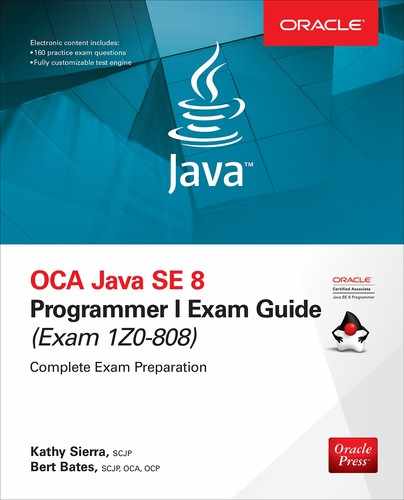A
About the Download
This e-book comes with free downloadable Oracle Press Practice Exam Software, which can be downloaded using the links provided in this appendix. This software is easy to install on any Mac or Windows computer and must be installed to access the Practice Exam feature.
System Requirements
Windows
• 2.33GHz or faster x86-compatible processor, or Intel Atom™ 1.6GHz or faster processor for netbook class devices
• Microsoft® Windows Server 2008, Windows 7, Windows 8.1 Classic or Windows 10
• 512MB of RAM (1GB recommended)
Mac OS
• Intel® Core™ Duo 1.83GHz or faster processor
• Mac OS X v10.7 and above
• 512MB of RAM (1GB recommended)
Downloading from McGraw-Hill Professional’s Media Center
To download the glossary, additional content, and Oracle Press Practice Exam Software, visit McGraw-Hill Professional’s Media Center by clicking the link below and entering this e-book’s ISBN and your e-mail address. You will then receive an e-mail message with a download link for the additional content.
http://mhprofessional.com/mediacenter
This e-book’s ISBN is 1260011380.
Once you’ve received the e-mail message from McGraw-Hill Professional’s Media Center, click the link included to download the practice exams. If you do not receive the e-mail, be sure to check your spam folder.
Installing the Practice Exam Software
Follow the instructions below for Windows or Mac OS.
Windows
Step 1 Open the InstallerforPC.zip file. You will need to unzip the file and extract or copy and paste the contents to your hard drive.
Step 2 Locate the Installer.exe file and double click the file. After a few moments, the installer will open.
Step 3 Follow the onscreen instructions to install the application.
Mac OS
Step 1 Open the InstallerforMac.zip file. You will need to unzip the file and extract or copy and paste the contents to your hard drive.
Step 2 After a few moments, the contents of the .zip file will be displayed.
Step 3 Double click on Installer to begin installation.
Step 4 Follow the onscreen instructions to install the application.
NOTE: If you get an error while installing the software please ensure your anti-virus or internet security programs are disabled and try installing the software again. You may enable the antivirus or internet security program again after installation is complete.
Running the Practice Exam Software
Follow the instructions below after you have completed the software installation.
Windows
After installing, you can start the application using either of the two methods below:
1. Double-click the Oracle Press Java SE 8 Practice icon on your desktop, or
2. Go to the Start menu and click Programs or All Programs. Click Oracle Press Java SE 8 Practice to start the application.
Mac OS
Open the Oracle Press Java SE 8 Practice folder inside your Mac’s application folder and double-click the Oracle Press Java SE 8 Practice icon to run the application.
Practice Exam Software Features
The Practice Exam Software provides you with a simulation of the actual exam. The software also features a custom mode that can be used to generate quizzes by exam objective domain. Quiz mode is the default mode. To launch an exam simulation, select one of the OCA exam buttons at the top of the screen, or check the Exam Mode check box at the bottom of the screen and select the OCA exam in the custom window.
The number of questions, types of questions, and the time allowed on the exam simulation are intended to be a representation of the live exam. The custom exam mode includes hints and references, and in-depth answer explanations are provided through the Feedback feature.
When you launch the software, a digital clock display will appear in the upper-right corner of the question window. The clock will continue to count unless you choose to end the exam by selecting Grade The Exam.
Removing Installation
The Practice Exam Software is installed on your hard drive. For best results for removal of programs using a Windows PC use the Control Panel | Uninstall A Program option and then choose Oracle Press Java SE 8 Practice to uninstall.
For best results for removal of programs using a Mac go to the Oracle Press Java SE 8 Practice folder inside your applications folder and drag the “Oracle Press Java SE 8 Practice” icon to the trash.
Help
A help file is provided through the Help button on the main page in the top-right corner. A readme file is also included in the Bonus Content folder.
Technical Support
Technical Support information is provided in the following sections by feature.
Windows 8 Troubleshooting
The following known errors on Windows 8 have been reported. Please see below for information on troubleshooting these known issues.
If you get an error while installing the software, such as “The application could not be installed because the installer file is damaged. Try obtaining the new installer from the application author,” you may need to disable your anti-virus or Internet security programs and try installing the software again. You may enable the antivirus or Internet security program again after installation is complete.
For more information on how to disable anti-virus programs in Windows, please visit the web site of the software provider of your anti-virus program. For example, if you use Norton or MacAfee products, you may need to visit the Norton or the MacAfee web site and search for “how to disable antivirus in Windows 8.” Anti-virus programs are different from firewall technology, so be sure to disable the anti-virus program, and be sure to re-enable to program after you have installed the practice exam software.
While Windows doesn’t include default antivirus software, Windows can often detect antivirus software installed by you or the manufacturer of your computer and typically displays the status of any such software in the Action Center, which is located in the Control Panel under System and Security (select Review Your Computer’s Status). Window’s help feature can also provide more information on how to detect your anti-virus software. If the anti-virus software is on, check the Help feature that came with that software for information on how to disable it.
Windows will not detect all anti-virus software. If your anti-virus software isn’t displayed in the Action Center you can try typing the name of the software or the publisher in the Start Menu’s search field.
McGraw-Hill Education Content Support
For questions regarding the Glossary or the additional bonus content, e-mail [email protected] or visit http://mhp.softwareassist.com.
For questions regarding book content, e-mail [email protected]. For customers outside the United States, e-mail [email protected].