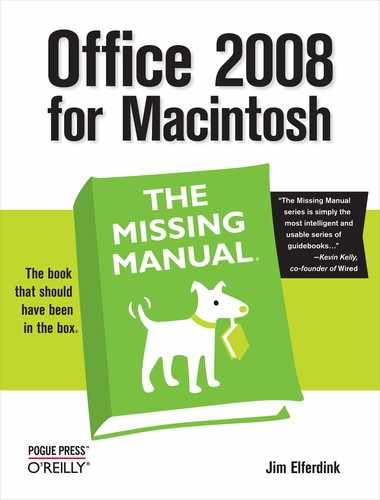- Office 2008 for Macintosh: The Missing Manual
- A Note Regarding Supplemental Files
- The Missing Credits
- Introduction
- I. Word
- 1. Basic Word Processing
- 2. Editing in Word
- 3. Formatting in Word
- 4. Styles, Page Layout, and Tables
- 5. Working Collaboratively
- 6. Working with Notebooks, Outlining, and Master Documents
- Notebook Layout View
- Outline View
- The Document Map
- Master Documents
- 7. Editing Long Documents
- Headers and Footers
- Citations
- Bibliographies
- Footnotes and Endnotes
- Line Numbers
- Templates
- AutoSummarize
- Fields
- Bookmarks
- Captions
- Cross-References
- Creating a Table of Contents
- Indexing
- Mail Merges
- Macros
- 8. Moving Beyond Text: Publishing Layout View
- 9. Word Meets Web
- II. Entourage
- 10. Email, Address Book, and Newsgroups
- The Big Picture
- Setting Up Entourage
- Sending and Receiving Mail
- Address Book
- Newsgroups
- 11. Calendar, Tasks, and the Project Center
- The Calendar
- Recording Events
- What to Do with an Appointment
- Saving Calendars as Web Pages
- Tasks and the To Do List
- My Day
- Office Reminders
- Categories
- Project Center
- Accessing Projects from Other Office Programs
- Notes
- Synchronization
- Multiple Identities
- Finding Messages
- Links
- Checking Your Spelling
- The Script Menu
- 10. Email, Address Book, and Newsgroups
- III. Excel
- 12. Basic Excel
- Spreadsheet Basics
- Formula Fundamentals
- Excel, the List Maker
- 13. Formatting and Charts
- 14. Formula and Database Magic
- 12. Basic Excel
- IV. PowerPoint
- 15. Planning and Creating Great Presentations
- 16. Building a PowerPoint Presentation
- 17. Polishing and Presenting in PowerPoint
- V. Office As a Whole
- 18. Saving Time with the Project Gallery and Toolbox
- 19. Making the Most of Graphics
- 20. Customizing Office
- VI. Appendixes
- A. Installation and Troubleshooting
- B. The Office Help System
- C. Office 2008, Menu by Menu
- Application Menu
- Entourage Menus
- File Menu
- Edit Menu
- Undo
- Redo
- Cut
- Copy
- Copy to Scrapbook
- Paste
- Paste From Scrapbook
- Paste Special
- Clear
- Select All
- Duplicate
- Delete
- To Do
- Categories
- Projects
- Share Item
- Do Not Share Item
- Get Properties
- Auto Text Cleanup
- Increase Font Size
- Decrease Font Size
- Add to (or Remove from) Favorites Bar
- Find
- Advanced Search
- Find Related Items
- View Menu
- Message Menu
- Resend
- Send Message Now
- Send Message Later
- Receive Entire Message
- Edit Message
- Reply
- Reply to All
- Reply to Sender
- Forward
- Forward as Attachment
- Redirect
- Mark as Read
- Mark as Unread
- Mark All as Read
- Mark as Junk
- Mark as Not Junk
- Block Sender
- Check Names
- Insert
- Remove Background Picture
- Signature
- Priority
- Security
- Add Attachments
- Save All Attachments
- Remove All Attachments
- Remove Unsafe Attachments
- After Sending, Move To
- Apply Rule
- Move To
- Add To Address Book
- Internet Headers
- Source
- Format Menu
- Tools Menu
- Window Menu
- Help Menu
- Scripts Menu
- Excel Menus
- File Menu
- Edit Menu
- View Menu
- Normal
- Page Layout
- Toolbox
- Formatting Palette
- Object Palette
- Formula Builder
- Scrapbook
- Reference Tools
- Compatibility Report
- Project Palette
- Elements Gallery
- Toolbars
- Customize Toolbars and Menus
- Ruler
- Formula Bar
- Status Bar
- Header and Footer
- Comments
- Custom Views
- Full Screen
- Zoom
- Sized with Window
- Chart Window
- Insert Menu
- Format Menu
- Tools Menu
- Data Menu
- Chart Menu
- Window Menu
- Help Menu
- PowerPoint Menus
- File Menu
- Edit Menu
- View Menu
- Normal, Slide Sorter, Notes Page, Presenter Tools, Slide Show
- Master
- Header and Footer
- Hide/Show Comments
- Grayscale
- Toolbox: Formatting Palette, Object Palette, Custom Animation, Scrapbook, Reference Tools, Compatibility Report, Project Palette
- Elements Gallery
- Toolbars
- Customize Toolbars and Menus
- Ruler
- Guides
- Zoom
- Insert Menu
- Format Menu
- Tools Menu
- Slide Show Menu
- Window Menu
- Help Menu
- Word Menus
- File Menu
- Edit Menu
- View Menu
- Draft, Web Layout, Outline, Print Layout, Notebook Layout, Publishing Layout
- Toolbox: Formatting Palette, Object Palette, Citations, Scrapbook, Reference Tools, Compatibility Report, Project Palette
- Elements Gallery
- Toolbars
- Customize Toolbars and Menus
- Navigation Pane
- Ruler
- Header and Footer
- Footnotes
- Markup
- Reveal Formatting
- Full Screen
- Zoom
- Insert Menu
- Format Menu
- Font Menu
- Tools Menu
- Table Menu
- Window Menu
- Work Menu
- Help Menu
- Index
- About the Author
- Colophon
- Copyright
According to legend, once upon a time a few people actually used Word as a Web browser. Earlier versions of Word had the ability to open Web pages; there was even a Web Toolbar with forward and back buttons and a Favorites menu. But there haven’t been any confirmed sightings of these individuals for years, and in Word 2008, Microsoft quietly deleted its Web-browsing abilities. Word’s ability to read documents written using the HTML Web-design language, however, is unaffected.
Documents written using the HTML Web-design language aren’t confined to the Internet anymore. Because they’re relatively small, include formatting, and open with equal ease on Macs, Windows PCs, and every other kind of computer; HTML documents are now a common exchange format for Read Me files, software user manuals, and the like. (You know when you have one because its file name ends with .htm or .html.)
Tip
When you open any kind of HTML document—like a Web page you’ve saved to your hard drive or a Word document you’ve saved as a Web page—in Word, it automatically opens in Web Layout view. If you can’t see images, background colors, or other Web features in your document, you’ve probably somehow gotten into the wrong view. Choose View → Web Layout.
Word can open such documents directly: Just launch Word and choose File → Open, make sure that you have All Documents selected in the Enable pop-up menu (if you don’t, Word won’t let you select and open HTML files), then navigate to the file on your Mac and click Open. The file opens into Word’s Web Layout view. Hyperlinks work, but otherwise the file acts more like a Word document than a Web page. For example:
Scrolling text (see Other text effects) doesn’t scroll.
Animated GIFs don’t work.
Movies designed to play automatically (and anything else requiring a Web-browser plug-in) don’t work.
Text flow and the positioning of images on your page will probably be different in Word than in a browser. Using a table for layout alignment (see Tables in Web page layout) results in more consistency between Word and browser views.
When you open an HTML document, Word does its best to show you the images and text of that document just as though you’re viewing it in a Web browser. In other words, you see the results of the HTML programming, not the HTML code itself.
If you’re comfortable working in the HTML language, however, Word is only too happy to show you the underlying code:
Open the Web page in Word. Choose View → HTML Source.
If that menu choice is grayed out, save the Web page document first. The Web page opens as a document full of HTML code. A tiny, one-button toolbar (Exit HTML Source) also opens.
Edit the HTML in Word. Click Exit HTML Source when you’re finished.
Word returns you to Web Layout view, which reflects the changes you just made.
-
No Comment