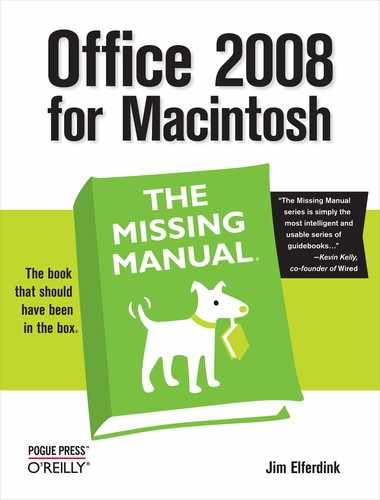- Office 2008 for Macintosh: The Missing Manual
- A Note Regarding Supplemental Files
- The Missing Credits
- Introduction
- I. Word
- 1. Basic Word Processing
- 2. Editing in Word
- 3. Formatting in Word
- 4. Styles, Page Layout, and Tables
- 5. Working Collaboratively
- 6. Working with Notebooks, Outlining, and Master Documents
- Notebook Layout View
- Outline View
- The Document Map
- Master Documents
- 7. Editing Long Documents
- Headers and Footers
- Citations
- Bibliographies
- Footnotes and Endnotes
- Line Numbers
- Templates
- AutoSummarize
- Fields
- Bookmarks
- Captions
- Cross-References
- Creating a Table of Contents
- Indexing
- Mail Merges
- Macros
- 8. Moving Beyond Text: Publishing Layout View
- 9. Word Meets Web
- II. Entourage
- 10. Email, Address Book, and Newsgroups
- The Big Picture
- Setting Up Entourage
- Sending and Receiving Mail
- Address Book
- Newsgroups
- 11. Calendar, Tasks, and the Project Center
- The Calendar
- Recording Events
- What to Do with an Appointment
- Saving Calendars as Web Pages
- Tasks and the To Do List
- My Day
- Office Reminders
- Categories
- Project Center
- Accessing Projects from Other Office Programs
- Notes
- Synchronization
- Multiple Identities
- Finding Messages
- Links
- Checking Your Spelling
- The Script Menu
- 10. Email, Address Book, and Newsgroups
- III. Excel
- 12. Basic Excel
- Spreadsheet Basics
- Formula Fundamentals
- Excel, the List Maker
- 13. Formatting and Charts
- 14. Formula and Database Magic
- 12. Basic Excel
- IV. PowerPoint
- 15. Planning and Creating Great Presentations
- 16. Building a PowerPoint Presentation
- 17. Polishing and Presenting in PowerPoint
- V. Office As a Whole
- 18. Saving Time with the Project Gallery and Toolbox
- 19. Making the Most of Graphics
- 20. Customizing Office
- VI. Appendixes
- A. Installation and Troubleshooting
- B. The Office Help System
- C. Office 2008, Menu by Menu
- Application Menu
- Entourage Menus
- File Menu
- Edit Menu
- Undo
- Redo
- Cut
- Copy
- Copy to Scrapbook
- Paste
- Paste From Scrapbook
- Paste Special
- Clear
- Select All
- Duplicate
- Delete
- To Do
- Categories
- Projects
- Share Item
- Do Not Share Item
- Get Properties
- Auto Text Cleanup
- Increase Font Size
- Decrease Font Size
- Add to (or Remove from) Favorites Bar
- Find
- Advanced Search
- Find Related Items
- View Menu
- Message Menu
- Resend
- Send Message Now
- Send Message Later
- Receive Entire Message
- Edit Message
- Reply
- Reply to All
- Reply to Sender
- Forward
- Forward as Attachment
- Redirect
- Mark as Read
- Mark as Unread
- Mark All as Read
- Mark as Junk
- Mark as Not Junk
- Block Sender
- Check Names
- Insert
- Remove Background Picture
- Signature
- Priority
- Security
- Add Attachments
- Save All Attachments
- Remove All Attachments
- Remove Unsafe Attachments
- After Sending, Move To
- Apply Rule
- Move To
- Add To Address Book
- Internet Headers
- Source
- Format Menu
- Tools Menu
- Window Menu
- Help Menu
- Scripts Menu
- Excel Menus
- File Menu
- Edit Menu
- View Menu
- Normal
- Page Layout
- Toolbox
- Formatting Palette
- Object Palette
- Formula Builder
- Scrapbook
- Reference Tools
- Compatibility Report
- Project Palette
- Elements Gallery
- Toolbars
- Customize Toolbars and Menus
- Ruler
- Formula Bar
- Status Bar
- Header and Footer
- Comments
- Custom Views
- Full Screen
- Zoom
- Sized with Window
- Chart Window
- Insert Menu
- Format Menu
- Tools Menu
- Data Menu
- Chart Menu
- Window Menu
- Help Menu
- PowerPoint Menus
- File Menu
- Edit Menu
- View Menu
- Normal, Slide Sorter, Notes Page, Presenter Tools, Slide Show
- Master
- Header and Footer
- Hide/Show Comments
- Grayscale
- Toolbox: Formatting Palette, Object Palette, Custom Animation, Scrapbook, Reference Tools, Compatibility Report, Project Palette
- Elements Gallery
- Toolbars
- Customize Toolbars and Menus
- Ruler
- Guides
- Zoom
- Insert Menu
- Format Menu
- Tools Menu
- Slide Show Menu
- Window Menu
- Help Menu
- Word Menus
- File Menu
- Edit Menu
- View Menu
- Draft, Web Layout, Outline, Print Layout, Notebook Layout, Publishing Layout
- Toolbox: Formatting Palette, Object Palette, Citations, Scrapbook, Reference Tools, Compatibility Report, Project Palette
- Elements Gallery
- Toolbars
- Customize Toolbars and Menus
- Navigation Pane
- Ruler
- Header and Footer
- Footnotes
- Markup
- Reveal Formatting
- Full Screen
- Zoom
- Insert Menu
- Format Menu
- Font Menu
- Tools Menu
- Table Menu
- Window Menu
- Work Menu
- Help Menu
- Index
- About the Author
- Colophon
- Copyright
Like any other good Macintosh program, Entourage comes equipped with the File menu, which is mainly used for working with files on your hard drive—whether that’s creating new files, saving them, or printing them.
It’s the top File menu item in all four Office programs, and it opens the Office Project Gallery window when selected. Keyboard shortcut: Shift-⌘-P.
Creates a new Entourage file. Since Entourage can create a variety of files, the New command has its own submenu, filled with commands that create a new Entourage document or element.
New. This top item changes, depending on what’s selected in Entourage’s Folder List window. It might say, for example, New Mail Message, New Newsgroup message, New Task, and so on. Keyboard shortcut: ⌘-N.
Mail Message. Creates a blank email message. Keyboard shortcut: Option-⌘-N.
Calendar Event. Creates a blank calendar event.
Task. Creates a blank task.
Note. Creates a blank note.
Contact. Creates a blank Address Book entry.
Group. Creates a blank group where you can gather together contacts.
News Message. Creates a blank newsgroup message.
Post. Creates a new post in an Exchange folder.
Project. Opens the New Project Wizard (Project Center) so you can start a fresh project.
Saved Search. Creates a new Quick Filter search allowing you to add various criteria and then save it in the Mail Views folder (see the Tip on Flagging messages).
Folder. Creates a new folder in the folder list. (Available in Mail and Custom Views only.) Keyboard shortcut: Shift-⌘-N.
Subfolder. Creates a new subfolder in the folder that’s selected in the Folder List.
Open New Main Window. Creates a brand-new main Entourage window so you can have, for example, your email and your calendar open at the same time.
Opens the selected item into its own window, whether it’s an item in the Folder List (such as a mail folder or the Address Book) or an item inside the browser window (such as a folder or a contact). The command even tells you what you’re about to open (“Open Message” for example). Keyboard shortcut: ⌘-O.
Opens another Exchange account’s shared mail folder, calendar, or contacts list. (This command is only available if Entourage has an Exchange account configured.)
Closes the frontmost open window, even if it’s the Progress window. If Entourage’s main window is the only one open, this command closes it. Keyboard shortcut: ⌘-W.
Saves any changes made to the frontmost window, whether that window is an email message (which then gets placed in the Drafts folder) or a contact. If the document in the frontmost window hasn’t been changed, then the Save command is disabled. Keyboard shortcut: ⌘-S.
Saves the frontmost window as another file. This command essentially makes a copy of the file and closes the original, allowing you to choose a new name and location for the file.
(Available in Calendar only.) Lets you save your calendar as a Web page, so that others on the Internet can see what you’re up to—if you really want that kind of scrutiny (Saving Calendars as Web Pages).
Throws out any changes you’ve made to the file in the frontmost window since you last saved it.
Opens Entourage’s Import window, which lets you bring in information from various email, personal information manager, and text-based mail and contact files (Adding Holidays).
Saves Entourage’s contacts as a text file, which you can then use in another program, or exports items to an Entourage archive (Exporting Contacts and Archives).
Initiates the sharing of a project (Notes).
Lets you subscribe to a shared project that you or another Entourage fan created.
Opens the Page Setup dialog box, where you can control how Microsoft Office prints your pages (on which kind of paper, and so on). The options here depend on the kind of printer you have selected.
Prints a copy of the frontmost window (or the item selected in the main window) without opening the Print dialog box. Think of it as the fast track to printing. Keyboard shortcut: Option-⌘-P.
-
No Comment