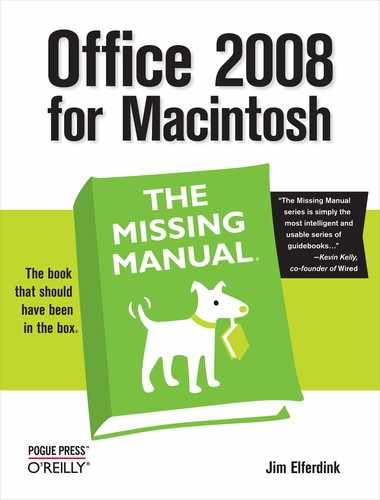- Office 2008 for Macintosh: The Missing Manual
- A Note Regarding Supplemental Files
- The Missing Credits
- Introduction
- I. Word
- 1. Basic Word Processing
- 2. Editing in Word
- 3. Formatting in Word
- 4. Styles, Page Layout, and Tables
- 5. Working Collaboratively
- 6. Working with Notebooks, Outlining, and Master Documents
- Notebook Layout View
- Outline View
- The Document Map
- Master Documents
- 7. Editing Long Documents
- Headers and Footers
- Citations
- Bibliographies
- Footnotes and Endnotes
- Line Numbers
- Templates
- AutoSummarize
- Fields
- Bookmarks
- Captions
- Cross-References
- Creating a Table of Contents
- Indexing
- Mail Merges
- Macros
- 8. Moving Beyond Text: Publishing Layout View
- 9. Word Meets Web
- II. Entourage
- 10. Email, Address Book, and Newsgroups
- The Big Picture
- Setting Up Entourage
- Sending and Receiving Mail
- Address Book
- Newsgroups
- 11. Calendar, Tasks, and the Project Center
- The Calendar
- Recording Events
- What to Do with an Appointment
- Saving Calendars as Web Pages
- Tasks and the To Do List
- My Day
- Office Reminders
- Categories
- Project Center
- Accessing Projects from Other Office Programs
- Notes
- Synchronization
- Multiple Identities
- Finding Messages
- Links
- Checking Your Spelling
- The Script Menu
- 10. Email, Address Book, and Newsgroups
- III. Excel
- 12. Basic Excel
- Spreadsheet Basics
- Formula Fundamentals
- Excel, the List Maker
- 13. Formatting and Charts
- 14. Formula and Database Magic
- 12. Basic Excel
- IV. PowerPoint
- 15. Planning and Creating Great Presentations
- 16. Building a PowerPoint Presentation
- 17. Polishing and Presenting in PowerPoint
- V. Office As a Whole
- 18. Saving Time with the Project Gallery and Toolbox
- 19. Making the Most of Graphics
- 20. Customizing Office
- VI. Appendixes
- A. Installation and Troubleshooting
- B. The Office Help System
- C. Office 2008, Menu by Menu
- Application Menu
- Entourage Menus
- File Menu
- Edit Menu
- Undo
- Redo
- Cut
- Copy
- Copy to Scrapbook
- Paste
- Paste From Scrapbook
- Paste Special
- Clear
- Select All
- Duplicate
- Delete
- To Do
- Categories
- Projects
- Share Item
- Do Not Share Item
- Get Properties
- Auto Text Cleanup
- Increase Font Size
- Decrease Font Size
- Add to (or Remove from) Favorites Bar
- Find
- Advanced Search
- Find Related Items
- View Menu
- Message Menu
- Resend
- Send Message Now
- Send Message Later
- Receive Entire Message
- Edit Message
- Reply
- Reply to All
- Reply to Sender
- Forward
- Forward as Attachment
- Redirect
- Mark as Read
- Mark as Unread
- Mark All as Read
- Mark as Junk
- Mark as Not Junk
- Block Sender
- Check Names
- Insert
- Remove Background Picture
- Signature
- Priority
- Security
- Add Attachments
- Save All Attachments
- Remove All Attachments
- Remove Unsafe Attachments
- After Sending, Move To
- Apply Rule
- Move To
- Add To Address Book
- Internet Headers
- Source
- Format Menu
- Tools Menu
- Window Menu
- Help Menu
- Scripts Menu
- Excel Menus
- File Menu
- Edit Menu
- View Menu
- Normal
- Page Layout
- Toolbox
- Formatting Palette
- Object Palette
- Formula Builder
- Scrapbook
- Reference Tools
- Compatibility Report
- Project Palette
- Elements Gallery
- Toolbars
- Customize Toolbars and Menus
- Ruler
- Formula Bar
- Status Bar
- Header and Footer
- Comments
- Custom Views
- Full Screen
- Zoom
- Sized with Window
- Chart Window
- Insert Menu
- Format Menu
- Tools Menu
- Data Menu
- Chart Menu
- Window Menu
- Help Menu
- PowerPoint Menus
- File Menu
- Edit Menu
- View Menu
- Normal, Slide Sorter, Notes Page, Presenter Tools, Slide Show
- Master
- Header and Footer
- Hide/Show Comments
- Grayscale
- Toolbox: Formatting Palette, Object Palette, Custom Animation, Scrapbook, Reference Tools, Compatibility Report, Project Palette
- Elements Gallery
- Toolbars
- Customize Toolbars and Menus
- Ruler
- Guides
- Zoom
- Insert Menu
- Format Menu
- Tools Menu
- Slide Show Menu
- Window Menu
- Help Menu
- Word Menus
- File Menu
- Edit Menu
- View Menu
- Draft, Web Layout, Outline, Print Layout, Notebook Layout, Publishing Layout
- Toolbox: Formatting Palette, Object Palette, Citations, Scrapbook, Reference Tools, Compatibility Report, Project Palette
- Elements Gallery
- Toolbars
- Customize Toolbars and Menus
- Navigation Pane
- Ruler
- Header and Footer
- Footnotes
- Markup
- Reveal Formatting
- Full Screen
- Zoom
- Insert Menu
- Format Menu
- Font Menu
- Tools Menu
- Table Menu
- Window Menu
- Work Menu
- Help Menu
- Index
- About the Author
- Colophon
- Copyright
Even though email and news messages both trace their origins to plain text (which doesn’t contain much in the way of formatting), the advent of HTML email lets you use a variety of formatting in your missives. Those commands are thoughtfully grouped in the Format menu.
If HTML is turned on, then all of the Format menu commands listed below are available. Otherwise, most of the commands below are dimmed, and you’ll prepare your email messages using good ol’ plain, unformatted text only. Keyboard shortcut: Shift-⌘-T.
Lets you choose from five different styles for your text, detailed below:
Regular Text. You guessed it—plain vanilla text.
Bold. Makes the selected text bold. Keyboard shortcut: ⌘-B.
Italic. Makes the selected text italic. Keyboard shortcut: ⌘-I.
Underline. Underlines the selected text (and makes it look like a hyperlink— great for practical jokes). Keyboard shortcut: ⌘-U.
Fixed Width Font. Uses a fixed-width font, such as Monaco. A fixed-width font is one in which each character takes up the same amount of horizontal space (for example, an “i” takes up as much space as an “m,” making it easier for you to line up text in columns).
Lets you choose a specific point size for your text, just as you would when formatting text in Word (Font Sizes).
Lets you choose a color for your HTML-based email fonts. It lists 16 colors: Black, Maroon, Green, Olive, Navy, Purple, Teal, Gray, Silver, Red, Lime, Yellow, Blue, Fuchsia, Aqua, and White—plus Other, which lets you use the color picker to mix your own color (Fill Color: Standard palette).
Lets you choose a language character set for your mail: Western European, Central European, Chinese, Cyrillic, Greek, Japanese, Korean, Turkish, or Unicode. This submenu comes factory set to Automatic, meaning that Entourage can detect the languages used in incoming messages. If you get a message loaded with nonsense characters, try choosing the correct language manually.
Indents the selected paragraphs (when creating a quotation, for example). Keyboard shortcut: ⌘-].
Inserts a horizontal rule into an HTML formatted outgoing message (Step 3: Composing the body).
-
No Comment