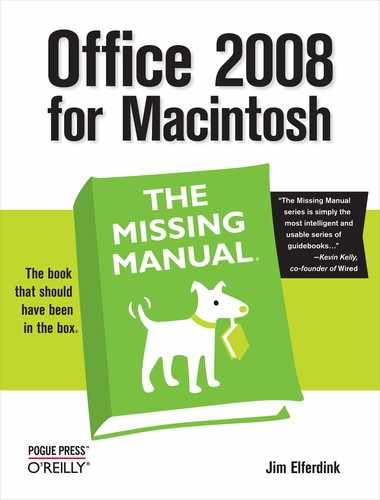- Office 2008 for Macintosh: The Missing Manual
- A Note Regarding Supplemental Files
- The Missing Credits
- Introduction
- I. Word
- 1. Basic Word Processing
- 2. Editing in Word
- 3. Formatting in Word
- 4. Styles, Page Layout, and Tables
- 5. Working Collaboratively
- 6. Working with Notebooks, Outlining, and Master Documents
- Notebook Layout View
- Outline View
- The Document Map
- Master Documents
- 7. Editing Long Documents
- Headers and Footers
- Citations
- Bibliographies
- Footnotes and Endnotes
- Line Numbers
- Templates
- AutoSummarize
- Fields
- Bookmarks
- Captions
- Cross-References
- Creating a Table of Contents
- Indexing
- Mail Merges
- Macros
- 8. Moving Beyond Text: Publishing Layout View
- 9. Word Meets Web
- II. Entourage
- 10. Email, Address Book, and Newsgroups
- The Big Picture
- Setting Up Entourage
- Sending and Receiving Mail
- Address Book
- Newsgroups
- 11. Calendar, Tasks, and the Project Center
- The Calendar
- Recording Events
- What to Do with an Appointment
- Saving Calendars as Web Pages
- Tasks and the To Do List
- My Day
- Office Reminders
- Categories
- Project Center
- Accessing Projects from Other Office Programs
- Notes
- Synchronization
- Multiple Identities
- Finding Messages
- Links
- Checking Your Spelling
- The Script Menu
- 10. Email, Address Book, and Newsgroups
- III. Excel
- 12. Basic Excel
- Spreadsheet Basics
- Formula Fundamentals
- Excel, the List Maker
- 13. Formatting and Charts
- 14. Formula and Database Magic
- 12. Basic Excel
- IV. PowerPoint
- 15. Planning and Creating Great Presentations
- 16. Building a PowerPoint Presentation
- 17. Polishing and Presenting in PowerPoint
- V. Office As a Whole
- 18. Saving Time with the Project Gallery and Toolbox
- 19. Making the Most of Graphics
- 20. Customizing Office
- VI. Appendixes
- A. Installation and Troubleshooting
- B. The Office Help System
- C. Office 2008, Menu by Menu
- Application Menu
- Entourage Menus
- File Menu
- Edit Menu
- Undo
- Redo
- Cut
- Copy
- Copy to Scrapbook
- Paste
- Paste From Scrapbook
- Paste Special
- Clear
- Select All
- Duplicate
- Delete
- To Do
- Categories
- Projects
- Share Item
- Do Not Share Item
- Get Properties
- Auto Text Cleanup
- Increase Font Size
- Decrease Font Size
- Add to (or Remove from) Favorites Bar
- Find
- Advanced Search
- Find Related Items
- View Menu
- Message Menu
- Resend
- Send Message Now
- Send Message Later
- Receive Entire Message
- Edit Message
- Reply
- Reply to All
- Reply to Sender
- Forward
- Forward as Attachment
- Redirect
- Mark as Read
- Mark as Unread
- Mark All as Read
- Mark as Junk
- Mark as Not Junk
- Block Sender
- Check Names
- Insert
- Remove Background Picture
- Signature
- Priority
- Security
- Add Attachments
- Save All Attachments
- Remove All Attachments
- Remove Unsafe Attachments
- After Sending, Move To
- Apply Rule
- Move To
- Add To Address Book
- Internet Headers
- Source
- Format Menu
- Tools Menu
- Window Menu
- Help Menu
- Scripts Menu
- Excel Menus
- File Menu
- Edit Menu
- View Menu
- Normal
- Page Layout
- Toolbox
- Formatting Palette
- Object Palette
- Formula Builder
- Scrapbook
- Reference Tools
- Compatibility Report
- Project Palette
- Elements Gallery
- Toolbars
- Customize Toolbars and Menus
- Ruler
- Formula Bar
- Status Bar
- Header and Footer
- Comments
- Custom Views
- Full Screen
- Zoom
- Sized with Window
- Chart Window
- Insert Menu
- Format Menu
- Tools Menu
- Data Menu
- Chart Menu
- Window Menu
- Help Menu
- PowerPoint Menus
- File Menu
- Edit Menu
- View Menu
- Normal, Slide Sorter, Notes Page, Presenter Tools, Slide Show
- Master
- Header and Footer
- Hide/Show Comments
- Grayscale
- Toolbox: Formatting Palette, Object Palette, Custom Animation, Scrapbook, Reference Tools, Compatibility Report, Project Palette
- Elements Gallery
- Toolbars
- Customize Toolbars and Menus
- Ruler
- Guides
- Zoom
- Insert Menu
- Format Menu
- Tools Menu
- Slide Show Menu
- Window Menu
- Help Menu
- Word Menus
- File Menu
- Edit Menu
- View Menu
- Draft, Web Layout, Outline, Print Layout, Notebook Layout, Publishing Layout
- Toolbox: Formatting Palette, Object Palette, Citations, Scrapbook, Reference Tools, Compatibility Report, Project Palette
- Elements Gallery
- Toolbars
- Customize Toolbars and Menus
- Navigation Pane
- Ruler
- Header and Footer
- Footnotes
- Markup
- Reveal Formatting
- Full Screen
- Zoom
- Insert Menu
- Format Menu
- Font Menu
- Tools Menu
- Table Menu
- Window Menu
- Work Menu
- Help Menu
- Index
- About the Author
- Colophon
- Copyright
The Tools menu includes a mix of text tools, sharing tools, and other miscellaneous functions.
Checks the document for spelling and grammar errors; if Word finds any questionable items, pops open the “Spelling and Grammar” window to give you the opportunity to correct them. Keyboard shortcut: Option-⌘-L.
Opens the Reference Tools palette, which lets you find synonyms or antonyms for the selected word.
Hyphenates the currently active Word document, which gives better spacing between words in individual lines (see Manual Hyphenation).
Opens the Reference Tools palette, where you can view the selected word’s definition (see Open).
Flags selected text as being in a given language. The advantage of doing this is that Word will thereafter apply the appropriate language dictionary for spelling checks and AutoCorrect entries.
Counts up the statistics for the currently open Word document: the number of words, lines, characters, and paragraphs.
Tries to summarize the currently open Word document down to its salient points, as described on Unloading a global template.
Opens the AutoCorrect window, where you can determine what Word tries to automatically correct when it thinks it sees an error in your typing (see AutoCorrect). It also lets you enter AutoText items that will fill in automatically as you type, and it lets you set the automatic formatting that’s applied to your Word documents both as you type and if you select the AutoFormat command.
The Track Changes menu controls how word keeps tabs of changes to documents. This menu has three submenu options: Highlight Changes and Accept or Reject Changes.
Highlight Changes. Opens the Highlight Changes window, where you can turn change tracking on, plus you can control which changes are highlighted.
Accept or Reject Changes. Walks you through the changes that have been made to a workbook, and accept or reject each.
Compare Documents. Compares the open document with the original saved version of that same document, and shows any changes that you’ve made.
Merges changes that have been tracked in the currently open Word document into another document of your choice.
Keeps people from making the kinds of changes that you specify to a document. You can optionally enter a password to protect the currently open document from those changes.
Opens the “Flag for Follow Up” window, where you can set a reminder attached to the currently open Word document. That reminder will pop up at the time you specify to remind you to do something with that document.
Opens the Mail Merge Manager palette, which you can use to take control over your mail merge operations (such as mail merges for mass mailings).
Helps you create an envelope, including things such as the delivery address and return address. It also has an option to do a data merge, so that you can draw addresses for your envelopes from a data file.
Lets you use Word to create mailing labels of all kinds. This command takes advantage of Word’s plethora of mailing label templates, and it lets you format those labels for either dot-matrix or laser printing.
Opens the Letter Wizard, which walks you through the process of creating a letter suitable for mailing to businesses, friends, or even writing crank letters to the government.
Opens the Office Address Book window (which looks suspiciously like the Entourage Address Book), where you can quickly look up contact information.
This menu used to open a window of VBA macros, which Office 2008 doesn’t use. Instead, in the misleadingly named Macros window, you’ll find a long list of what are actually Word’s commands—the commands that are triggered by menu commands or keyboard commands, or by selecting one from this list and clicking Run.
Opens the “Templates and Add-ins” window, where you can attach a different template to the currently open Word document, plus, you can use this window to turn on or turn off various Add-Ins for Word. Add-Ins are conceptually similar to Photoshop plug-ins.
Opens the Customize Keyboard window, where you can create and modify Keyboard combinations (see Chapter 20).
-
No Comment