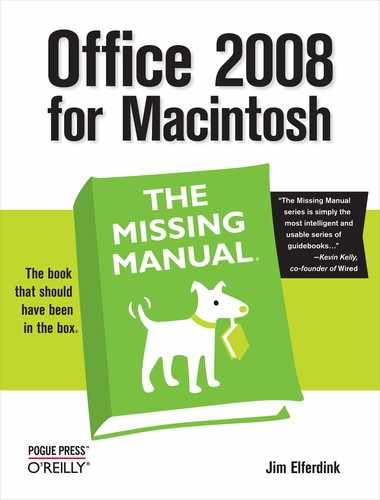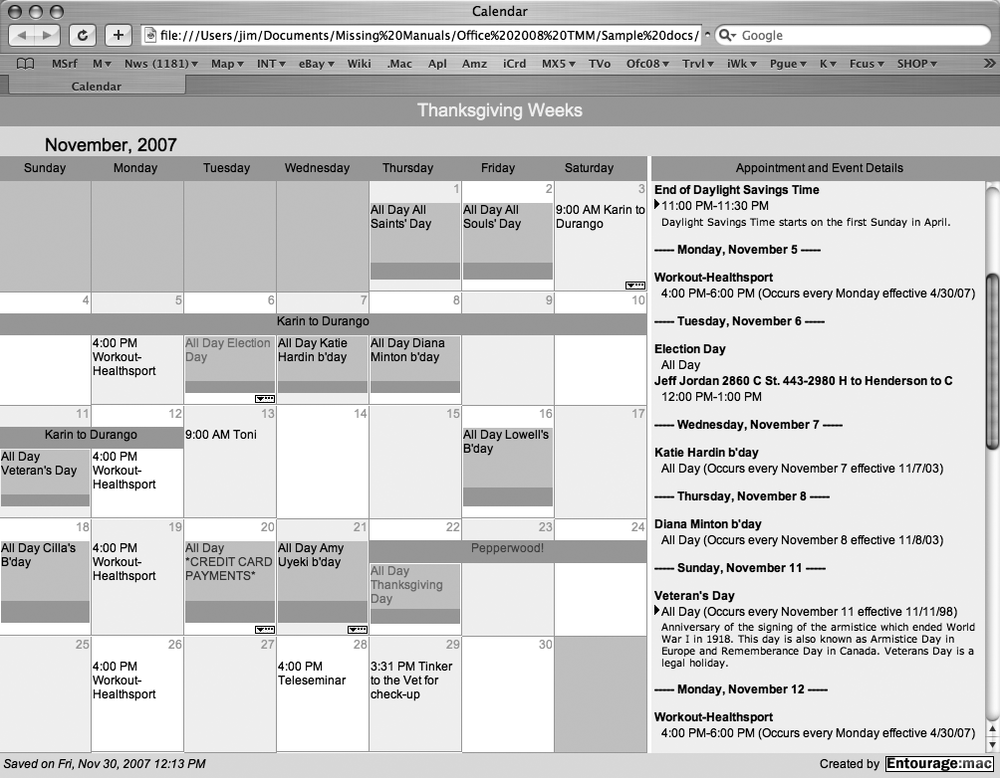One of the calendar module’s best features is its capability to save your calendar as a Web page. You can make your calendar available to a select few (perhaps via Mac OS X’s built-in Web Sharing), or you can post the result on the Internet for all to see. For example, you might use this feature to post the meeting schedule for your book club, or to make clear the agenda for a series of upcoming Nonviolent Communication workshops that all of your co-workers will need to consult.
Note
There’s no way to include only certain categories on a Web-published calendar, so that only your corporate appointments are publicized but not your private ones. You can, of course, maintain a separate calendar under a different Entourage identity (see Multiple Identities for this purpose).
Begin by choosing File → Save as Web Page. The Save as Web Page window appears (Figure 11-14). Here, you customize how your saved calendar is going to look and work. For example, you can specify:
Start and End dates. This option prevents you from saving an entire century’s calendar in HTML form.
Include event details. Use this option if you want your Web page to include the notes that you’ve entered in a calendar event’s notes area.
Use background graphic. Turn on this box if you want your Web-page calendar superimposed on a picture. Then click the Choose button to the right. You’ll then be asked to select a graphics file from your hard drive.
Tip
To avoid the ridicule and wrath of your audience, use the graphics feature with caution. Choose only an extremely light, low-contrast image, so that the text of the calendar is still legible when superimposed over it. If possible, choose a graphic image that’s roughly the same size as the calendar, too, so Entourage doesn’t stretch it out of shape. Also remember that downloading an enormous background image over a modem is no one’s idea of a good time.
Web page title. The text you enter in this box will appear as the Web page’s title.
Open saved Web page in browser. If this box is turned on, Entourage will open the newly saved calendar in your Web browser just after saving it, so that you can make sure it wound up the way you intended.
Once you’ve set your options, click Save.
Next, in the Save dialog box, name the calendar file (suppose it’s SummerWorkshops —it’s a good idea to use no spaces in your title). Select a folder location on your hard drive, and then click Save. Entourage creates two new icons on your hard drive—an HTML file called SummerWorkshops.htm, and a folder called SummerWorkshops. The folder contains a bevy of graphics and HTML files that comprise your calendar.
Figure 11-14. When you save your calendar as a Web page, you can control the range of dates, whether to include event details, and whether or not to use a background graphic. You’re welcome to give your Web page a title more imaginative than Calendar.
If you chose “Open saved Web page in browser” (Figure 11-14), your newly saved calendar now appears. Review it for accuracy, and marvel that it has live links; clicking an item brings up details about it in the right-hand frame of the Web page (Figure 11-15).
Tip
The Web pages created by Entourage exploit such up-to-date Web-browser features as frames, style sheets, and JavaScript. In one respect, however, they are mired in the past: if you use the “Open the saved Web page in browser” option, Entourage summons Internet Explorer if you have a copy of it on your computer—even though it’s not your default Web browser and you probably haven’t used it for years. With any luck, Microsoft will squash this bug by the time Office 2012 arrives, but in the meantime, select the .htm file Entourage created, choose File → Get Info, change the “Open with” pop-up menu to your preferred browser, and click the Change All button. From now on, Internet Explorer remains undisturbed in a far-off corner of your hard drive, while your preferred browser opens these Web calendar previews.
Figure 11-15. When you save an Entourage calendar as a Web page, it retains most of its pertinent details, such as events, times, and even notes associated with those events. If you’ve attached a note to an event, you can click the small, flippy triangle next to the event to reveal the note in the list pane on the right. You can save a single day or several months as Web pages; just one more way Entourage can help keep those who need to know in the know.
If the file looks good, the final step is to upload the Web page to a Web server so others can see it. Of course, this step requires that you have a Web site (unless you’re hosting it yourself—see the box on Saving Calendars as Web Pages). You can contact your Internet service provider to find out how much Web space your account grants you and what steps to take to post new Web pages there. There’s also Apple’s annual $100 .Mac service, which includes up to 10 GB on the Web, along with email and other perks.