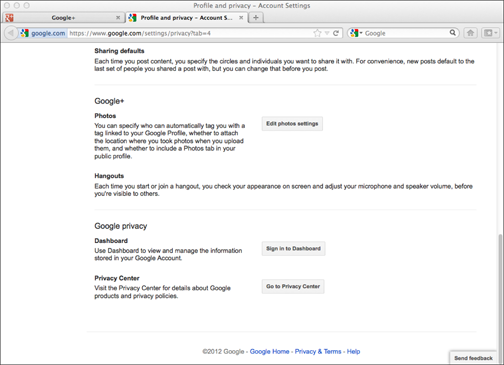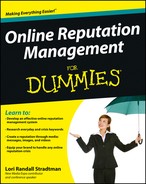Figure 2-1: A “Share on Timeline” invitation via Pinterest.
Building Your Stable Foundation
It would be nice if you could market your brand without giving up any of your privacy, but unfortunately this is just not possible. These days, in order to gain publicity online, you have to determine just where you’re willing to let go of your privacy and then maintain that standard consistently in all your online profiles, whether they are public or private. Always remember that there is no guarantee that anything you e-mail, tweet, post, update, or blog online won’t become accessible to somebody who really wants to know.
Securing your personal privacy
Not so long ago, you could share private information online in certain forums without fear of having it shared across multiple platforms. Times have changed! Thanks to social media, you really can’t be sure that your more personal status updates aren’t going to get leaked to search engines and spread around the web.
My advice is to only post things you wouldn’t mind seeing on a billboard later!
Why is this important to establish now, before you even get a team started? Without a plan, it’s easy to make mistakes. For instance, how safe do you feel about what you shared on the web five years ago? It’s okay to feel a little sick right now. When I joined Facebook less than a year after Mark Zuckerberg created it at Harvard, my friends and I made snarky comments and shared dorky pictures. This content was harmless and only somewhat embarrassing, but a couple of things still make me shudder: my weak passwords (something I help you to solve forever in Chapter 7) and the information about my kids I innocently shared. When strange people began following my kids on Facebook, I realized what I’d done. Thankfully, my kids rejected the friendship invitations and soon left Facebook altogether in order to socialize in a more protected environment.
I later learned how to customize my Facebook settings so that people can’t see who I’m friends with, thus cutting down on “friend trolling” for my friends. People can still see what other people are saying on my profile, however, and can choose to send them a friend invitation at that point. My initial naivety taught me a valuable lesson:
If you want to stay in touch with family and old friends, I suggest creating a more private profile, in hopes that it won’t be discovered.
You pay for the fun, games, and connectivity on social networks by giving away a little (or a lot) of your privacy. And no governmental organization or private agency can protect you from yourself once you’ve shared. Here are some tips to keep you safe, sound, and able to manage your online reputation smoothly:
![]() Use a bulletproof password on every social networking site, domain registration, e-mail, and even on your computer login if you use it outside the privacy of your home. (See my foolproof guide for creating passwords in the section called “Creating super-safe passwords,” later in this chapter.)
Use a bulletproof password on every social networking site, domain registration, e-mail, and even on your computer login if you use it outside the privacy of your home. (See my foolproof guide for creating passwords in the section called “Creating super-safe passwords,” later in this chapter.)
 Set a short Bullet1proof password on your smartphone, if you have one, especially if you use online banking, blogging, and social network applications. A phone thief doesn’t have inspiring moral values. If your phone gets snatched, a crook may have a lot of fun stealing your cash or posting insulting pictures on your sites before you even know what’s happened.
Set a short Bullet1proof password on your smartphone, if you have one, especially if you use online banking, blogging, and social network applications. A phone thief doesn’t have inspiring moral values. If your phone gets snatched, a crook may have a lot of fun stealing your cash or posting insulting pictures on your sites before you even know what’s happened.
Consider using a “find my phone” service. That way, if you do lose your device, would-be reputation assassins can receive a lovely “the cops know right where to find you!” message as you remotely disable your phone. I’d love a phone app that takes a picture of thieves’ faces as they receive the heart-warming news that they are about to be busted for stealing. But that’s just me.
![]() Be wary of the kinds of applications you authorize on your cellphones and your computers. Many applications seek as much information as you’ll divulge; they aren’t afraid to ask. Decide ahead of time what you’re willing to share — and stick with it.
Be wary of the kinds of applications you authorize on your cellphones and your computers. Many applications seek as much information as you’ll divulge; they aren’t afraid to ask. Decide ahead of time what you’re willing to share — and stick with it.
![]() Unless you have a really good reason to enable geo-location tagging, don’t. There are too many instances of people suffering from theft or violent crimes because they shared too much about their locations. If you must tag your location, do so after you’ve left. Even this can be risky, however. I try to limit it to conferences where I’m speaking to promote the event.
Unless you have a really good reason to enable geo-location tagging, don’t. There are too many instances of people suffering from theft or violent crimes because they shared too much about their locations. If you must tag your location, do so after you’ve left. Even this can be risky, however. I try to limit it to conferences where I’m speaking to promote the event.
As always, if you don’t feel comfortable sharing information on the Internet, don’t put it anywhere online in the first place. Keep in mind, though, that few people need total web anonymity, and sharing a bit of our authentic selves is part of the price we pay for relating with people online.
Removing a listing from Yahoo! White Pages
While checking out my own settings for this book, I went onto Yahoo! white pages and discovered that any stranger could look up my name, age (gasp!), and address, and even locate my home on a Google map. Because I work from home most of the time, this is a really scary discovery. I’ll wager that you aren’t wild about having your confidential information online either!
So, with all the love in my heart, I’m giving you this tutorial on how to remove your precious name from the Yahoo! White Pages. It takes a business day for the changes to appear, but the wait is well worth it!
This guide takes less than a minute. All you have to do is follow these steps. Ready? Set? Go!!!
1. Go to www.WhitePages.com
.
2. Look up your name (maiden or former married names included).
Stop being horrified. You’re about to fix this problem.
3. Go to www.yahoo.intelius.com/optout.php
, fill in the brief form, and click Remove Me.
Congratulations!!! You are now much safer. I feel a lot better about your well-being.
There seems to be an endless number of search-for-pay sites that will aggregate personal information for a price. Take a look at the most popular ones and ask them to remove your name from their lists (although some of them may not comply). Here’s a list of some sites you may want to visit in your quest for personal privacy online:
![]() 123people (
123people (www.123people.com
)
![]() AnyWho (
AnyWho (www.anywho.com
)
![]() EmailFinder (
EmailFinder (www.emailfinder.com
)
![]() InfoSpace (
InfoSpace (http://infospaceinc.com
)
![]() InfoUSA (
InfoUSA (www.infousa.com
)
![]() Intelius (
Intelius (www.intelius.com
)
![]() Melissa Data (
Melissa Data (www.melissadata.com
)
![]() MyLife (
MyLife (www.mylife.com
)
![]() RapLeaf (
RapLeaf (www.rapleaf.com
)
![]() Spokeo (
Spokeo (www.spokeo.com
)
![]() SuperPages (
SuperPages (www.superpages.com
)
![]() USA People Search (
USA People Search (www.usa-people-search.com
)
![]() ZoomInfo (
ZoomInfo (www.zoominfo.com
)
Protecting your privacy on Facebook
Google and Facebook are in stiff competition to see which is the most powerful Internet brand. Most of this book covers privacy issues within traditional search engines like Google, Yahoo!, and Bing, but tackling your Facebook Privacy settings is every bit as important.
Facebook wants to be where you live your life online. Whether you want to see the news of the day, to go shopping, or to know people’s brand preferences, Facebook wants you to seek all that information there — no Googling required.
It often seems like being on a social network doesn’t really “count” as being online, but I promise you that every bit of information you share can become just as widespread (or even more so!) now that Facebook’s become an established presence on the World Wide Web.
Right now, you can use more than 170 settings to customize your privacy on Facebook. Over the next 405 chapters, you will be exploring them in depth. Oh, wait — wrong book! Okay, I don’t have room to do that here, but I can at least show you how to use the most effective settings. Friends don’t let friends post unsafe status updates.
![]() What kind of information is wise for you to share
What kind of information is wise for you to share
![]() What kind of information is yours to share
What kind of information is yours to share
Some people, particularly solo entrepreneurs or celebrities, are comfortable with sharing their information online and view their Facebook profiles as another way to meet potential clients or fans. This is okay, but be sure you know what you’re sharing.
Here are some tips you can use to protect your privacy with Facebook’s settings:
![]() Share on Timeline: Whatever you do, never authorize a site to share information on Facebook. Such sites typically doesn’t use the phrase “share on timeline” — they usually word things so it feels like you’re just “liking” a post, even though you’re actually authorizing them to always share every post you go to. (See the nearby sidebar, “Frictionless sharing,” for more information.) Figure 2-1 shows what one of these invitations looks like.
Share on Timeline: Whatever you do, never authorize a site to share information on Facebook. Such sites typically doesn’t use the phrase “share on timeline” — they usually word things so it feels like you’re just “liking” a post, even though you’re actually authorizing them to always share every post you go to. (See the nearby sidebar, “Frictionless sharing,” for more information.) Figure 2-1 shows what one of these invitations looks like.
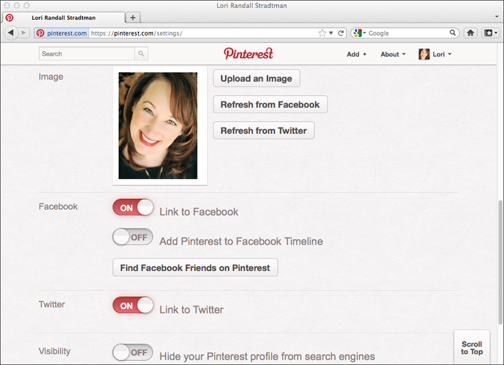
![]() Public Search: Go to Privacy Settings in the upper-right corner drop-down menu⇒Public Search and deselect the Enable Public Search option if you don’t want search engines to show a preview of your Facebook profile. Even after you deactivate this setting, however, already-cached versions will keep showing your information on search engines for a while until they’re cleared out.
Public Search: Go to Privacy Settings in the upper-right corner drop-down menu⇒Public Search and deselect the Enable Public Search option if you don’t want search engines to show a preview of your Facebook profile. Even after you deactivate this setting, however, already-cached versions will keep showing your information on search engines for a while until they’re cleared out.
![]() More Privacy Settings: Go to Privacy Settings in the upper-right corner drop-down menu and then scroll down to “How You Connect” and click on the “Edit settings” link to the right of it (See Figures 2-2 and 2-3.) This is a gold mine of privacy settings where you can prevent whole categories of people from contacting you via Facebook. For example, you can designate that only friends can send you messages, but that everyone can see your “Likes.”
More Privacy Settings: Go to Privacy Settings in the upper-right corner drop-down menu and then scroll down to “How You Connect” and click on the “Edit settings” link to the right of it (See Figures 2-2 and 2-3.) This is a gold mine of privacy settings where you can prevent whole categories of people from contacting you via Facebook. For example, you can designate that only friends can send you messages, but that everyone can see your “Likes.”
![]() Checking into Places: I disabled this setting because it felt creepy being in New York City and having someone I didn’t recognize check me into a restaurant with him. If you’re more freewheeling and think this is fun, go for it, but as your online reputation management mentor and confidante, I suggest disabling it.
Checking into Places: I disabled this setting because it felt creepy being in New York City and having someone I didn’t recognize check me into a restaurant with him. If you’re more freewheeling and think this is fun, go for it, but as your online reputation management mentor and confidante, I suggest disabling it.
Figure 2-2: Facebook’s “How You Connect” Setting.
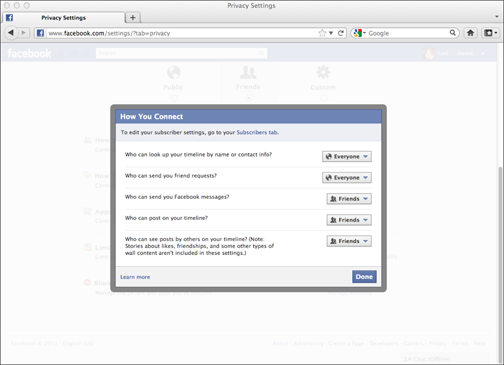
Figure 2-3: Choosing your privacy settings.
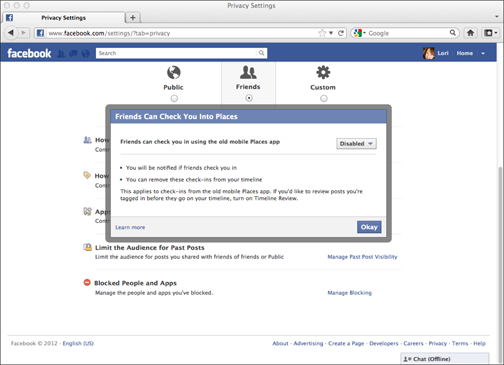
![]() Instant Personalization by third-party applications: Again, I’m a “just say no” girl when it comes to allowing sites like Pandora or Spotify to notify my friends every time I listen to a song. After all, people may learn that I have corny musical tastes (like Tony Bennett and movie soundtracks) and damage my reputation as a cutting-edge hipster. (Oops, I just gave that one away, didn’t I?) To opt out of those Instant Personalization settings, just go to Account⇒Privacy Settings and click the Edit Settings link next to Ads, Apps and Websites. Then click the Edit Settings link next to Instant Personalization, and at the bottom of the resulting box deselect the Enable Instant Personalization on Partner Websites box. (See Figure 2-4.)
Instant Personalization by third-party applications: Again, I’m a “just say no” girl when it comes to allowing sites like Pandora or Spotify to notify my friends every time I listen to a song. After all, people may learn that I have corny musical tastes (like Tony Bennett and movie soundtracks) and damage my reputation as a cutting-edge hipster. (Oops, I just gave that one away, didn’t I?) To opt out of those Instant Personalization settings, just go to Account⇒Privacy Settings and click the Edit Settings link next to Ads, Apps and Websites. Then click the Edit Settings link next to Instant Personalization, and at the bottom of the resulting box deselect the Enable Instant Personalization on Partner Websites box. (See Figure 2-4.)
![]() Photos Sharing: This one is tricky because you can set different sharing options for every picture you post. You can set general settings, but any previously shared pictures will not be protected. I suggest going into your old albums and customizing the sharing options for each one. The safest thing you can do for your online reputation management is to delete any photos you aren’t comfortable sharing anymore. People change, relationships change, and jobs change. Acceptable behavior in college isn’t always appropriate in the workplace. Now that Facebook is available in most workplaces either officially or via mobile devices, you need to protect your interests. Figure 2-5 shows you the “want to share your album” link at the bottom of the screen.
Photos Sharing: This one is tricky because you can set different sharing options for every picture you post. You can set general settings, but any previously shared pictures will not be protected. I suggest going into your old albums and customizing the sharing options for each one. The safest thing you can do for your online reputation management is to delete any photos you aren’t comfortable sharing anymore. People change, relationships change, and jobs change. Acceptable behavior in college isn’t always appropriate in the workplace. Now that Facebook is available in most workplaces either officially or via mobile devices, you need to protect your interests. Figure 2-5 shows you the “want to share your album” link at the bottom of the screen.
Figure 2-4: Opting out of Instant Personaliz-ation.
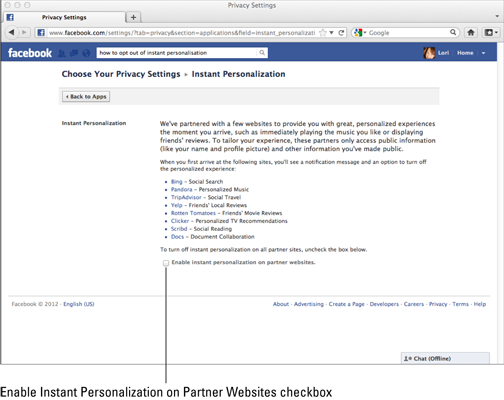
Figure 2-5: Sharing photo albums — or not.
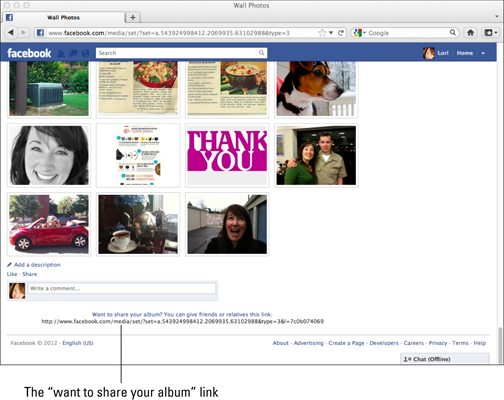
 Believe it or not, Facebook’s default settings are always “public.” This means that not only does Facebook’s search engine share what you’re saying and doing with others on Facebook, it also shares that information with regular search engines like Google, Bing, and Yahoo!. What happens on Facebook stays . . . online!
Believe it or not, Facebook’s default settings are always “public.” This means that not only does Facebook’s search engine share what you’re saying and doing with others on Facebook, it also shares that information with regular search engines like Google, Bing, and Yahoo!. What happens on Facebook stays . . . online!
![]() Info accessible through your friends: I find the wording here very interesting! Technically speaking, this information goes to your friends, but if they share it, it does indeed become information that goes “through your friends”! There’s a lot more than meets the eye to these settings. Even though you may have tight privacy settings, some of your friends may share your information without realizing that you want to keep it private. That’s the problem with posting sensitive material online. It can get messy in a hurry! Figure 2-6 shows different categories you should consider customizing. For example, I don’t want anybody knowing if I’m online or what my religious and political beliefs are. You may feel more protective over your photos and videos.
Info accessible through your friends: I find the wording here very interesting! Technically speaking, this information goes to your friends, but if they share it, it does indeed become information that goes “through your friends”! There’s a lot more than meets the eye to these settings. Even though you may have tight privacy settings, some of your friends may share your information without realizing that you want to keep it private. That’s the problem with posting sensitive material online. It can get messy in a hurry! Figure 2-6 shows different categories you should consider customizing. For example, I don’t want anybody knowing if I’m online or what my religious and political beliefs are. You may feel more protective over your photos and videos.
Figure 2-6: Customizing your info accessible through your friends.
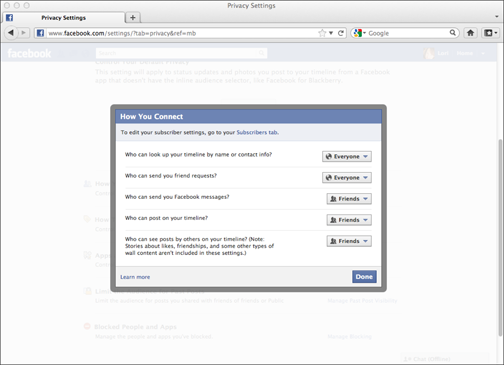
Protecting your privacy on Google+
Google has been around for what seems like forever. You may have an account with it via gmail or Google docs, but for the purposes of this section, I want to introduce you to the privacy settings on Google + and explain how they differ from Facebook’s. Thankfully, Google + was released into the wild, er, made available to the public in August 2011, so the developers got to examine other social networks, such as Facebook, to look for ways to do things better. Privacy is one such area that Google+ makes things simpler than Facebook.
When you create a Google+ profile, you have the option of adding anybody who has a Google+ profile to one or all of your circles. A circle is how you organize your friends, family, colleagues, etc. on Google+. Some important things to know about circles are
![]() Nobody knows what the names of your circles are. You could name one “hot prospects” or “people who bug me” and nobody would see.
Nobody knows what the names of your circles are. You could name one “hot prospects” or “people who bug me” and nobody would see.
![]() Nobody knows who else is in your circle with them.
Nobody knows who else is in your circle with them.
All you have to do to add somebody to one of your circles is to find her profile in the search field at the top of your profile and then click on the red Add to Circles button at the top of her profile. You will be able to select which circle you want to add her to or create a new circle just for the occasion.
On Google+, circles are the main way that you share information with the world and see what others are posting via Google+. The biggest difference between circles and Facebook friends is that the information you share with friends on Facebook isn’t private by default. For example, if I’m friends with you on Facebook, the default setting is that I can see all of your posts and you can see all of mine unless either of us customizes that post to say otherwise. On Google+, however, if I circle you I can share information with you, but you may not have circled me back, which means that I don’t automatically get to see your updates and/or information. Privacy has everything to do with how you set up your circles. Consider the following
![]() Information is not necessarily two-way. You can share personal information with people you have circle, but they may not have circled you back.
Information is not necessarily two-way. You can share personal information with people you have circle, but they may not have circled you back.
![]() You can block others’ information (such as a co-worker’s) without blocking them from seeing your information.
You can block others’ information (such as a co-worker’s) without blocking them from seeing your information.
![]() You can even unlist the circles you don’t want to receive updates from. This is becoming particularly meaningful as Google+ has recently rolled out its “Events” feature, which closely parallels Facebook’s “Events” capability. I have been receiving repeated event invitations and need to change one particular circle that generates most of the event invitations. Figure 2-7 shows you how this works.
You can even unlist the circles you don’t want to receive updates from. This is becoming particularly meaningful as Google+ has recently rolled out its “Events” feature, which closely parallels Facebook’s “Events” capability. I have been receiving repeated event invitations and need to change one particular circle that generates most of the event invitations. Figure 2-7 shows you how this works.
Assuming you have a few circles set up, I’m going to show you how to customize your privacy with them. Your most important setting is the All My Circles setting that comes up every time you share a post. What if you only want to share a joke with your close friends? You can designate that. You can also create a default bunch of circles that you want to share content with via the newsfeed on a regular basis. Here’s how you customize your All My Circles setting:
1. Go to your Google+ profile page and click on the little gear-looking graphic in the upper right-hand corner.
Clicking the gear opens a drop-down menu.
2. Click Settings.
3. Scroll down to the Your Circles Section, just before the Photos section at the bottom, and click the Customize button. (See Figure 2-7.)
4. Click on the boxes in front of the group (circle) names you have already designated. These people will always be able to see what you are posting.
Consider removing your “colleagues” circle from this list if you’re using Google+ strictly for personal use.
Figure 2-7: Customizing Google+ circles.
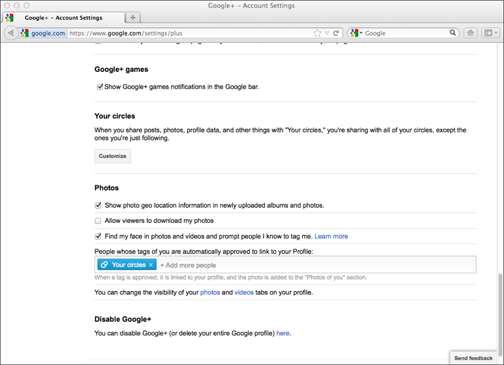
While you are setting up or refreshing your Google+ privacy settings, I suggest you take a look at your privacy dashboard to control what kinds of people can see your information. Here’s how
1. Go to www.google.com/settings/privacy
.
2. Log in to your Google+ account. From here you can click on the following categories to customize your profile settings (see Figure 2-8):
• Edit visibility on profile
• Manage circles
• Edit network visibility
• Edit photos settings
• Sign in to Dashboard
• Go to Privacy Center
Figure 2-8: The Google+ privacy dashboard.